Autocue WinCue Pro News Version 1.3 User Manual
Page 91
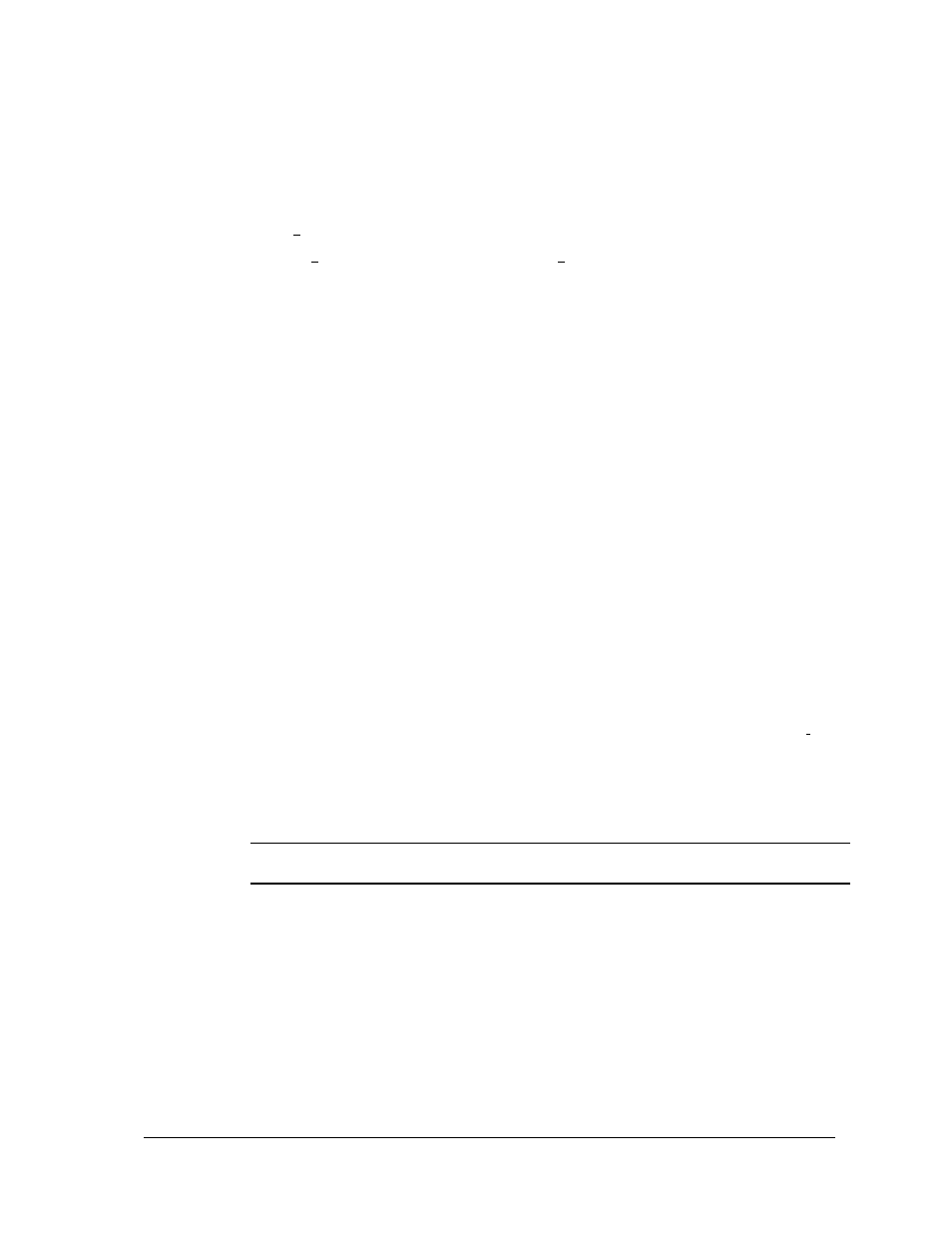
WinCue Pro News User Guide
Scroll Controls
• 91
scroll rates of less than 60 will prompt the text backwards, scroll rates greater that
over 60 will prompt the text forward, and a scroll rate of exactly 60 will stop the text
from scrolling.
The Stop Zone is a range between 0 and 40 over which the prompted text does not
scroll. If the Stop Point is set to 60 and the Stop Zone is set to 5, scroll rates between 55
and 65 will mean the prompted text is not scrolled.
Configuring the Red and Black Buttons
Action For Red Button - This allows you to change the function for the Red button; if
you click on the down arrow you will see some additional functions.
Action For Black Button - This allows you to change the function for the Black button;
if you click on the down arrow you will see some additional functions; but you can
only set this when you are in centre stop mode it cannot be configured in standard
mode.
The End Stop and Centre Stop tables are used to set the scroll performance. These
settings should not be adjusted.
Each of the two buttons can be configured, if necessary to perform different
functions from standard. Click on the arrow next to the text box next to Action for red
button. A sub menu will be displayed containing all the different options for this
button. The table explains what each function option does. Click on option required
then on OK to set these options.
Function Description
Caption On/Off
Switches caption data sent by WinCue Pro News on and off
Clear Caption Decoder
Clear the caption output
Cue Story
Moves prompter back to the last lines of the previous story
which means that the correct next item is prompted even if the
running order is changed
Marker In Current Direction Moves the prompter to the next marker in the direction in which
the text is being prompted
Next Marker
Moves the prompter to the next marker in the story
Next Story
Moves the prompter to the next story in the rundown
