Transfer via ftp – Autocue QMaster User Manual
Page 70
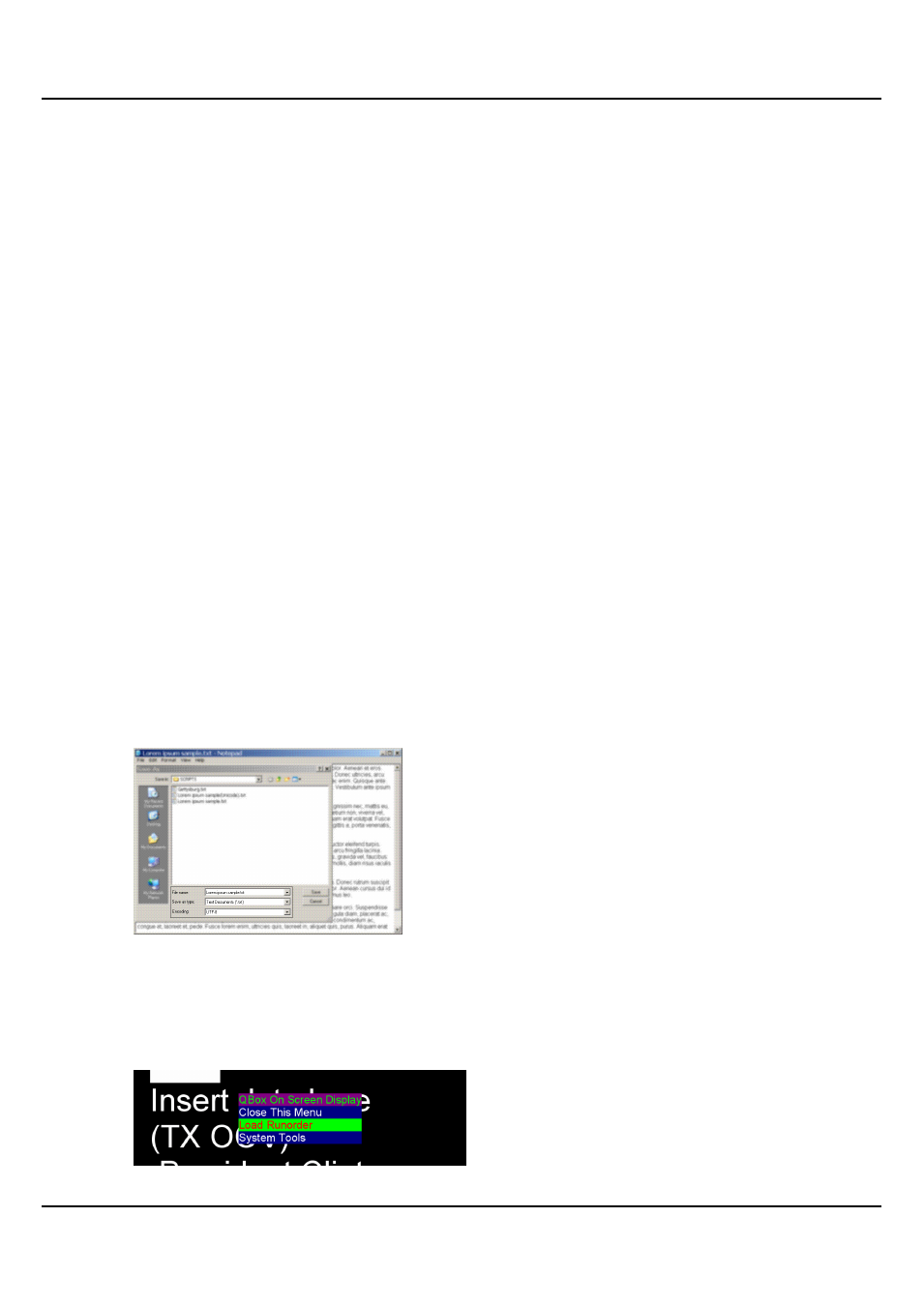
QMaster-UserGuide.docx 2011-08-11
70
© 2003-2011 Autocue Group Ltd.
If you have more than one USB device connected to your QBox, there will be
additional USB Key entries in the Select Data Source menu.
124. Press Enter and the script will be copied to the QBox.
If any previous files were being prompted while you loaded new files onto the
QBox, the new files will automatically start to be prompted using the same settings.
Transfer via FTP
Files to be prompted directly on your QBox must be stored in a folder on the internal FTP server of the unit.
1. Open an FTP client application or web browser.
125. Enter the appropriate information in the Address: field
This is the IP address or name of the QBox, for example: ftp://123.231.10.10. If your
system uses software such as Bonjour to manage network addresses, you can also
type in an identifier such as [QBox name].local
If you are using Microsoft Internet Explorer v7 you will need to select Page >> Open
FTP Site in Windows Explorer to access the page.
126. Create a folder on the internal QBox FTP server for each of your runorders.
Runorder folders are single level directories and do not support nested folders.
127. Add your script files to the appropriate folder.
The order in which the scripts are displayed is determined by the name of each
individual file.
Format
Save the files as plain text files (with the extension .txt) and ensure that the encoding for the file is UTF-8. For
example, if you write your script using the standard Windows application Notebook, when you save the file
you are given the option of selecting the encoding, as illustrated below.
Select files to be prompted
1. Press the F2 button on the keyboard connected to the QBox to open the QBox On
Screen Display menu. Alternatively, you can also press F1 to access the Select Data
Source menu.
128. Select Load Runorder.
