Format your scripts – Autocue QMaster User Manual
Page 16
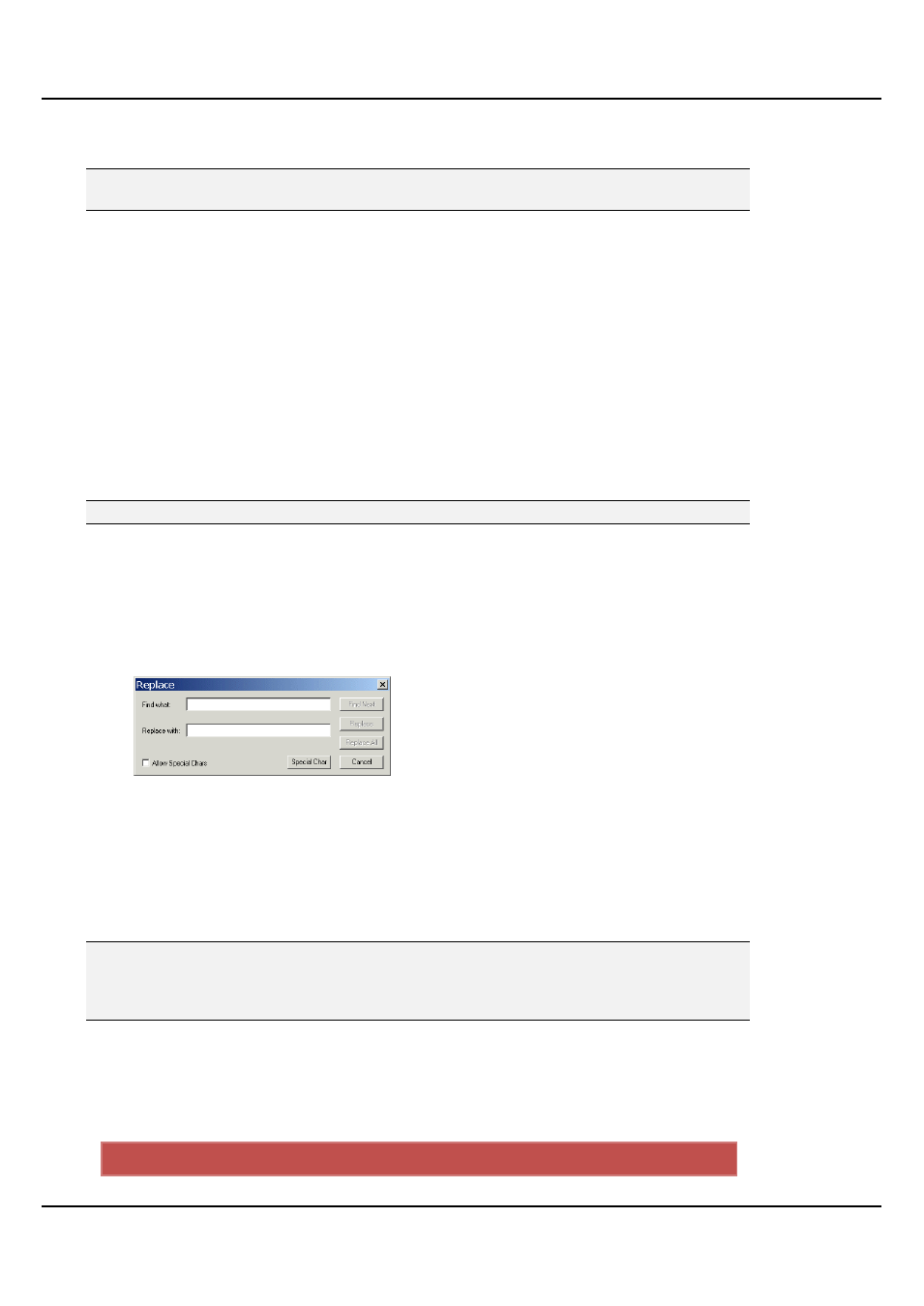
QMaster-UserGuide.docx 2011-08-11
16
© 2003-2011 Autocue Group Ltd.
When amending, updating or correcting a script, you can either enter new text directly or insert text from
other sources. You can also edit scripts using the search and replace function.
Note: It is a good working practice to regularly save your changes by pressing the Save
button or the keyboard shortcut sequence [Ctrl] and [S].
Direct entry
In the Script Editor, enter text directly using a keyboard.
Cut and paste
To copy text from an existing script:
1. Select the text in the source file by dragging the cursor to highlight the required text
or press Ctrl and A to select all the text.
34. Press Ctrl and C to copy the text
Ensure the cursor is at the point at which the new text is to be inserted in the script
you are editing.
35. Press Ctrl and V to paste the copied text.
Note: You can also drag and drop selected text to any other open script file.
You can also perform these actions by using the cut, copy and paste buttons on the
standard toolbar.
Search and replace
You can locate text to be changed in a script using the search and replace method.
1. Press Ctrl and H to open the Replace dialog.
36. Enter the text you are searching for and the text it is to be replaced with in the
appropriate fields.
37. Click Find Next to highlight the next occurrence of the search string and then click
Replace.
38. Each time you click Replace the next occurrence of the search string is highlighted.
39. Click Replace All to automatically replace every occurrence of the search string.
Note: When importing script files from certain external applications, some control
characters may be misinterpreted and displayed as unusual letter forms or numbers.
QMaster allows you to search for these random characters and replace them with a
blank space or some other character that you choose.
Format your scripts
A script can be formatted to meet the requirements of the person who will be reading the script. For example
you can set the typeface, colour and size of the words that appear on the prompter monitor. The following
table indicates the available formatting options and the corresponding control keys.
Format alteration
Key sequence
