Inverse, Format all – Autocue QMaster User Manual
Page 18
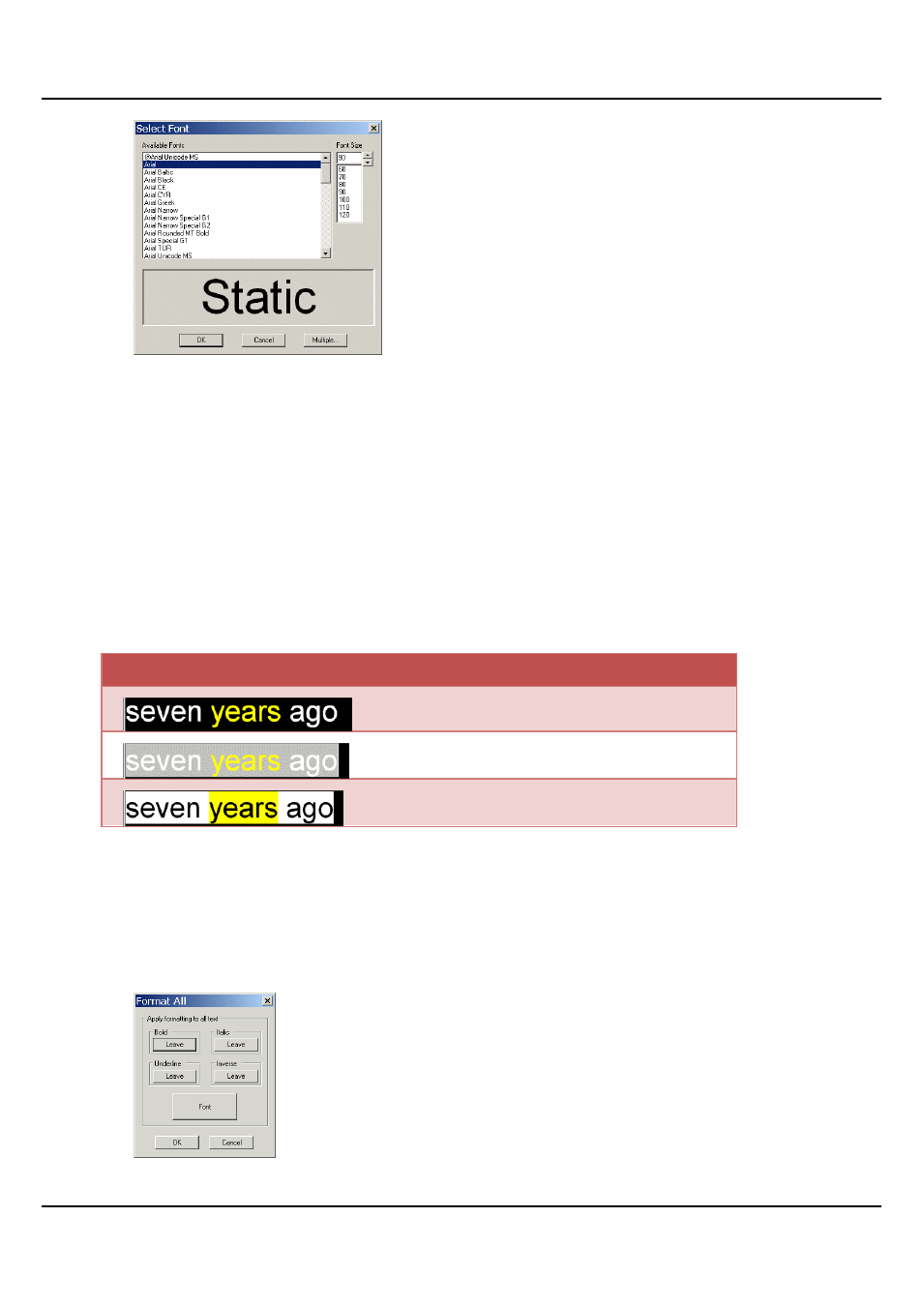
QMaster-UserGuide.docx 2011-08-11
18
© 2003-2011 Autocue Group Ltd.
Choose a different typeface and then select the required size for the text. An example of the appearance of
your chosen settings is displayed in the lower display panel of the dialog.
When you are satisfied with your selections, click OK.
Inverse
Default QMaster scripts are written as white text on a black background.
Inverse changes any highlighted text to be black text on a white background.
40. Highlight the text you wish to change.
41. Select Format >> Inverse from the main menu bar of the Script Editor interface.
If the highlighted section has already had a different colour applied to the text, selecting Inverse changes this to
be black text on the coloured background.
Format All
The Format All dialog allows you to change more than one attribute of the text in your script. The parameters
of the Format All dialog apply to the whole script.
From the main menu bar of the QMaster Script Editor select Format >> All Text...
The Format All dialog is illustrated below.
The default settings are to leave any formats as they are currently set. Each of the parameters may have
three states applied to:
Example
Description
Original text
Text highlighted
Inverse selected
