Wireless operation, Wireless connectivity, Configure qbox for a wireless access point – Autocue QMaster User Manual
Page 65
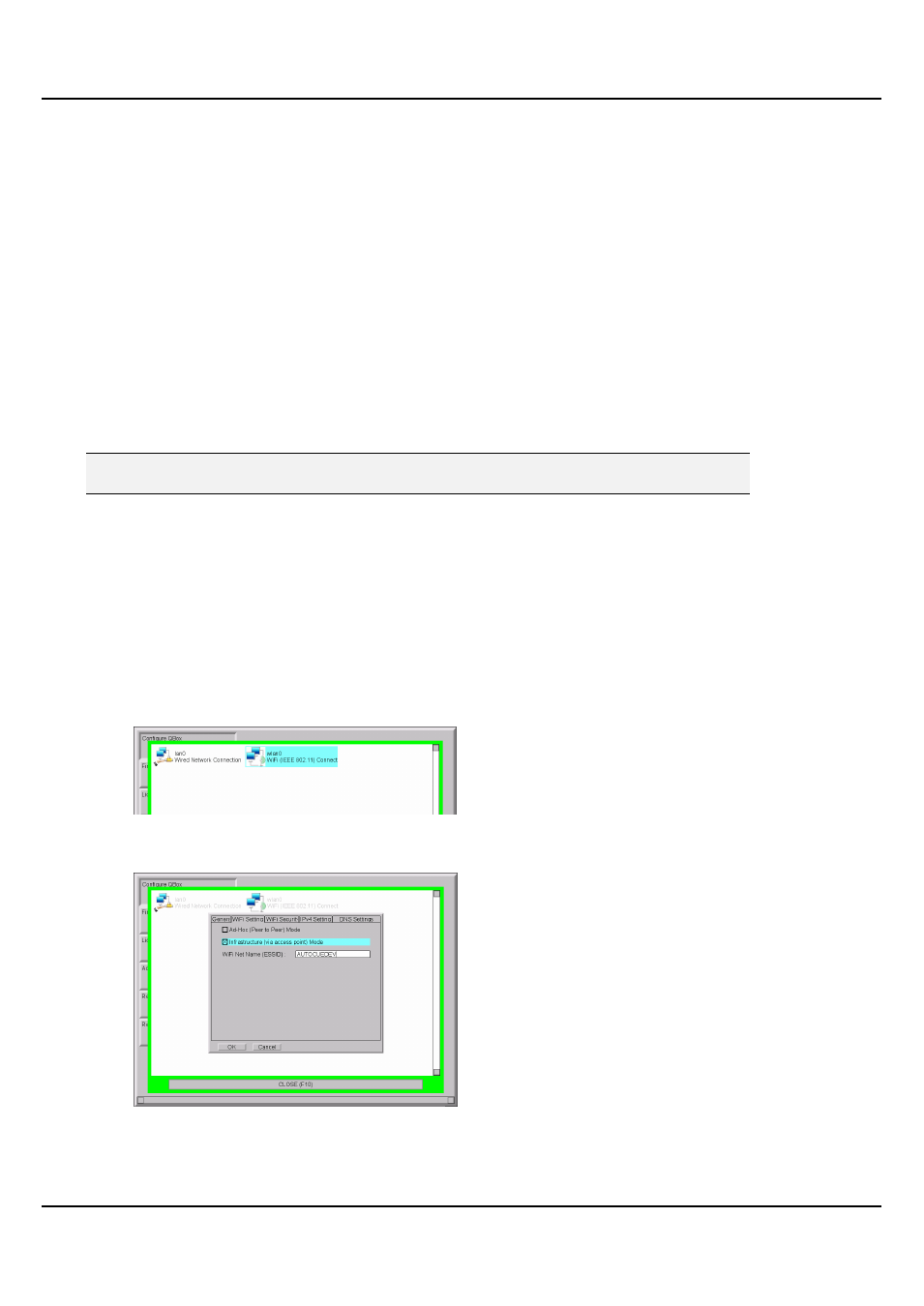
QMaster-UserGuide.docx 2011-08-11
65
© 2003-2011 Autocue Group Ltd.
If you are connecting QBox in a field situation, make sure that the Bonjour software has been installed on
your computer beforehand, as you may not have access to a Broadband Internet connection.
Wireless operation
QMaster can be configured to operate via a wireless connection to an existing network or as a wireless
peer-to-peer connection. Wireless connectivity means that QBoxes and computers running the QMaster
software can be moved around to different physical locations without the constraint of trailing wires.
You can also use wireless capable scroll controllers to control prompting of a script or rundown on a remote
QBox.
Wireless connectivity
QBoxes can be supplied with an optional interface which can be configured to locate wireless network
access points to enable transfer of rundown or script information from a remote location.
To prevent damage in transit, QBoxes are shipped with the aerial detached. Before switching on the power
to the QBox ensure the aerial is securely fastened to the socket on the front of the unit.
Note: The aerial must be attached when operating a QBox. Operation of the unit without
an aerial will result in damage to the wireless interface and will void your warranty.
Wireless connections can be either be via an access point to your existing network infrastructure or set up as
a standalone network between a computer running the QMaster software and one or more QBoxes.
Wireless performance can be affected by many factors, including the nature of surrounding buildings, other
networks in operation and atmospheric conditions.
Configure QBox for a wireless access point
Access the network connection configuration interface as outlined earlier in this
1.
section.
Use the arrow keys on the keyboard to select wlan0 and press Enter to display the
2.
tabs containing controls for setting the wireless network parameters.
Press the Tab key to highlight Infrastructure (via access point) Mode and press the
3.
Space bar on the keyboard.
Press the Tab key and enter the ESSID of your WiFi network. Contact your IT
4.
department to obtain the necessary information for your network.
Hold down the Ctrl key and press the Page Down key to open the WiFi Security tab.
5.
