Create and prompt scripts, Import a script – Autocue QMaster User Manual
Page 12
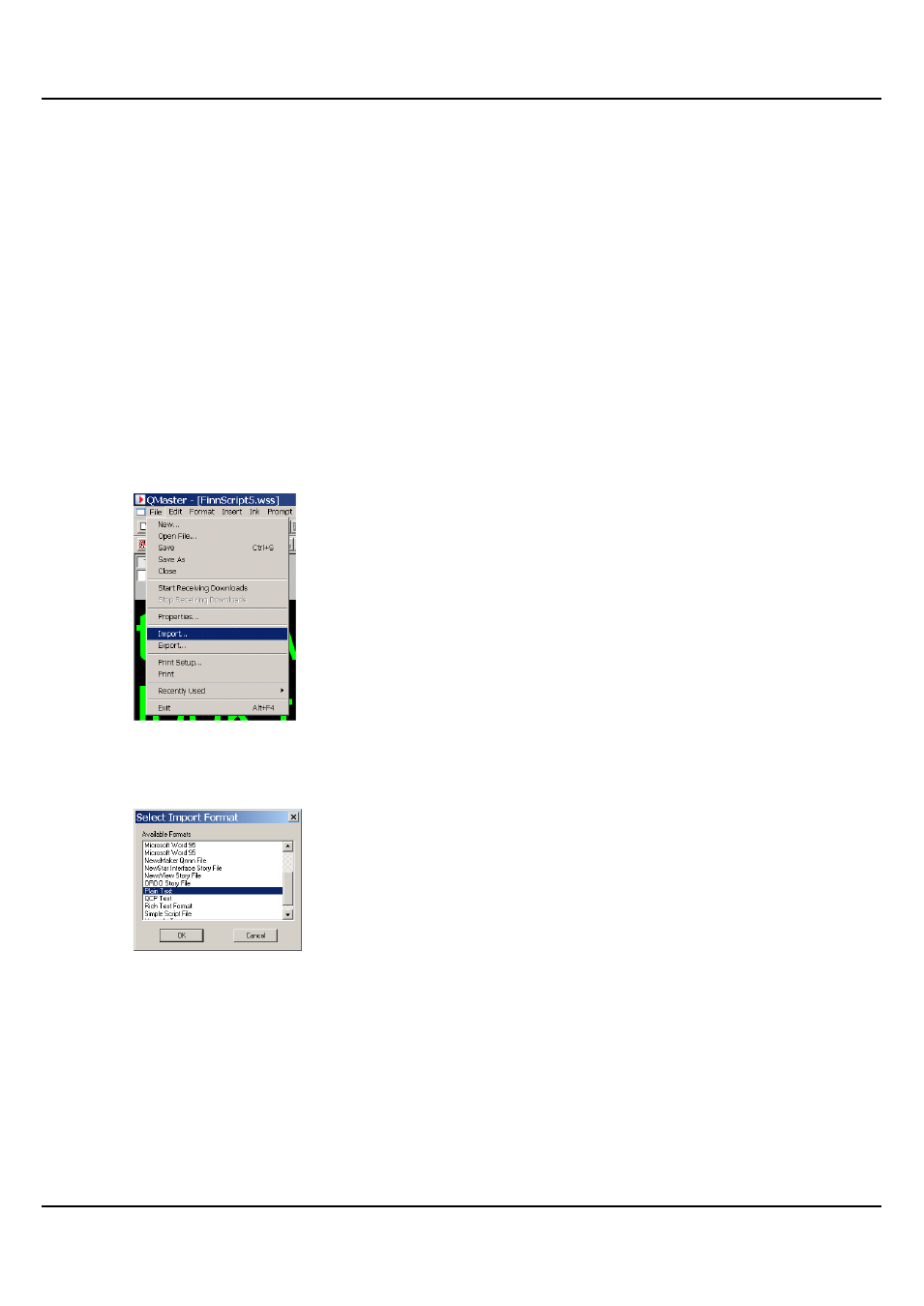
QMaster-UserGuide.docx 2011-08-11
12
© 2003-2011 Autocue Group Ltd.
This will install the scroll control device with its default configuration.
If you have to change the configuration of the buttons or use an alternative
controller please refer to the ―Control scrolling of your script‖ section later in this
manual.
Create and prompt scripts
QMaster can be used to create scripts. Multiple scripts can be combined into rundowns. Multiple scripts are
useful where more than one presenter will be reading the script or if you are preparing a broadcast with
several stories.
Using a single script is better for solo presenters. Also it allows whoever is editing the script to focus on the
words that go into the script rather than the script itself, allowing for more accurate script writing.
Import a script
1. Position the cursor where you want the imported text to be placed in the script.
22. Either hold down the [Alt] key and press [F] >> [I] or select File >> Import... from the
QMaster main menu bar.
23. Choose the file you wish to import. You may have to navigate to where the file is
located.
24. Select the appropriate file type.
25. The Select Import Settings dialog is displayed.
