Adding a presenter to a script – Autocue QMaster User Manual
Page 27
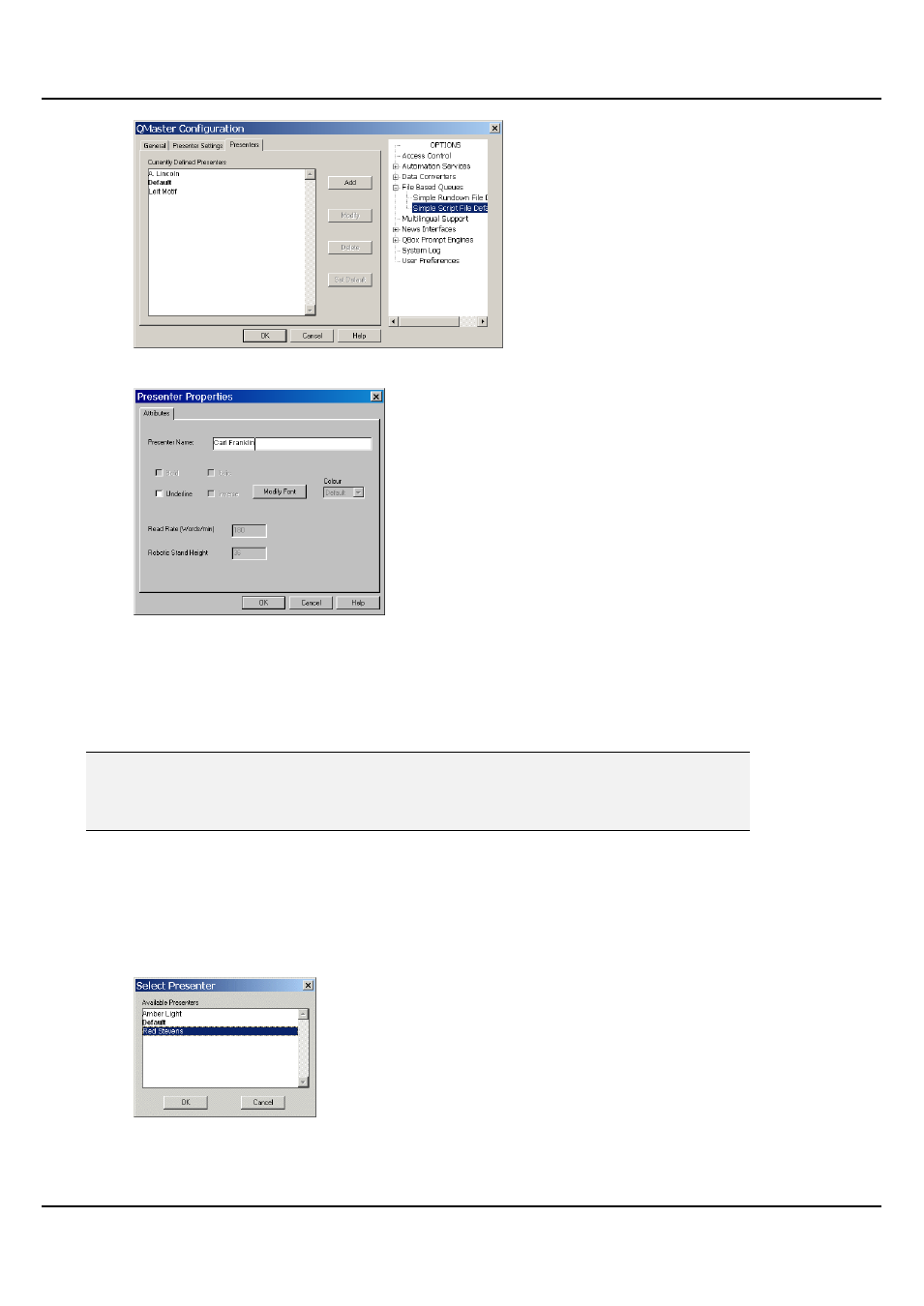
QMaster-UserGuide.docx 2011-08-11
27
© 2003-2011 Autocue Group Ltd.
52. Click Add to create a new Presenter Profile.
53. Enter the name of the Presenter and then select the parameters you wish to apply
to all scripts written for that presenter.
From the Presenters tab of the QMaster Configuration interface you can also change the profile of an
existing Presenter by clicking Modify or remove a particular Presenter profile by clicking Delete.
After making all the additions or changes to Presenter profiles, click OK.
Note: Presenters created as a Simple Script File Default will only be available to files
created as Simple Scripts. If you import such a script into a rundown, the name of the
Presenter will appear in the script but all other formatting relating to that Presenter‘s
profile will be lost.
Adding a Presenter to a script
Ensure the cursor is at the position in the script where you wish to place a presenter name.
1. Choose Insert >> Presenter from the menu bar. The Select Presenter dialog box is
displayed.
54. Click on the presenter name you wish to insert.
55. Click on OK.
A yellow rectangle containing the presenter name appears in the script.
