Getting started, Equipment you will need, Install the qmaster software – Autocue QMaster User Manual
Page 4
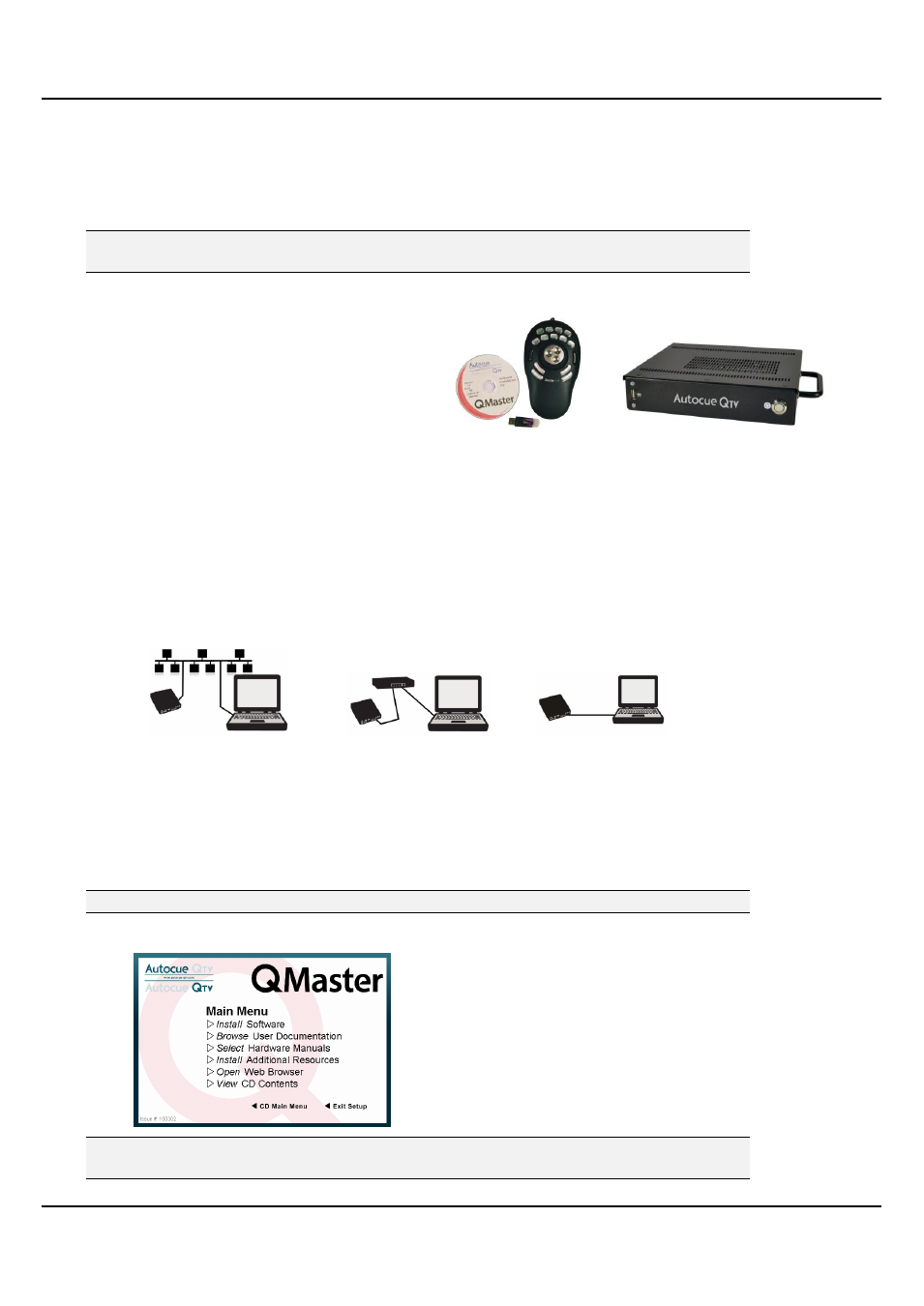
QMaster-UserGuide.docx 2011-08-11
4
© 2003-2011 Autocue Group Ltd.
Getting started
This section is designed to get your system setup as quickly as practical so that you can get on with writing
and prompting your scripts. It is written to reflect the most common package that Autocue supplies to
customers: QMaster software, QBox and Contour Design‘s ShuttlePRO scroll controller.
If you are interfacing with a newsroom computer system (NRCS) it is essential that
you also have the correct NRCS API manual.
Equipment you will need
Check that the following items have been received:
QMaster software CD
Hardware licence dongle
QBox prompt engine
ShuttlePRO scroll controller
In order to install and operate QMaster you will also need either a desktop computer or a laptop. You will
also require a separate USB or PS2 keyboard to perform initial configuration of your QBox.
If you have an alternative dedicated scroll control device refer to the ―Control scrolling of your script‖ section
later in this manual for information about configuring them for use with QMaster.
If you have also purchased an teleprompter or conference stand to use with the software, refer to the
documentation received with these items for guidance on assembling them.
Different ways to connect the equipment
1 .
2 .
3 .
A s p a r t o f a c o r p o r a t e v i a E t h e r n e t H u b
D i r e c t P e e r t o P e e r
n e t w o r k
The Getting started section will deal with connecting your computer to a QBox via an Ethernet switch.
Install the QMaster software
1. Insert the software CD into your computer
Note: Do not insert the hardware licence dongle until after the software has been installed.
2. Click Install software on the QMaster installation window
Note: If you are re-installing or upgrading your software, refer to ―Upgrading Autocue
products‖ for further information.
