Using more than one controller – Autocue QMaster User Manual
Page 41
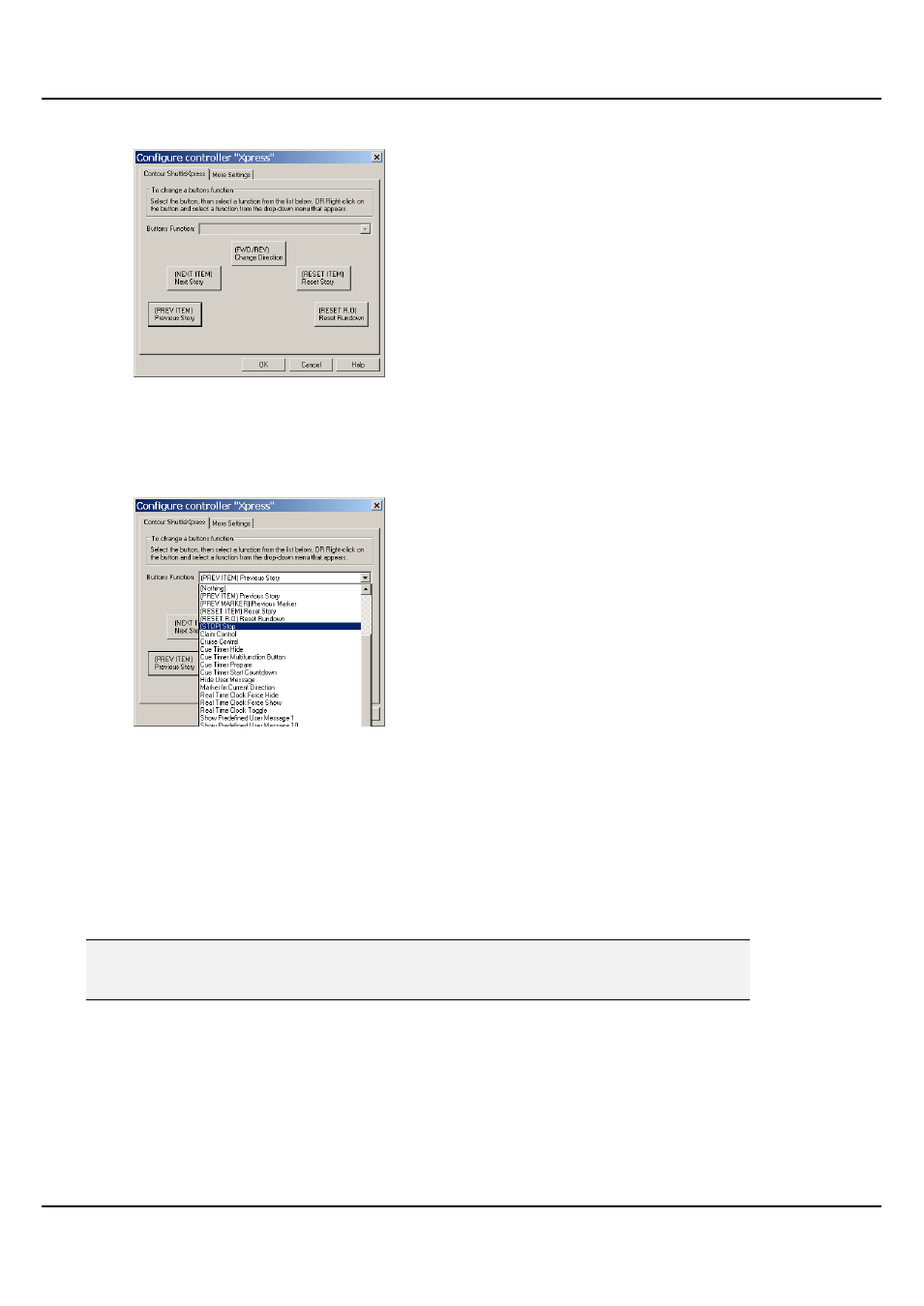
QMaster-UserGuide.docx 2011-08-11
41
© 2003-2011 Autocue Group Ltd.
1. Click Setup to display the following dialog.
The illustration shows the default assignment of buttons.
2. Click on a button and the action currently assigned to it is displayed in the Button
Function field.
3. Click the arrow at the end of the field to display the list of available functions.
4. Select an action from the list.
5. If you want to change the functions assigned to other buttons, click on each and
select an action from the list.
6. Click OK.
Using more than one controller
If required, you can have more than one serial scroll controller attached to the computer running the
prompting software. This allows for an alternative controller to be used if two or more presenters are working
with the same script or if one is damaged.
Note: Multicontroller functionality is an optional feature. Autocue can supply the necessary
equipment for you to install and the necessary licence upgrade or it can be pre-
installed if requested when you order your QMaster system.
Multiple controller hardware
There are two recommended ways in which you can attach multiple controllers to your system. These are:
