Data converters – Autocue QMaster User Manual
Page 45
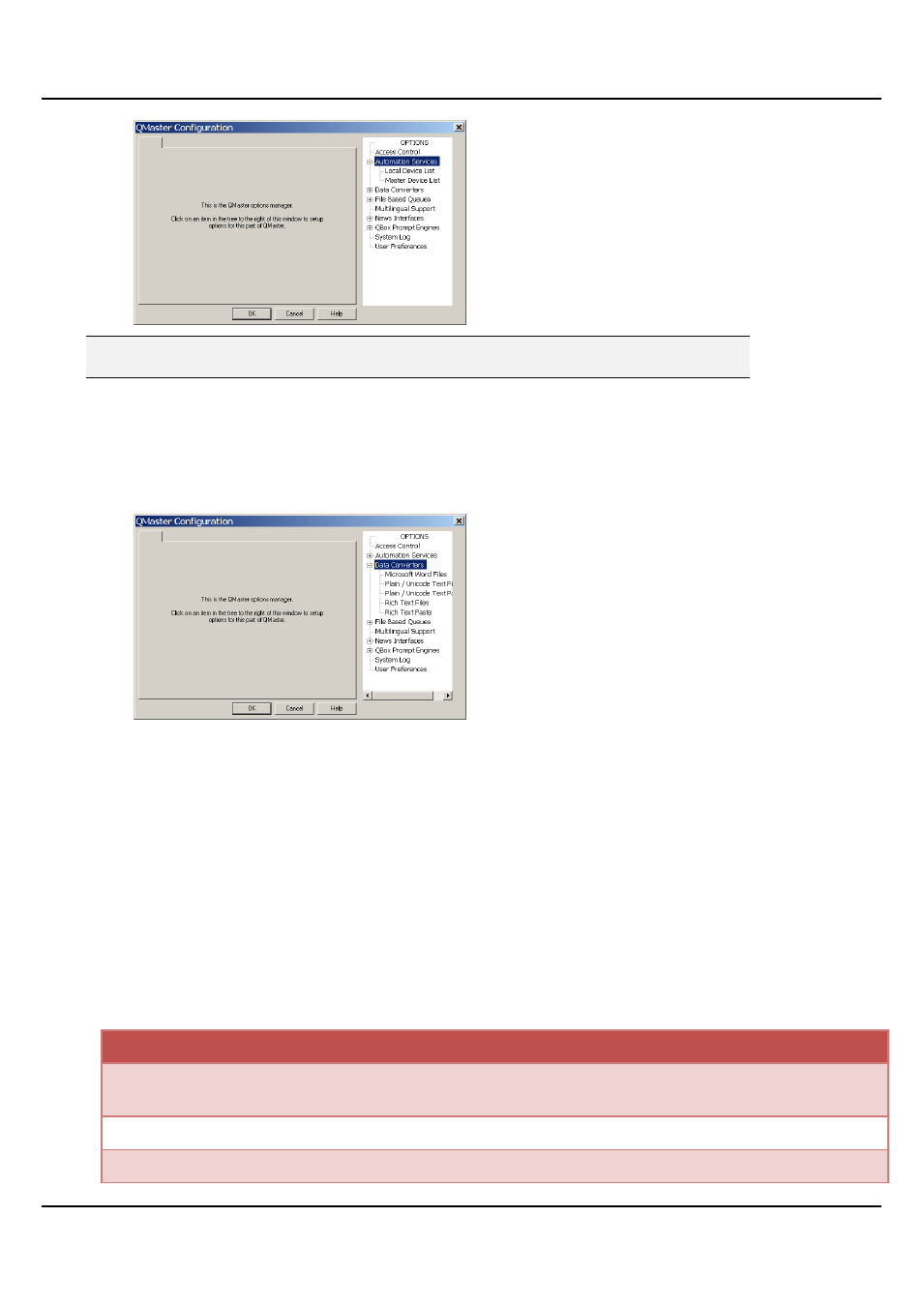
QMaster-UserGuide.docx 2011-08-11
45
© 2003-2011 Autocue Group Ltd.
Note: Automation Services are different to the separate newsroom computer system
(NRCS) integration options available within QMaster.
Data Converters
This section explains the settings that can be used to handle the conversion of non-native files that are
imported into QMaster.
In the QMaster Configuration dialog, click on [+] next to Data Converters and select a file type from the
options available.
Microsoft
®
Word files
Select Microsoft Word Files and click on the displayed tabs and enter values for the various parameters to
specify how QMaster converts this type of file when importing.
Common
If you do not want to see the import dialogue box then tick this setting.
Select Default Font
This setting is used when you import a file that contains fonts that are not available on your computer. By
selecting a font from the list and clicking on the tick box, QMaster will automatically replace the non-valid
font with the one you selected.
The following fonts can be selected in QMaster to appear on the output. When these fonts are selected in
QMaster, the same fonts are shown in the output on the prompt monitor. However, if any other fonts besides
this set are selected, QBox will substitute Arial, which will be displayed on the prompt monitor.
Typeface
Available Font Styles
Typeface
Available Font Styles
Arial (default font)
Regular, Bold, Italic, Bold
Italic
Raavi
Regular
Comic Sans MS
Regular, Bold
Shruti
Regular
Estrangelo Edessa
Regular
Simhei
Regular
