Load scripts directly onto a qbox, Configure the wireless interface on a computer – Autocue QMaster User Manual
Page 68
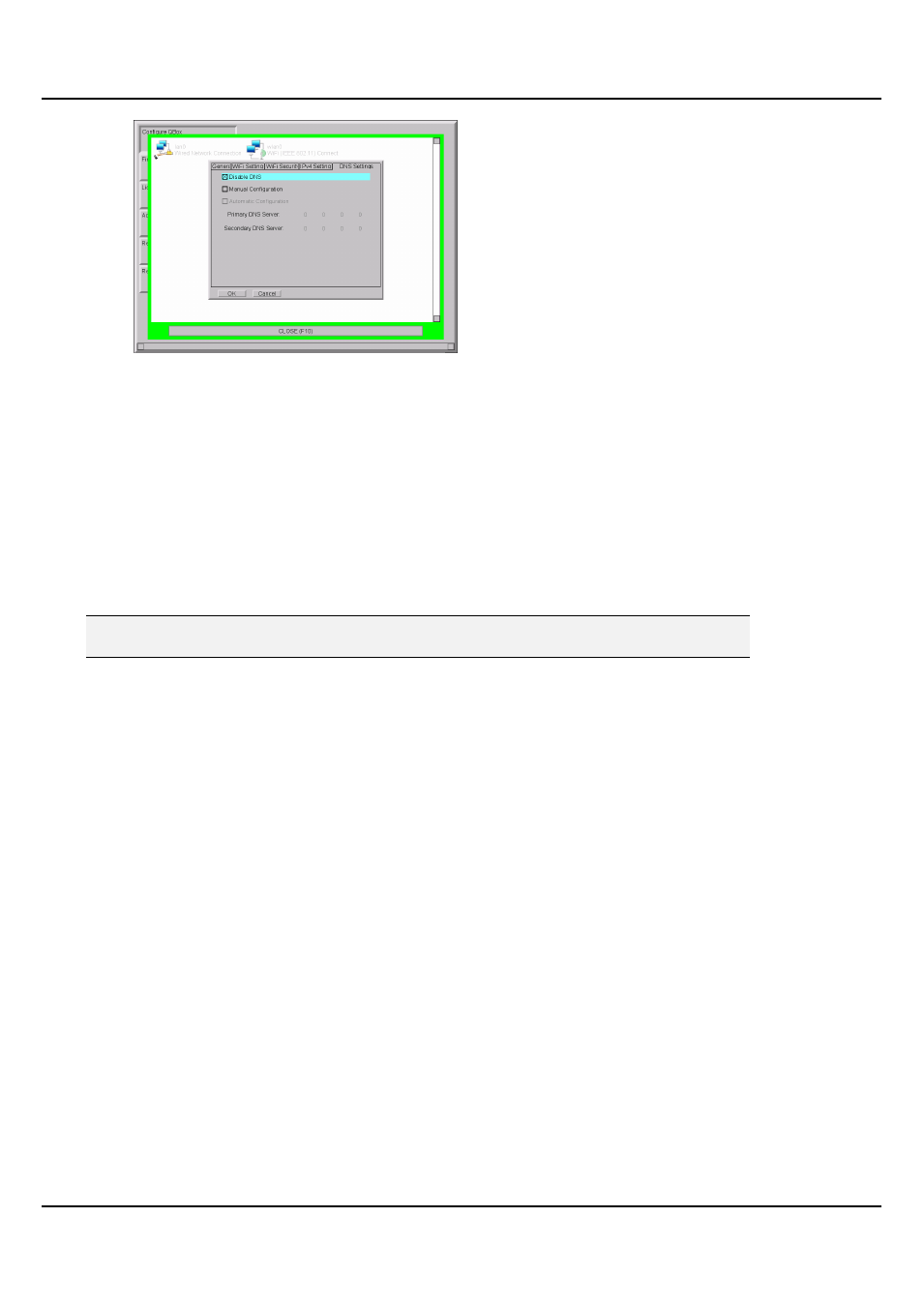
QMaster-UserGuide.docx 2011-08-11
68
© 2003-2011 Autocue Group Ltd.
117. Press Return on the keyboard to save your wireless network access settings.
118. Close the configuration interface on your QBox and you can begin loading
information and prompting scripts remotely.
You will need to check in QMaster that the QBox connection has been established.
Select Prompt >> QBox Status Panel and ensure that the QBox is connected and, if there are more than one,
at least one appears as Master.
Configure the wireless interface on a computer
You must also correctly configure the parameters of the wireless interface device on the computer running
the QMaster software.
Open the configuration tool for wireless LAN device that you have installed on your computer.
Note: Autocue strongly recommend NOT using the Windows Network Configuration Wizard
to set these parameters.
The controls for setting the wireless LAN parameters vary from device to device and will be dependent also
on the operating system your computer is using.
Ensure that the settings for parameters such as:
encryption key
SSID
network name
type of network
address type
channel number
are the same for all devices on the network.
Contact your own IT department to confirm the required details.
Load scripts directly onto a QBox
Script files and rundowns are automatically stored on to your QBox while it is attached to an IT network by
either a cable or wireless connection.
An advantage of QBox is that it can be operated in situations away from a studio environment. The rundown
for a broadcast is stored on the QBox before the presenter and cameraman leave, but if changes need to
be added or the presenter writes a special script while on location, this can be loaded onto the QBox.
Files can be loaded using a variety of methods. These include:
from a USB memory device
