Rockwell Automation 1440-PK02-05M2 XM-720 Machine Monitor User Manual
Page 43
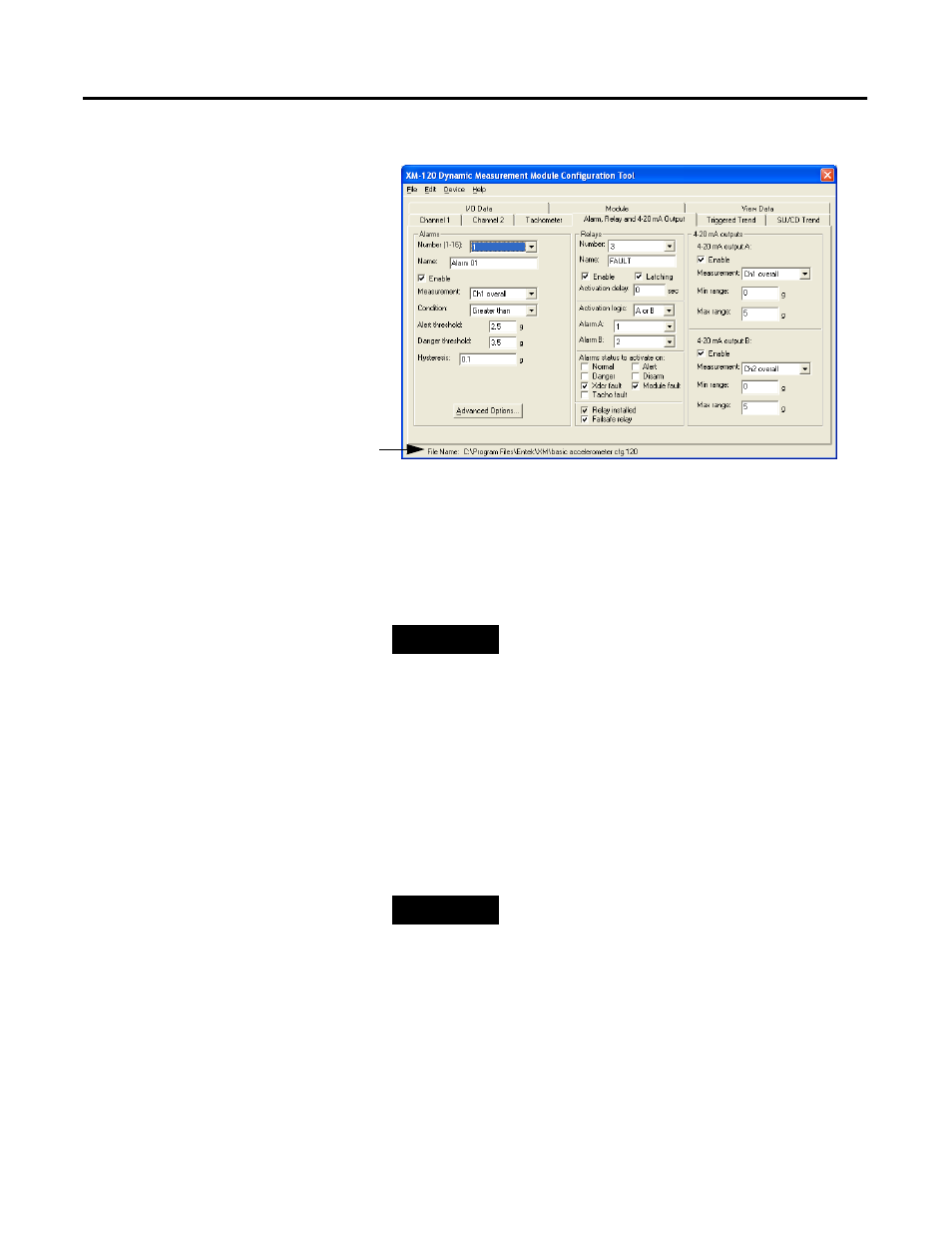
Publication GMSI10-UM001C-EN-E - June 2011
Configuring the XM-720 43
Below is an example of the XM-120 Module Configuration Tool.
6. From the File menu, choose Open. The Open dialog appears.
7. Navigate to one of the 1440 Configuration Files directory on the CD.
Select the appropriate configuration file and click Open. Refer to Files
to Use With Your XM-720 Monitor on page 39.
8. Verify the predefined values and edit if necessary. Refer to Editing the
If you need help, press F1 to display the online help topic for the current
tab or dialog, or refer to Chapter 3 in the XM Module User Guide for a
description of the parameters.
9. When you are finished modifying the configuration parameters, choose
Device > Download to Device to download the configuration to the
connected XM module.
10. From the File menu, choose Close to close the Configuration Tool
window.
The name of the configuration file.
TIP
The name of the configuration file appears at the
bottom of the Configuration Tool.
TIP
You can save the XM module configuration to the
computer’s hard drive or other media by choosing
File > Save As. You can also print the configuration
by choosing File > Print.
