Switching to manual data entry mode – Rockwell Automation 2755 Enhanced Decoder Series B User Manual
Page 174
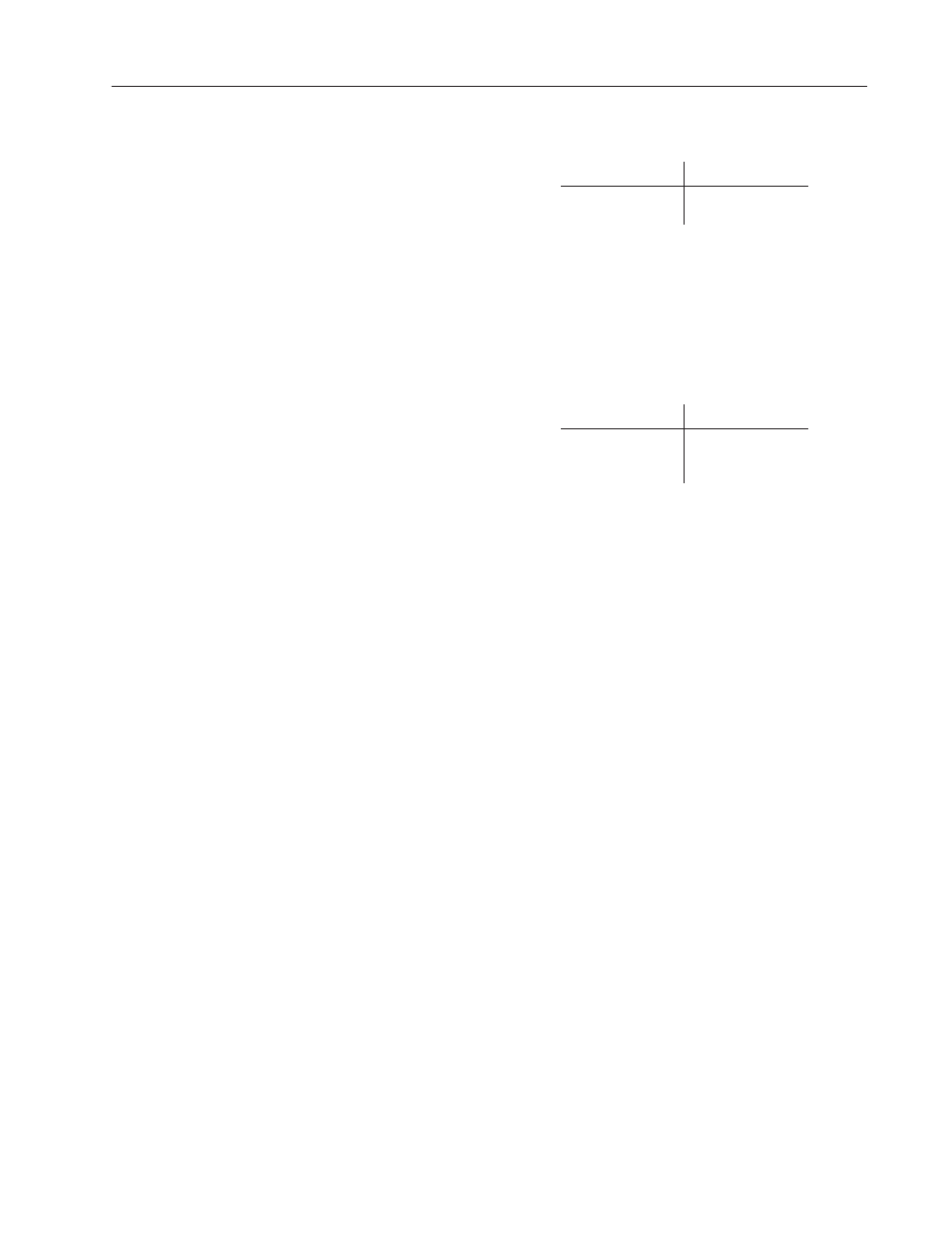
13–5
Configuration: AUX Terminal Data Entry
Publication 2755-833
Size of Display
Field Type Options
Edit Numeric
10 through 80
80
Defines the maximum number of characters that can display on one
line of the terminal display. The default is 80, which means up to 80
characters can display on one line. The typical display size is 80. To
specify another display size, enter a value between 10 and 80.
Default Prompt Message
Field Type Options
Edit Text
ASCII Text to 20
Characters Max
Blank
Defines a 1 to 20 character message that displays on the terminal
prompting you to enter keyboard data or take some other action. The
message always starts at position 1 on the display. The default is
Blank, which means a prompt message is not defined.
This message is displayed when Enable Keyboard Entry is set to
No-Read and a no-read occurs. It is also displayed when Enable
Keyboard Entry is set to No and the host remotely enables the
keyboard for one message using the Display Text Message command.
If this command is sent with a zero length string (no message), the
Default Prompt Message is displayed.
The AUX terminal port is set for configuration operations at the
factory. To enable the AUX terminal for manual data entry (instead
of configuration), use one of the AUX Terminal Selectors.
The AUX Terminal Selectors allow you to switch between
configuration and manual data entry operations using one of two
methods:
•
Internal Selector (jumper on main logic board)
•
External Selector (pin connections on AUX port connector)
Note: Manual data entry and configuration modes are mutually
exclusive.
Switching to Manual
Data Entry Mode
