Creating a security screen – Rockwell Automation 2707-NP DTAM Programming Software User Manual
Page 83
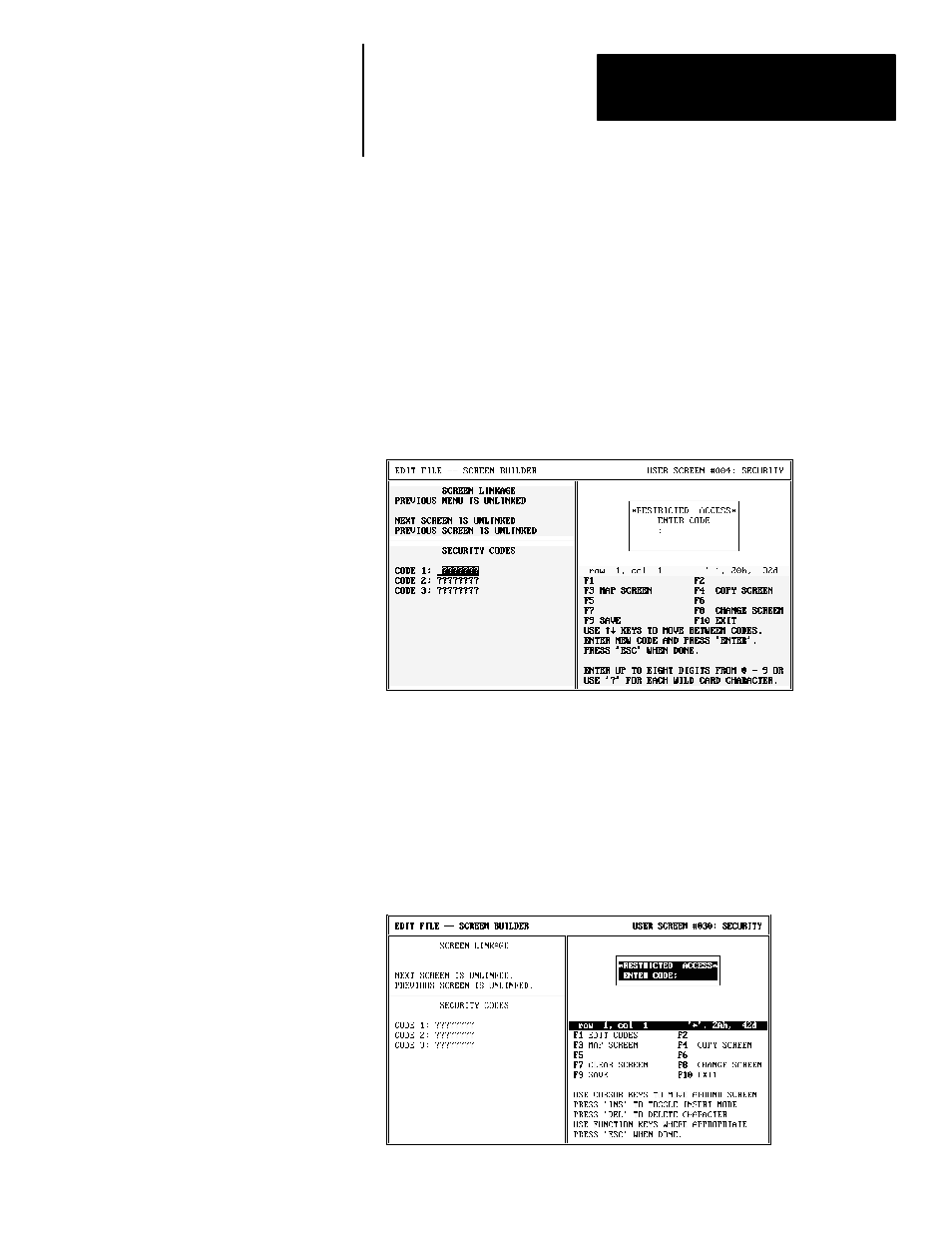
Chapter 9
Creating Security Screens
9–3
You can specify up to three separate codes for each Security Screen. An
operator is allowed access by entering any of the assigned security codes.
Access is also allowed by entering the Master Security Code.
To create a security screen:
1. Select Screen Builder from the Edit File - Option Selection menu.
The Screen Builder for the main menu (screen #1) is displayed.
2. Press [F8], enter the display screen #, and select Security Screen type.
The Screen Builder for a security screen appears.
3. If no security codes have been previously defined, you are prompted to
enter a code(s).
If you are editing a screen with a previously defined security code(s), you
must press [F1] to edit the code(s).
4. Enter at least one digit at each prompt. You can enter up to eight digits.
If less than eight digits are entered, each remaining digit is displayed as a
question mark (?). The question mark is a wildcard character, designating
any character entry as acceptable.
5. To modify a security code, highlight the value and overwrite the old code.
6. To save the security code(s), press [Esc]. The cursor is then returned to
the display window where you can edit the screen text.
7. Press [Esc] to save the screen.
Creating a Security Screen
