6 - creating menu and sub-menu screens, Chapter objectives, Menu screens – Rockwell Automation 2707-NP DTAM Programming Software User Manual
Page 53: Creating menu and sub-menu screens
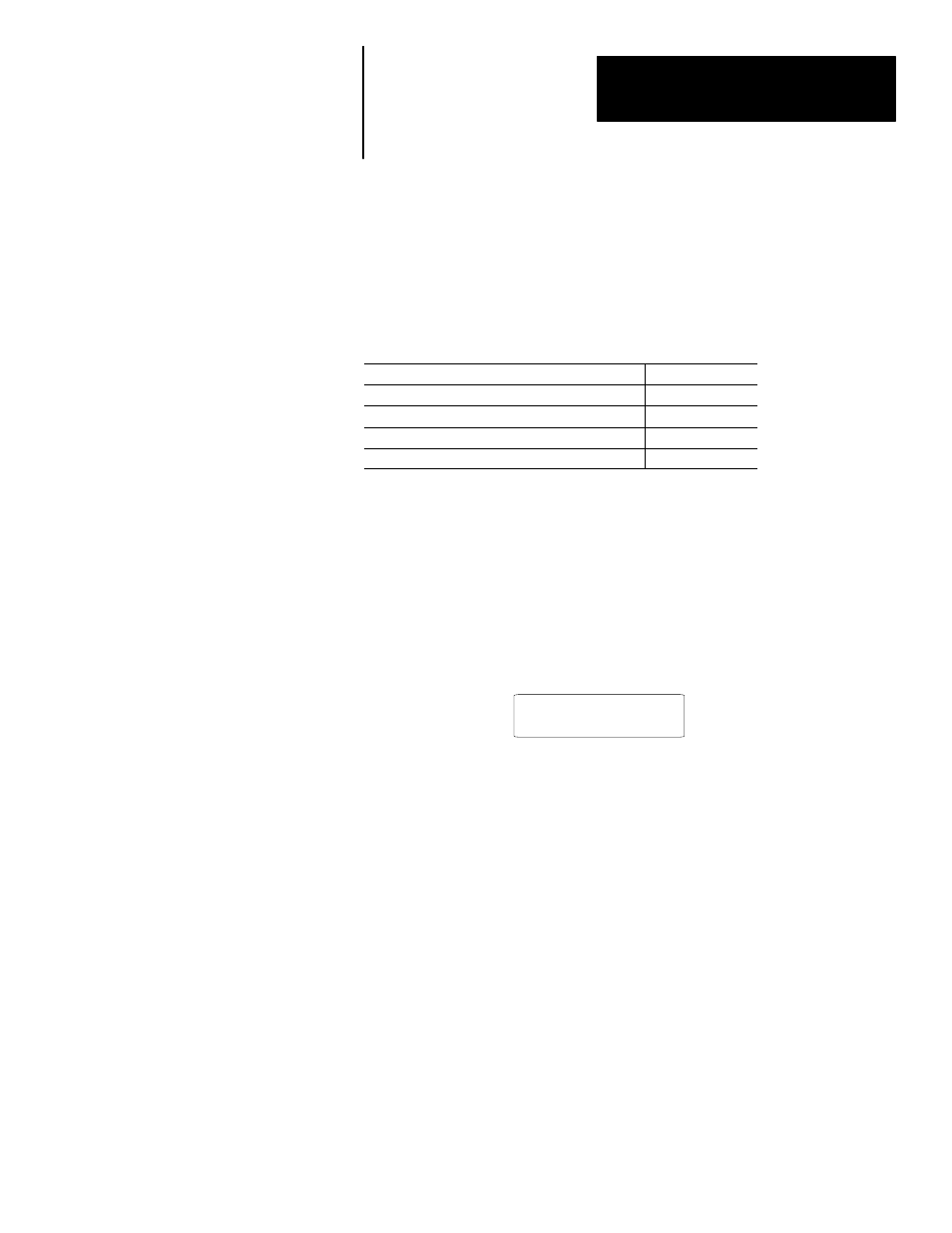
A–B
6
Chapter
6–1
Creating Menu and
Sub-Menu Screens
This chapter describes how to create the main menu and sub-menu screens.
Section
Page
Menu Screens
6–1
Building a Menu
6–2
Main Menu and Sub-Menu Screen Builder
6–3
Creating a Menu Screen
6–4
Menu Screens provide easy access to different parts of an application.
Menus structure an application on the basis of specific tasks and
responsibilities.
Each menu screen may consist of up to 8 different menu items. When
selected (by pressing a corresponding numeric key), a menu item displays
the linked screen or sub-menu.
A typical menu screen might look like this:
1. Temp Set 3. Level
2. Monitor
Main Menu Screens
The Main Menu is always operator screen #1. This menu lists the primary
components of your application. All other menus and data screens are
accessed from this screen.
There are two differences between the main menu and sub-menus:
•
The DTAM Plus [MAIN MENU] or DTAM Micro [MENU] key displays
the Main Menu. This key is active at all times, unless an alarm is
detected.
•
The Main Menu is the first screen that appears after a restart or reset,
unless an alarm is detected.
Sub-Menu Screens
Sub-menu screens are identical in appearance to the main menu screen.
Sub-menu screens enable you to expand the scope of an application by
providing directed choices through linked menus. This allows you to
construct a large application and maintain efficient access to specific areas.
Chapter Objectives
Menu Screens
