Example application description – Rockwell Automation 2707-NP DTAM Programming Software User Manual
Page 33
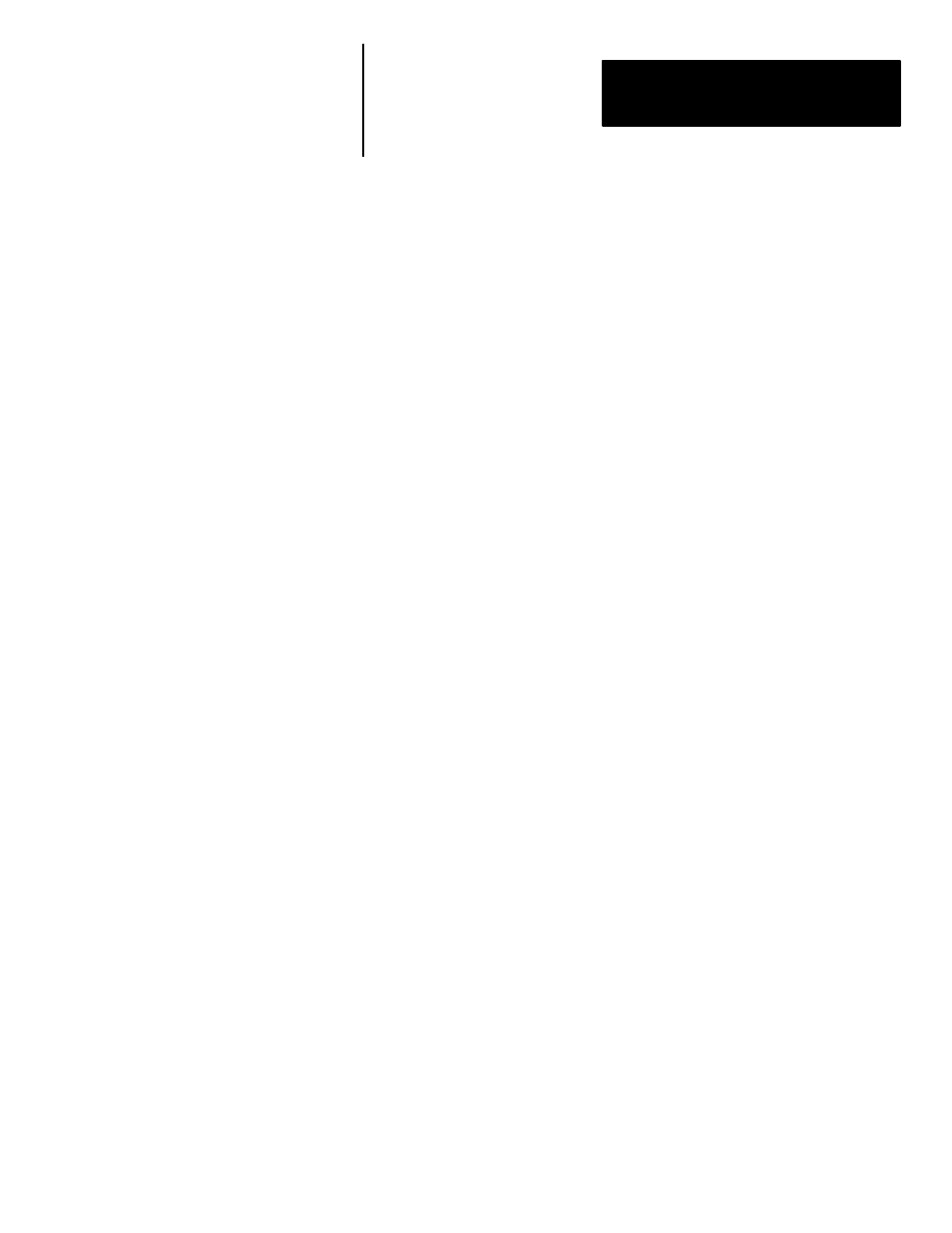
Chapter 3
Designing DTAM Plus and
DTAM Micro Applications
3–9
Pump/Tank Levels
When Pump/Tank Levels is selected from the Main Menu, a Sub-Menu
displays two new choices (East Pump/Tank and West Pump/Tank). Selecting
either of these Sub-Menu items allows you to display pump and tank
information for the East or West systems.
Pump Control
Allows you to enter new pump setpoints to be entered. A security code is
required to access the Data Entry screens.
Data Entry screens use data from the SLC or PLC (% Full & CFM) to
display this information along with a prompt to enter a new setpoint. When a
new setpoint is entered, the value is checked to verify that it is within the
programmed limits. If the value is within the entry limits, the number is then
scaled to engineering units and sent to the SLC or PLC. If the value is
outside the limits, an error message informs you of the valid range. You can
then enter another value.
Flow/Level Status
Allows access to three Data Display screens identifying the flow rates for the
four pumps. All values are updated in real time and are scaled to engineering
units by the DTAM. Using the [NEXT] key on the DTAM keypad, an
operator can display the sequence of Data Display screens. The Bar Graph
screen (DTAM Plus only), lets you view the data in a graphic format.
Controller Status
Shows the status of the controller (SLC or PLC).
Example Application
Description
