Main menu and sub-menu screen builder – Rockwell Automation 2707-NP DTAM Programming Software User Manual
Page 55
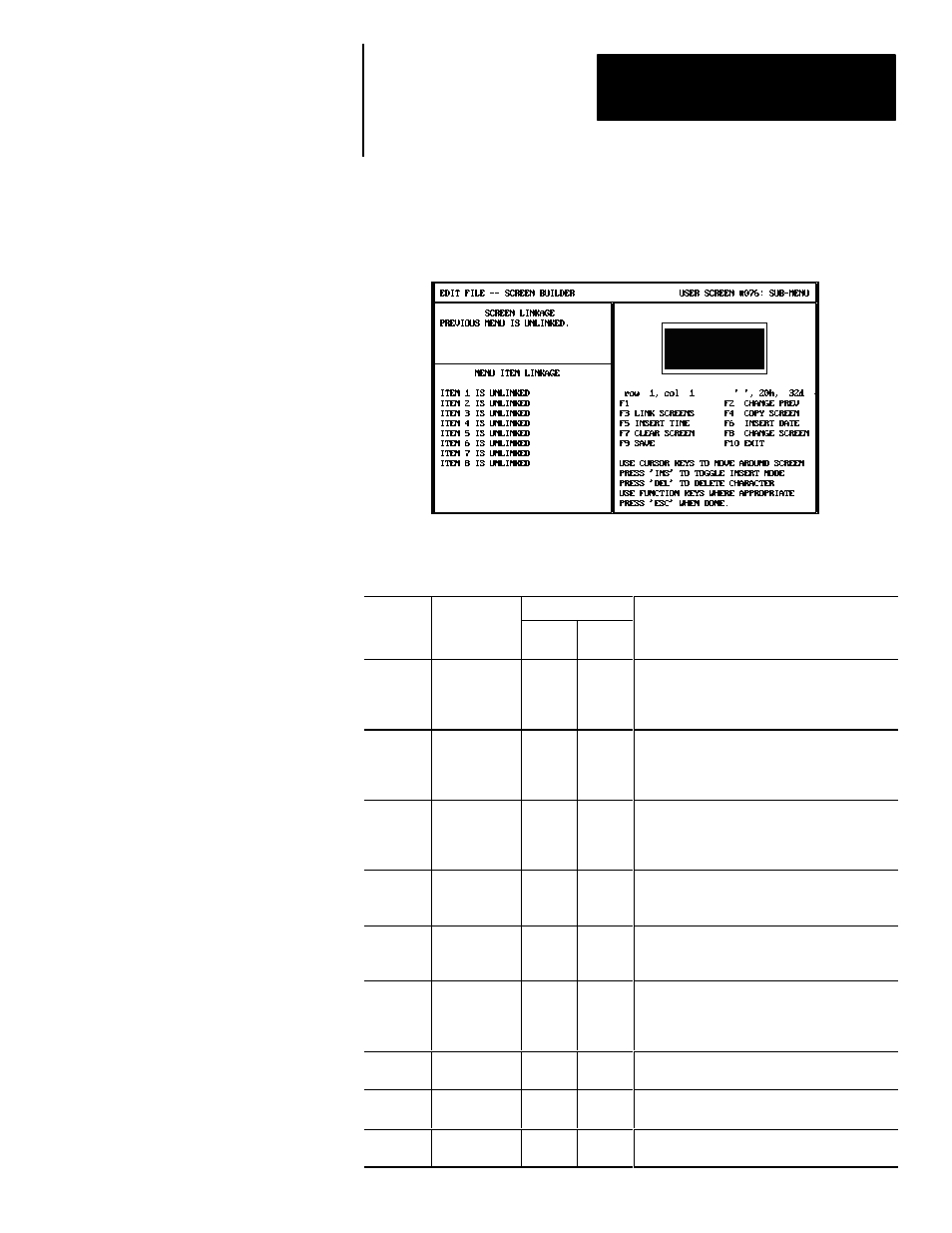
Chapter 6
Creating Menu and
Sub-Menu Screens
6–3
The screen for creating the main menu and sub-menu screens is the same for
the DTAM Plus and DTAM Micro. The only difference is the DTAM Micro
has a 2 line display and the DTAM Plus can display 4 lines.
Menu Screen Builder Function keys
Applies to:
Function
Key
Designation
DTAM
Plus
DTAM
Micro
Function
[F2]
CHANGE
PREV
✓
Only applies to DTAM Plus sub-menu screens.
Displays linking prompt used to designate the
screen displayed when the operator presses the
[PREV MENU] key (DTAM Plus only).
[F3]
LINK
SCREENS
✓
✓
Accesses screen mapping functions that link
application screens in a logical sequence.
Link screens only after all of the screens have
been created. Refer to Chapter 12.
[F4]
COPY
SCREEN
✓
✓
Copies an existing screen to or from the current
display window. Both the source and destination
screens must be of the same type (Menu
screens).
[F5]
INSERT TIME
✓
Inserts the time into the menu. Only available
with a DTAM Plus having the Calendar/Clock
option.
[F6]
INSERT DATE
✓
Inserts the date into the menu. Only available
with a DTAM Plus having the Calendar/Clock
option.
[F7]
CLEAR
SCREEN
✓
✓
Clears the current screen. You have the option
of clearing only the screen text or deleting the
entire screen including any linking you may have
established.
[F8]
CHANGE
SCREEN
✓
✓
Selects another operator screen.
[F9]
SAVE
✓
✓
Saves the application without exiting the Screen
Builder function.
[F10]
EXIT
✓
✓
Prompts you to save the application to the
current file and exits the DPS software.
Main Menu and
Sub-Menu Screen Builder
