Rockwell Automation 7000 DPI Wireless Interface Module User Manual
Page 43
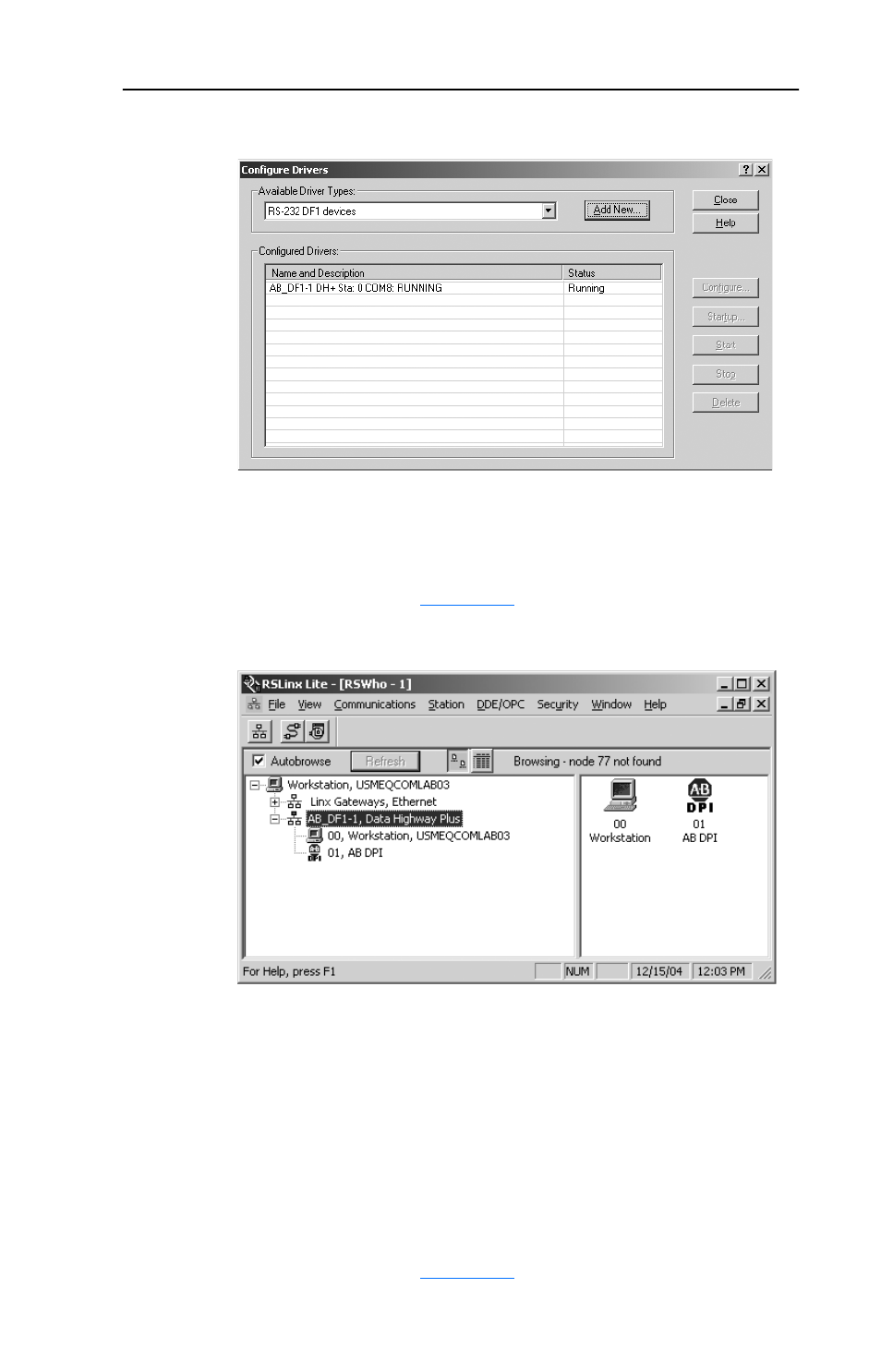
Configuring the WIM
3-21
Figure 3.35 Configure Drivers Window
10. Select Communications > RSWho to display the browse window.
Then expand the menu tree in the left pane to display the “DPI” icon
to verify that the driver is communicating with the device. The screen
should look similar to
Figure 3.36 RSLinx Browse Window
Important: Due to RSLinx update times, allow enough browse time
to cycle through all nodes at least several times, or until
the node 1 icon appears.
11. Launch DriveExecutive to access parameters in the WIM, connected
drive, and any connected peripherals.
12. In the DriveExecutive window, select Drive > Connect to Drive…
to display the Connect to Drive menu tree window. Then expand the
menu tree in the left pane to display the “DPI” icon. The screen
should look similar to
