ETC Unison Mosaic Show Control User Manual
Page 20
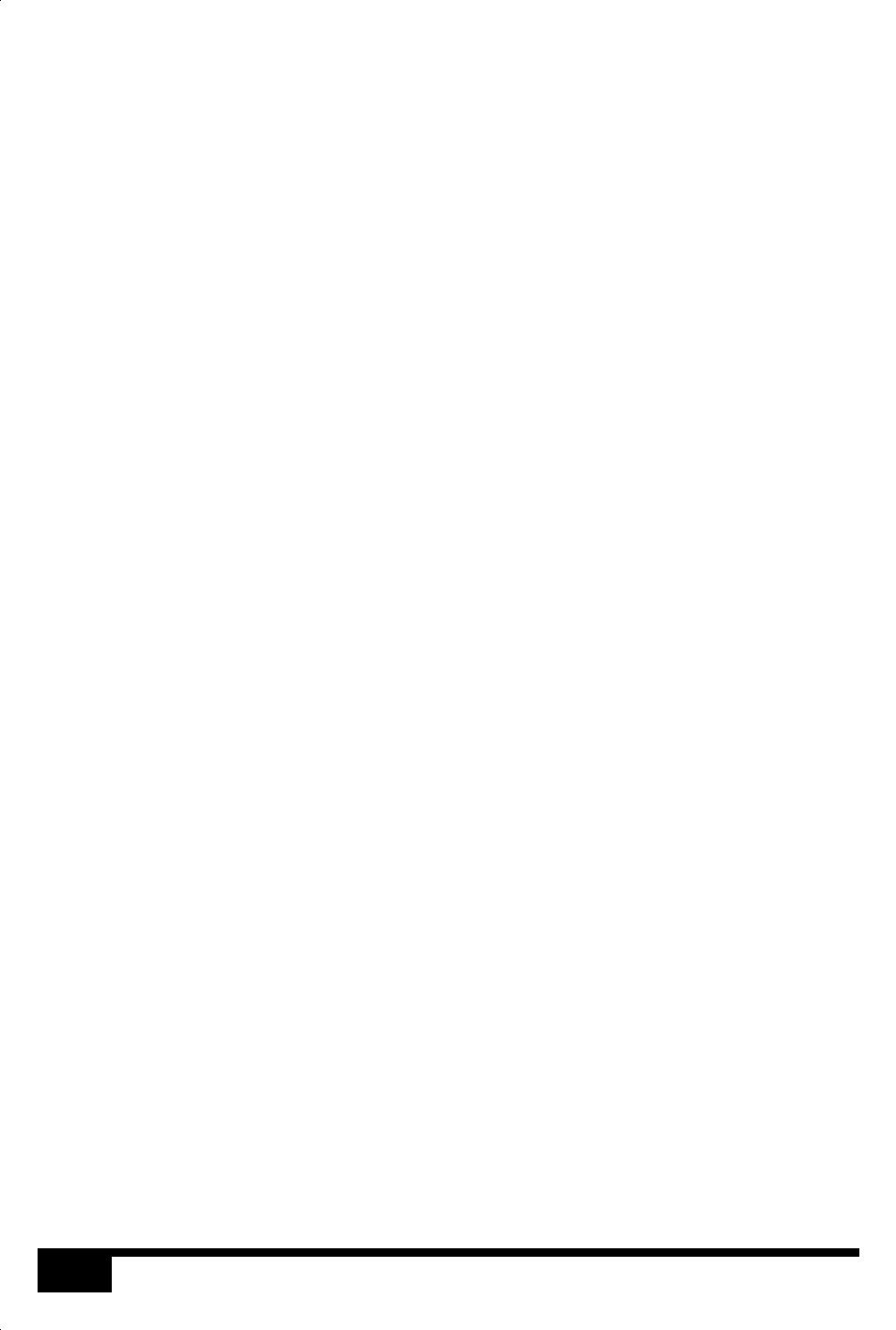
20
X
STATUS LEDS
The ETC logo will illuminate when power is applied to the MSC X. The red LEDs above
indicate the unit’s current status.
The Active LED flashes throughout the boot up procedure and lights solidly once this has been
completed and is indicative of a fully functional unit.
The Ethernet LEDs indicates Mosaic-related network activity (not network link) while other
LEDs indicate communication on the various ports of the MSC X.
The Output LED indicates that a valid project file has been loaded from the memory card and
that playback & data output (eDMX & DVI) has started.
The Overtemp LED will illuminate if the processor core(s) reaches 95°C (203°F) indicating a
fault in the system’s cooling, typically caused by raised ambient temperatures. Consult the web
interface’s home page to monitor the system temperatures and take remedial action.
ERROR CODES
Additionally the red status LEDs are used to indicate any boot failures of the MSC X that
prevent the unit from going active. Error codes are displayed by a repeating pattern of flashing
LEDs a number of times in succession, followed by a 1 second pause.
• Front panel LED codes (all LEDs):
1 flash - Invalid build version
2 flashes - Unable to determine serial number
3 flashes - SPI flash test failed
4 flashes - Unable to perform front panel factory restore as factory firmware is corrupt
5 flashes - Current firmware is corrupt, no valid firmware versions available to restore
6 flashes - Restored front panel firmware is corrupt
• Main board LED codes (bottom 4 LEDs):
2 flashes - Failed to power up main board
3 flashes - Firmware failed to boot
4 flashes - Power failed during boot
5 flashes - Power failed during normal operation
6 flashes - Watchdog timeout expired
Main board errors can usually be resolved by removing the Compact Flash card and running
the MSC X Recovery Tool on a PC to format the card and reinstall the firmware. All
project data will be erased and so an upload will be required to restore programming.
RESET SWITCH
The MSC X may be reset by inserting a small blunt object into the reset hole on the front panel
to depress the reset switch. The switch should be held for at least one second.
