Apple QuickTime VR User Manual
Page 91
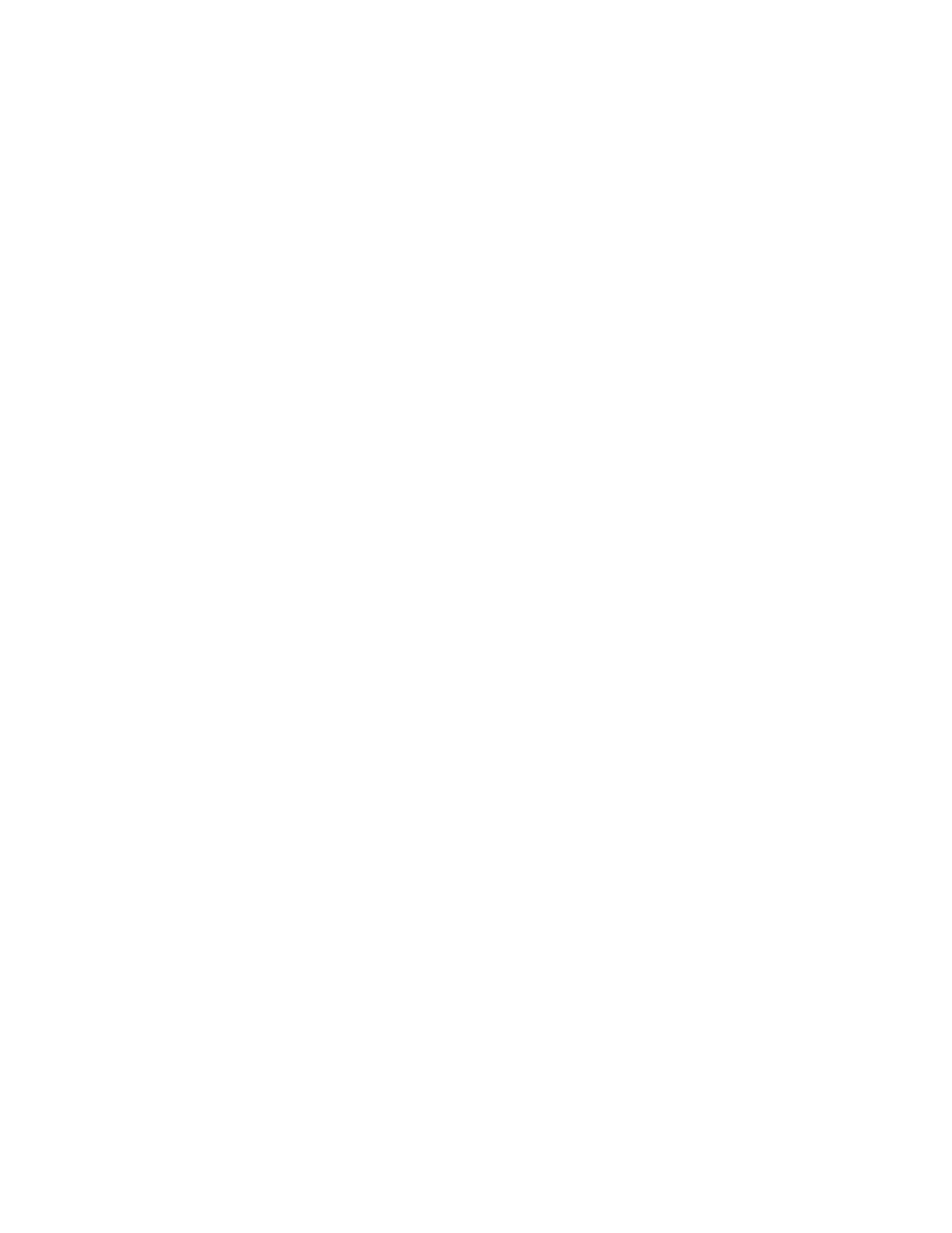
The object slips under the pointer or I don’t get the illusion of grabbing
the object.
Cause: The mouse scale factor is wrong.
Solution: Open the Object Maker Settings window. Click the Object tab and adjust the mouse
scale factor. The mouse scale factor determines the amount the object will rotate or move
when the mouse is moved from side to side. Try a scale factor of 180. Then rebuild the object.
The object movie plays too fast.
Cause: The playback rate is set too high.
Solution: Open the Object Maker Settings window. Click the Object tab and adjust either the
frame duration or frames per second. Then rebuild the object.
After I use another tool to process my movie file (that is, the .mov file), my
object no longer pans correctly or the views appear out of order.
Cause: The frame rate you used to create the movie file in QuickTime VR Authoring
Studio does not match the frame rate you used to process the movie file in your
postproduction software.
Solution: Make sure the software you use to do postproduction processing is set to the same
frame rate you used to create your object movie in QuickTime VR Authoring Studio.
Scenes
When I click a hot spot, I don’t get the results I expect.
Cause: The destination is not set correctly.
Solution: Use the Hot Spot Editor window in the Scene Maker tool to set the destination to
the view you want to see. (See “Defining Hot Spots and Setting Destinations” in Chapter 6.)
Then remake the scene.
Tips and Troubleshooting
91
