Apple QuickTime VR User Manual
Page 37
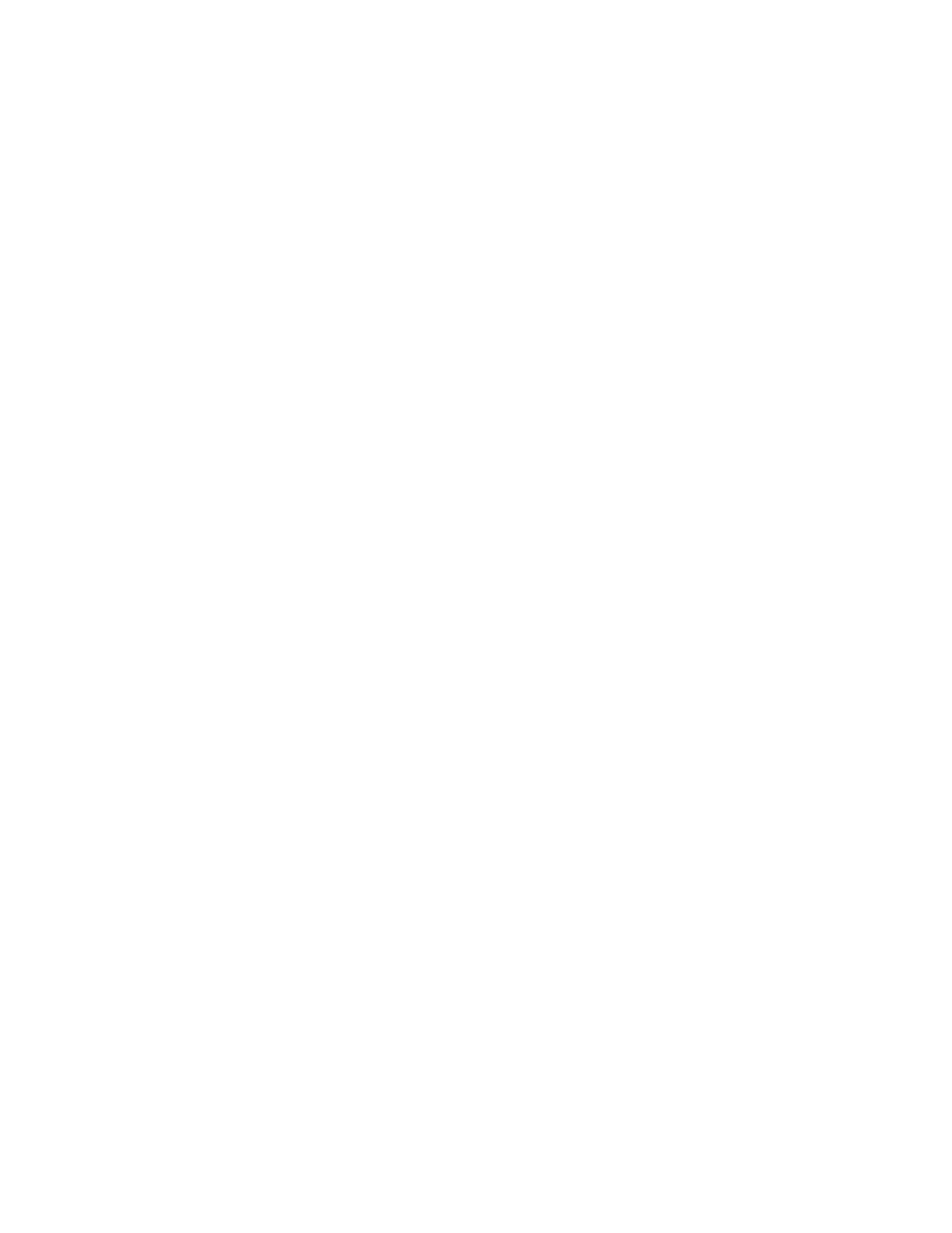
2
Adjust the alignment options or click the checkbox labeled Use Defaults.
If you don’t use the default values, you should first drag one image so that it is roughly
aligned with the other image. ( You can use the arrow keys to align the two images more
precisely.) As you move the images, the horizontal overlap and vertical offset values change.
Next, adjust the other alignment options:
m Horizontal Search Range—The horizontal distance in pixels over which the Panorama
Stitcher searches to find similar areas. The default value is calculated from the lens length.
Type another value if you do not want to use the default.
m Vertical Search Range—The vertical distance in pixels over which the Panorama Stitcher
searches to find similar areas. The default value is calculated from the lens length. Type
another value if you do not want to use the default.
m Search Range—Click Zero if you have aligned the images manually and don’t want the
Panorama Stitcher to search for similar areas. A zero appears in the Horizontal and Vertical
Search Range boxes. Click Default if you aligned the images manually, but decide to use
the default search range values instead.
m Rotation (degrees)—Enter the number of degrees by which to rotate the image on the right.
m Vertical Stretch (left side)—Enter a number of pixels; the left side of the image on the
right is stretched by the amount you specify.
3
Click Correlate.
You see what the Panorama Stitcher calculates to be the best alignment between the two images.
If the images are not aligned properly after being correlated, try one or both of the following:
m Increase the horizontal and vertical search range, then click Correlate.
m Check to see if one image looks rotated with respect to the other. If so, adjust the
rotation, then click Correlate.
4
Click OK.
The Pair Alignment window closes.
Stitching a Panorama From a Series of Images
37
