Apple QuickTime VR User Manual
Page 68
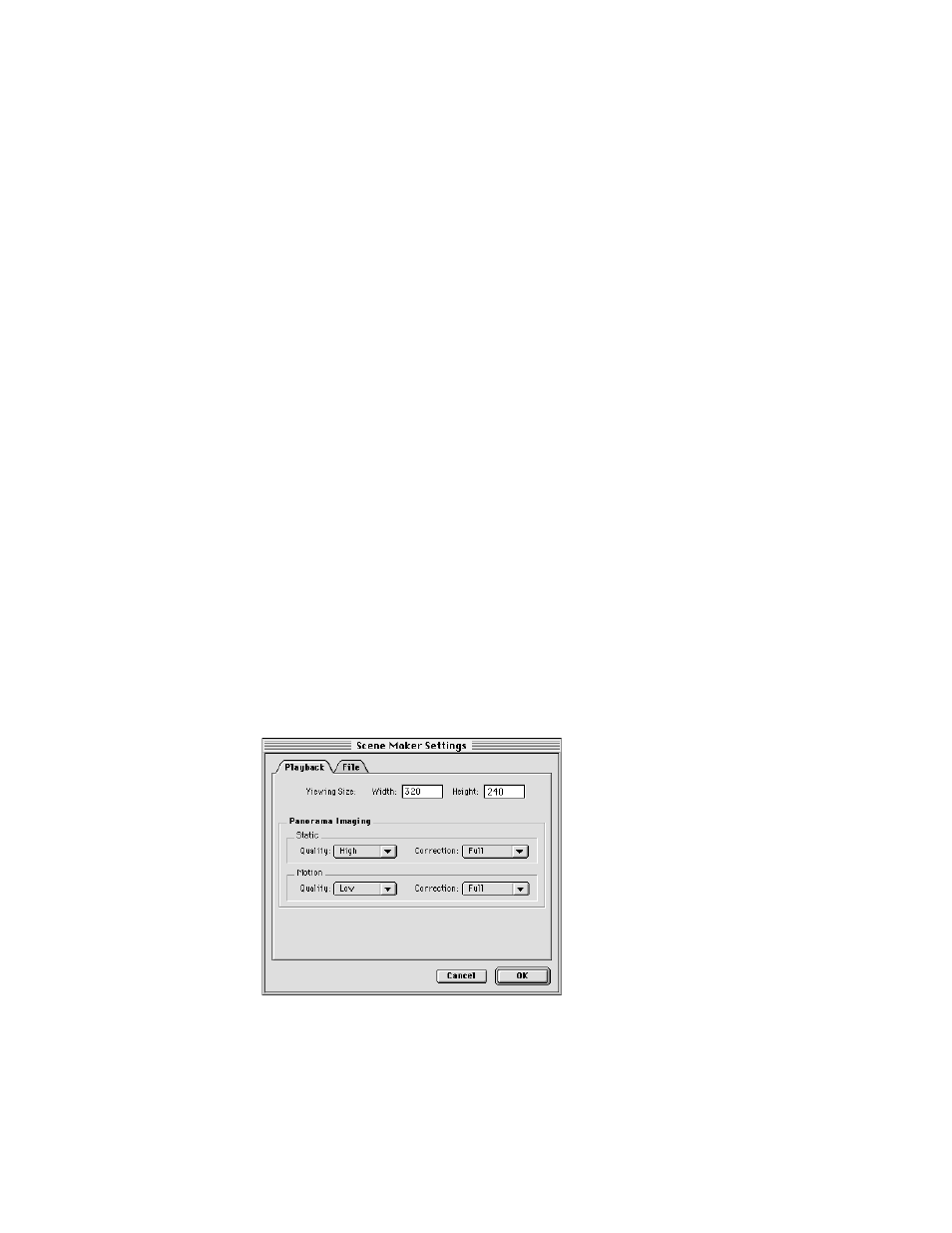
Press the mouse button and drag the pointer over the area in the panorama that you want to
define as a hot spot. Then release the mouse button.
If you are using the sample source material on the
QuickTime VR Authoring Studio CD, drag
the pointer over a door on one of the buildings.
10
Click Set Destination in the Hot Spot Editor window.
A window opens that displays an image of the destination node. If you are using the sample
source material on the
QuickTime VR Authoring Studio CD, the panorama of the Company
Store is displayed in the window.
11
Use the scroll arrows to move the image until the view you want is showing, then click
Set Destination.
12
Close the Set Destination window, then close the window containing the image of the node.
13
If you are using the sample source material on the
QuickTime VR Authoring Studio CD,
define hot spots and set destinations for the dual link between the Company Store panorama
and the Twentieth Anniversary Macintosh.
You are now ready to make the final scene. In a more complicated QTVR scene, you might
define several hot spots in each panorama or on each object.
Hot spots can link to World Wide Web addresses and a number of other types of media. For
information on linking to other types of media, see “Creating Links to Blobs and URLs” later
in this chapter.
Adjusting scene settings
1
Click Settings.
The Scene Maker Settings window opens with the Playback tab selected.
68
Chapter 6
