Apple QuickTime VR User Manual
Page 75
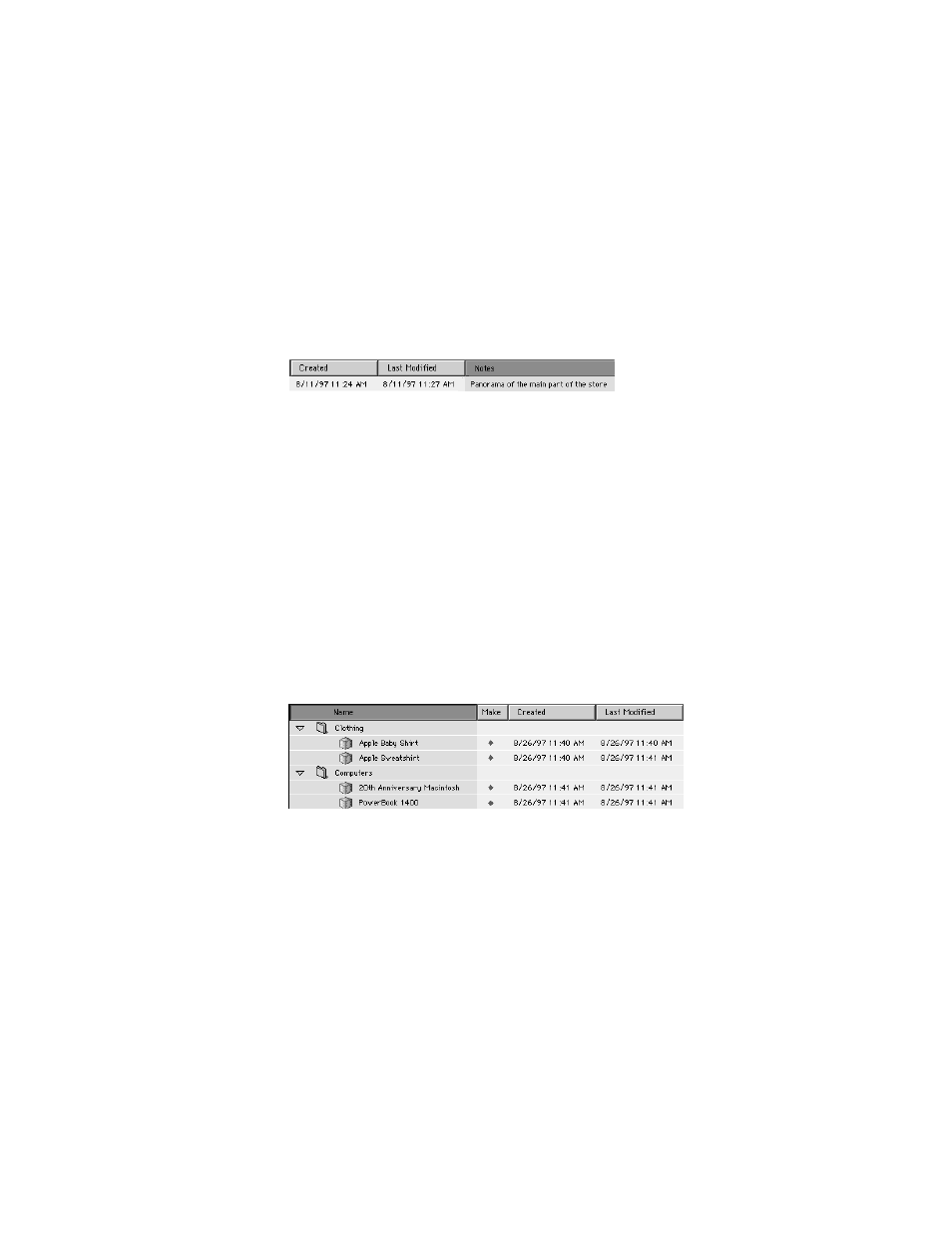
You can add as many panoramas as you like to the project.
A diamond in the Make column indicates that the item needs to be made. Any time you
change one of the settings for a QTVR item that has already been made, a diamond appears.
The next time you build the project, this item will be updated.
Note: If you change the source files, a diamond does not appear. A diamond appears only
when you make a change from within QuickTime VR Authoring Studio.
2
Click the Notes column to add a comment about the panorama.
3
Click the Object Maker button if you want to add an object to the project, then click Notes to
add a comment.
You can add as many objects as you like to the project.
4
Click the Scene Maker button if you want to add a scene to the project, then click Notes to
add a comment.
You can add as many scenes as you like to the project.
5
Click the Panorama Maker button if you want to add a panorama created from a panoramic
image to the project, then click Notes to add a comment.
You can add as many panoramas as you like to the project.
6
Click the Folder button to add a folder to the project.
You can use folders to organize project components, as shown below.
You can add as many folders as you like to the project.
Adding files and setting preferences
You must add source files for the QTVR media in your project before you can build the project.
1
Double-click an icon that represents a panorama, object, or scene.
The window for the associated QuickTime VR Authoring Studio tool appears. For example, if
you click a stitched panorama icon, the Panorama Stitcher window opens.
Managing QTVR Projects
75
