Apple QuickTime VR User Manual
Page 19
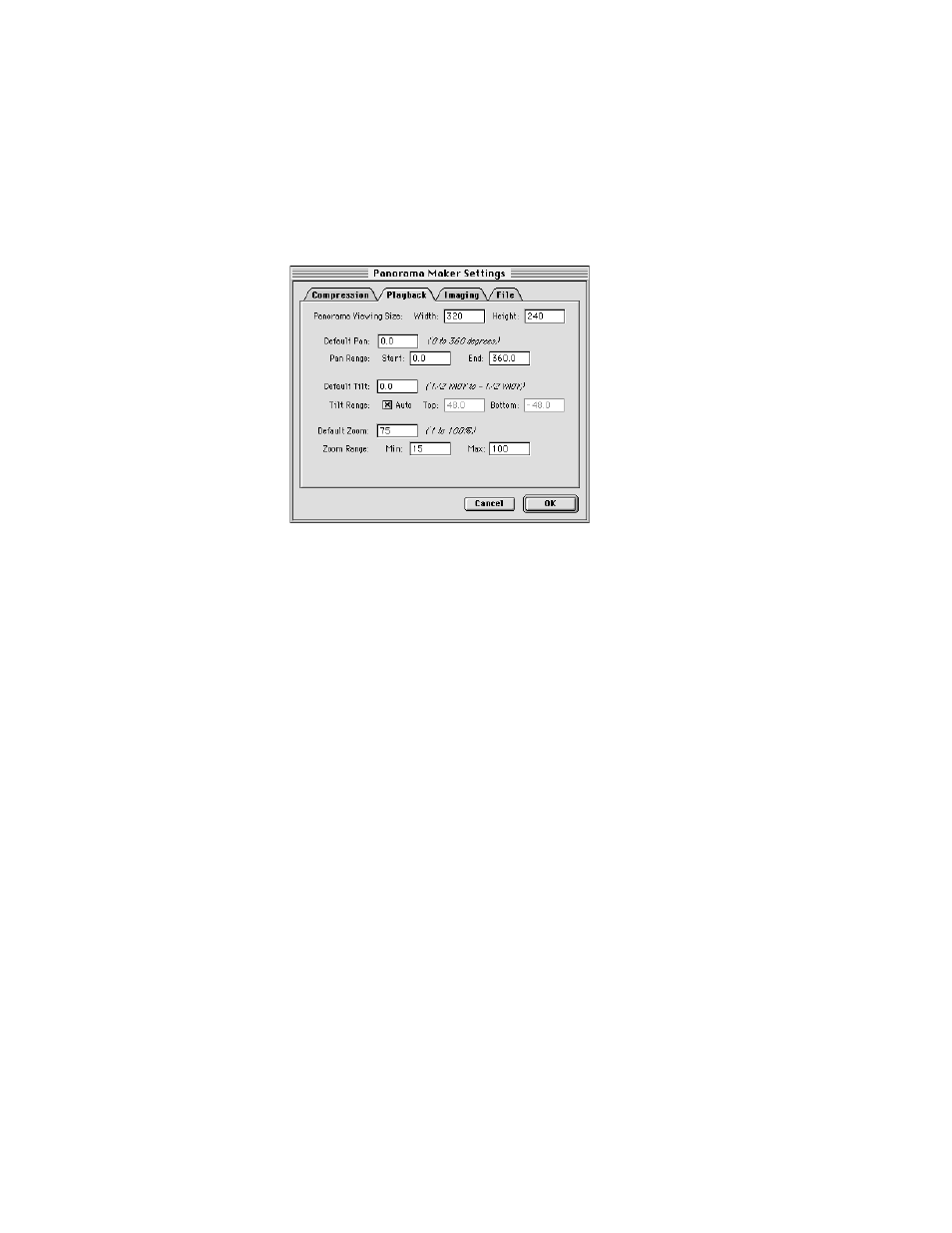
12
Click the Playback tab and adjust the playback settings.
The playback settings determine the orientation, viewing size, and field of view of the
panorama when the user opens it.
m Panorama Viewing Size—Type the width and height, in pixels, of the playback window.
m Default Pan—If you want your panorama to open with a pan angle other than zero, type a
pan angle. The pan angle is the horizontal distance (in degrees) from the “starting point”
of the panorama.
m Pan Range—If the panorama covers a full 360 degrees, enter 0 degrees for Start and 360
degrees for End. If the panorama is less than 360 degrees, enter the values that specify the
scope of the panorama. For example, if the panorama covers 210 degrees of the horizon,
enter 0 degrees for Start and 210 degrees for End.
m Default Tilt—If you want your panorama to open with a tilt angle other than zero, type
a tilt angle. The tilt angle is the distance (in degrees) above or below the “horizon” of
the panorama.
m Tilt Range—Click the checkbox labeled Auto if you want the Panorama Maker to calculate
the tilt range automatically. Otherwise, enter values to specify the tilt angles for the top
and bottom of the panorama.
m Default Zoom—If you want your panorama to open with a zoomed-in view, type the
percentage of zoom.
m Zoom Range—Enter the minimum and maximum zoom angle for your panorama.
Making a Panorama From an Existing Panoramic Image
19
