Apple QuickTime VR User Manual
Page 85
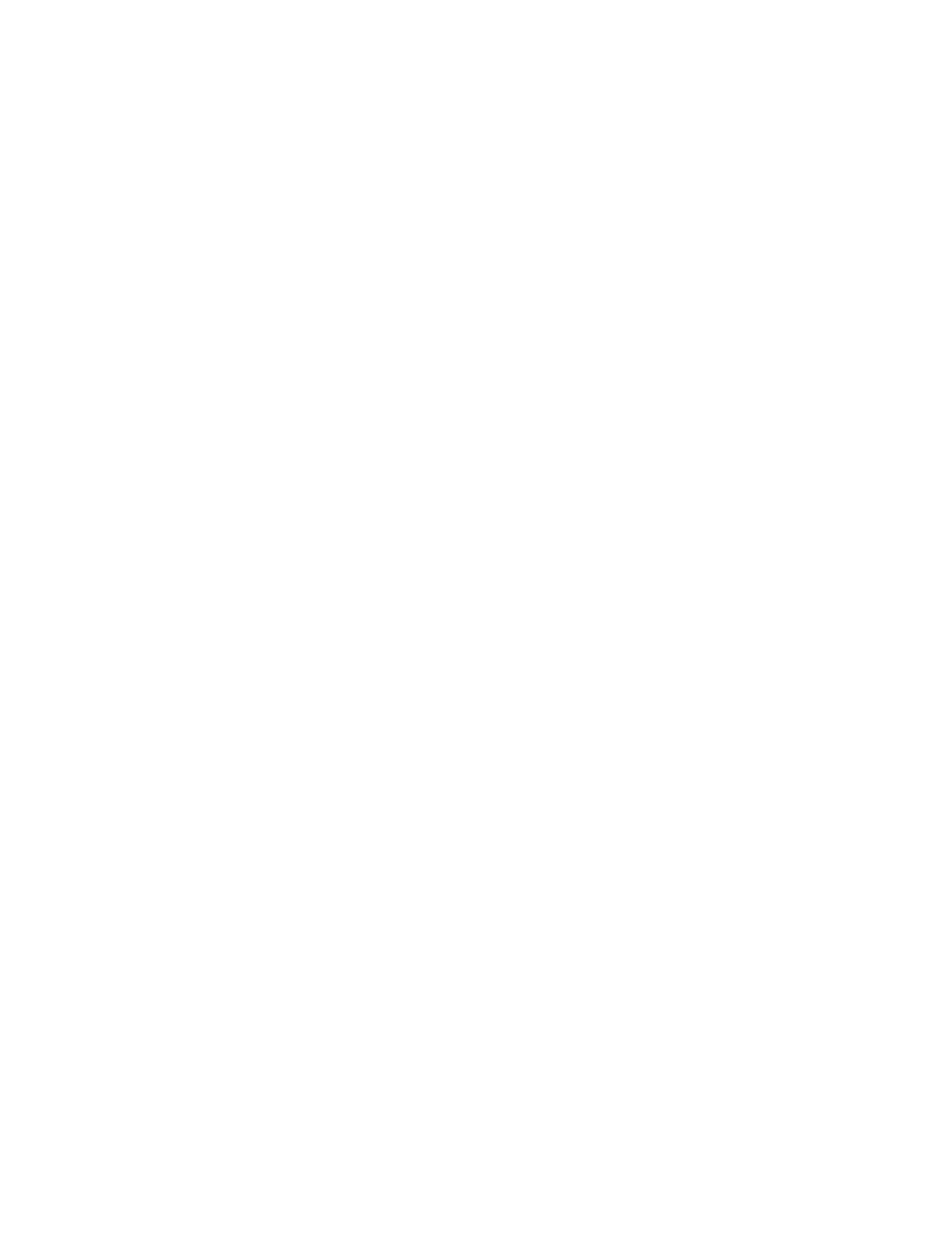
Supporting the object
Place the object on a support, as pictured previously. Use as small (but solid) a support as
possible, so that it does not stand out in the resulting movie. Also, it’s a good idea to use a
support that is the same color as the backdrop.
Including an object to eliminate jitter
Jitter describes unwanted motion of your object in the final QTVR object due to misalignment
of frames. Frames are misaligned in the scanning process when you convert images to digital
format. This is less likely to occur when you use a digital (video or still) camera.
If you use a film camera to capture images, include a small reference object in the
photographic field that will not move from frame to frame. After you digitize your images,
you can use a software program, such as Adobe
™
After Effects
™
, to key in on this object to
remove the jitter. Then you can remove the reference object from each frame.
Selecting and setting up the camera
Using a video camera gives you greater control of lighting, as you can preview your results
before you capture the images. With a video camera, it’s easier to make the background
uniformly black, because you can adjust the brightness, contrast, black level, and gamma
levels on the camera and digitizer board. You can capture images directly from a video
camera into the Object Maker window if you have an AV computer or a video digitizing board
in your computer.
You can use a standard film camera to shoot objects, but more postproduction time is
required to achieve the same results you can get with a video camera.
Ordering frames
Capture the images in the order you want them to appear in the QTVR object. Be sure to
select a name for each image that reflects the sequence in which the images will be viewed.
This eliminates the need to reorder or rename frames afterward.
Note: QuickTime VR Authoring Studio puts frames in alphanumeric order. If you name a
series of 24 files image1, image2, and so on through image24, your files will be out of order
in the final object. QuickTime VR Authoring Studio orders them as image1, image11, image12
through image19, then image2, image20, and so on. For the images to be in sequential order,
you need to label them image001, image002, and so on.
Creating Source Material
85
