Apple QuickTime VR User Manual
Page 26
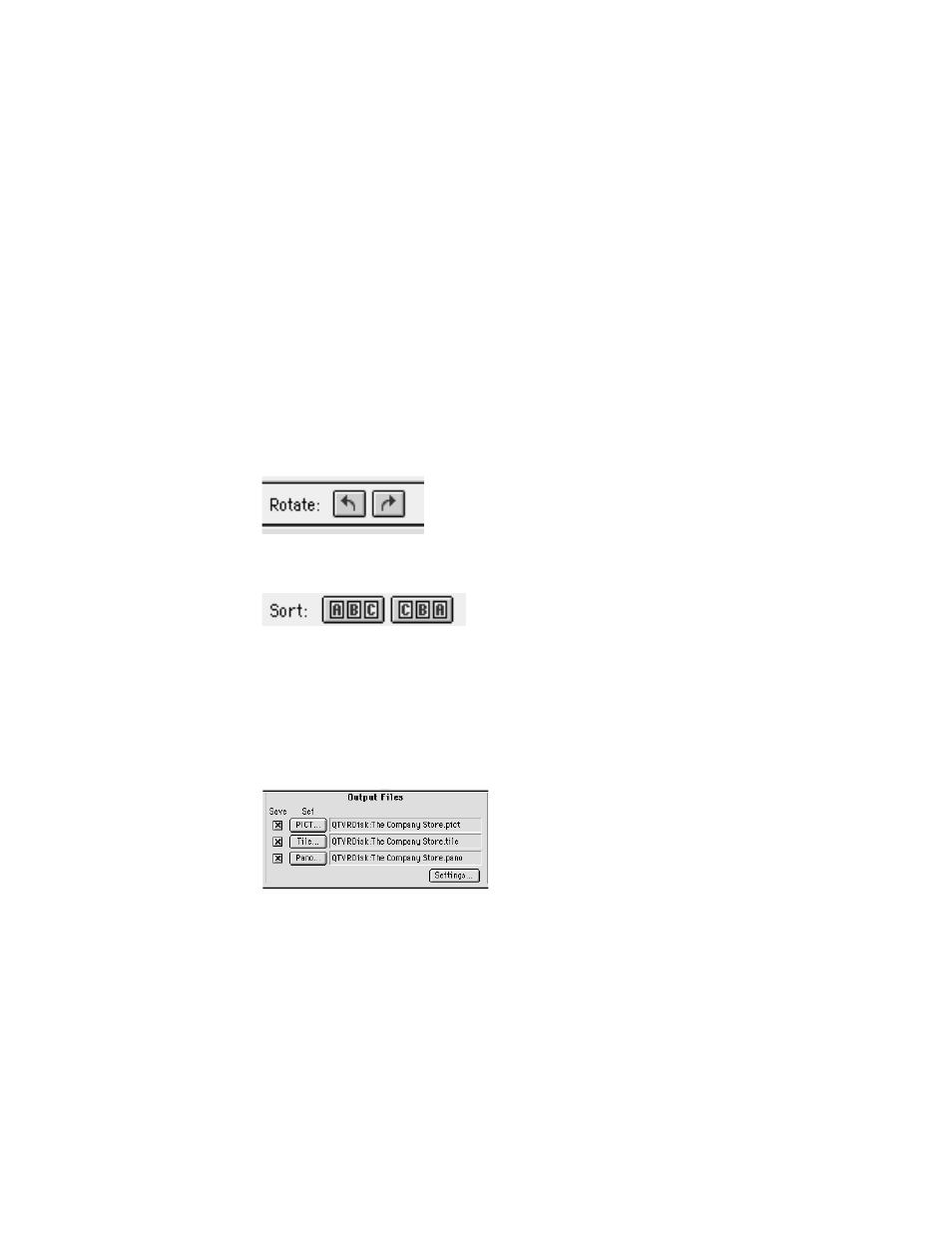
10
If your images were not captured on a level plane, enter the appropriate information in the
Vertical Alignment section.
If you are not able to keep the camera absolutely level when you shoot your images, adjacent
images may be vertically misaligned. You can estimate the vertical offset (in pixels) to
compensate for the misalignment. You can also enter a search range that the Panorama
Stitcher uses to align the image.
Note: If your images do not align properly, see “Aligning Images” later in this chapter for
information on how to use the Pair Alignment feature of the Panorama Stitcher.
11
Click OK.
12
Check to be sure the images are oriented properly and in the correct order.
Click each image you want to rotate, then click one of the rotation arrows to rotate the image
counterclockwise or clockwise.
13
Click one of the Sort buttons if you want to change the order of the images.
You can sort your images in alphanumeric or reverse alphanumeric order.
Note: You can also change the order of images by dragging the image you want to move to a
new position in the series of images.
14
If you want the PICT file to have a different name or location from the one listed next to
the PICT button, click PICT. In the dialog box that appears, enter a name and location for
the PICT file.
The PICT file is an intermediate step in the creation of a panorama. To create the PICT file, the
Panorama Stitcher stitches your images into one file, then stores it in the location you specify.
If you want to save the PICT file for later use, click the checkbox next to the PICT button.
26
Chapter 4
