Apple QuickTime VR User Manual
Page 71
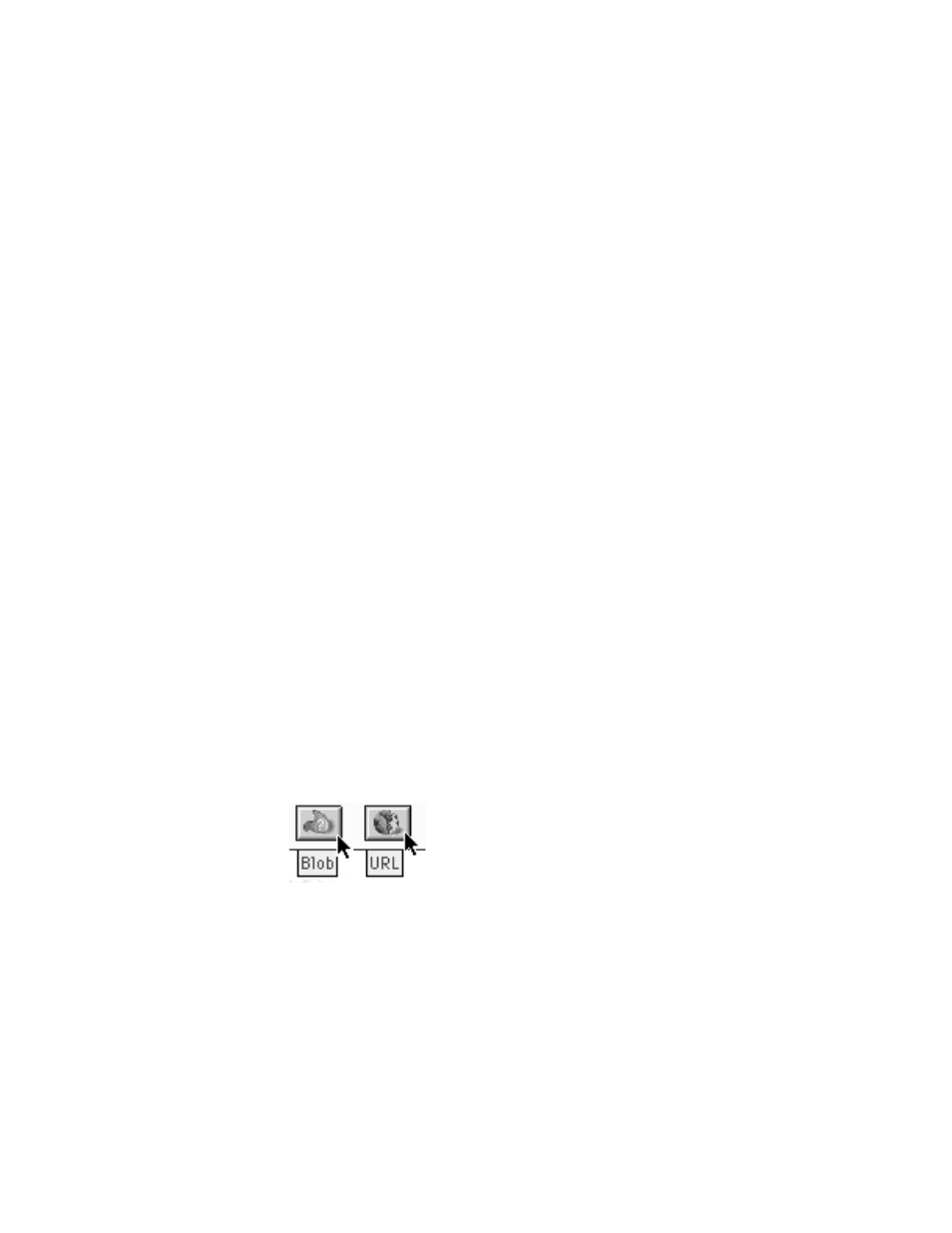
Checking the links
It is important to check each link in your scene to be sure it leads to the objects or locations
that you specified in your initial plan.
1
Locate and click each hot spot.
If the hot spots do not behave the way you anticipated, make the appropriate changes and
make the scene again.
2
Once you’ve verified that the links work the way you want them to, choose Quit from the
File menu.
Creating links to blobs and URLs
Blob is a catch-all term for a link to anything other than panoramas or objects created in
QuickTime VR Authoring Studio. Although you can create a link to a blob from within
QuickTime VR Authoring Studio, you must use a programming tool or scripting language to
define what action is taken when the user clicks a blob. For example, you could import a
QTVR scene with a blob link into Macromedia Director. From within Macromedia Director,
you define what action Director is to take when the user clicks the blob link.
URL is an abbreviation for Uniform Resource Locator. You can use a URL link to specify
the address of a World Wide Web page. When the user clicks a URL link, their default World
Wide Web browser opens and connects to the URL you specified. For the URL link to work
properly, the user must have a connection to the Internet set up and the following installed:
m QuickTime VR extension version 2.1
m QuickTime extension version 3.0
m InternetConfig version 1.3
To create a link to a blob or URL, follow these steps:
1
Click the Blob or URL button in the Scene Maker window.
Making QTVR Scenes
71
