Apple QuickTime VR User Manual
Page 90
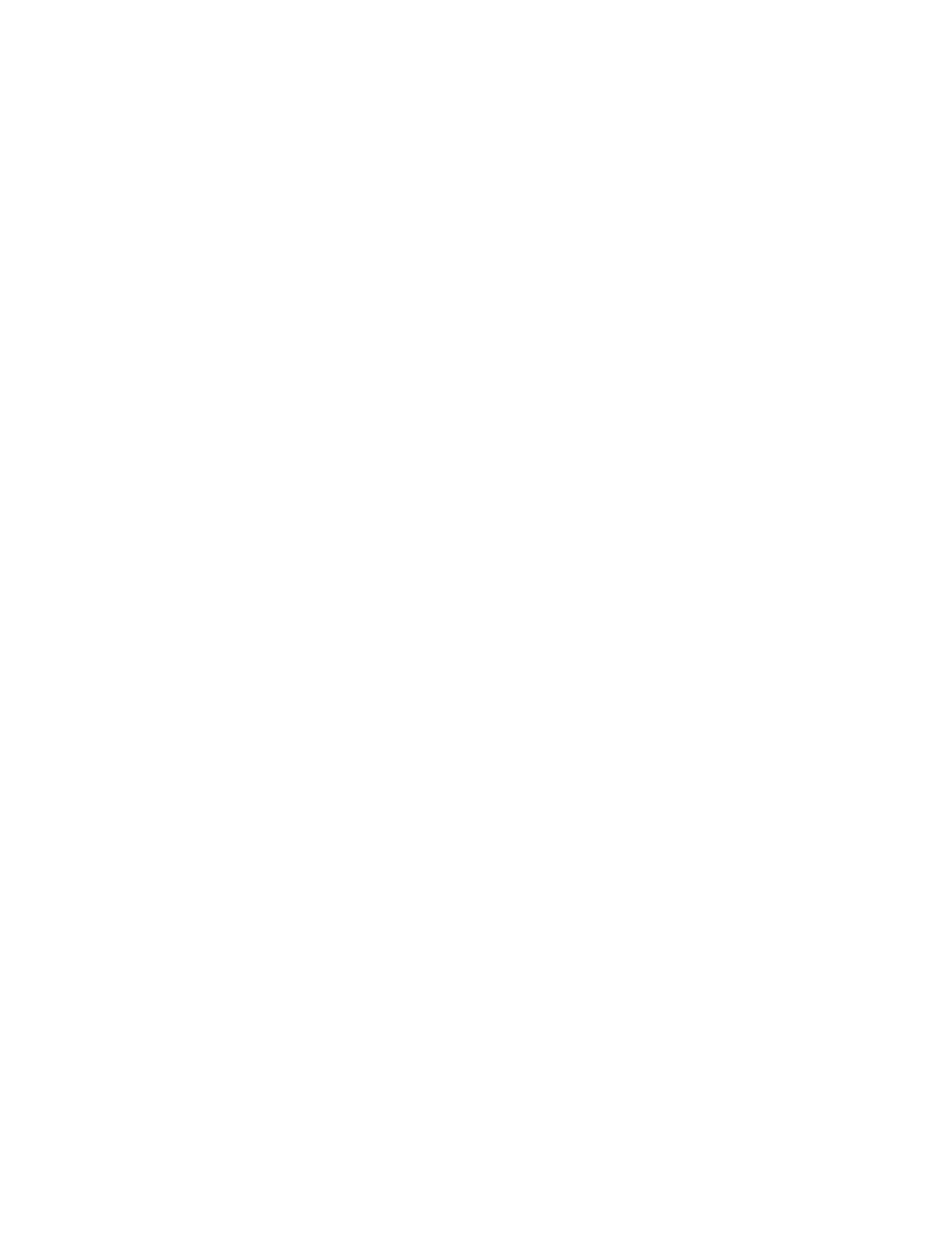
One of my source images is missing or has been destroyed.
Solution 1: If you captured the source images with at least 50 percent overlap, you can
manually align the two photos that have image information for the missing image by using
the Pair Alignment feature of the Panorama Stitcher. See “Aligning Images” in Chapter 4.
Solution 2: Reshoot only the missing image. As the lighting and alignment for the image may
not match the other images, you may need to make adjustments to the color and brightness
of the image using software such as Adobe Photoshop. Then you may need to use the Pair
Alignment feature in the Panorama Stitcher.
I added the same picture twice.
Solution: Select the image in the Panorama Stitcher window, press the Delete key, then
rebuild the panorama.
The Panorama Stitcher moves the images after I align them manually.
Cause: The search range is set to a value greater than 0. After you align the images, the
Panorama Stitcher finds an optimal alignment based on the search range.
Solution: Set the search range to zero, then align the images manually.
Objects
The object jitters as it rotates.
Cause: When you digitized the negatives or slides, slight errors were introduced that
resulted in misalignment of frames.
Solution: Reshoot the images, and include a small reference object in the photographic field
that will not move from frame to frame. Once you’ve digitized the images, use software such
as Adobe After Effects to key in on the object to remove jitter. Once the jitter is eliminated,
you can digitally remove the reference object.
The object appears to flicker as it rotates.
Cause: When you photographed the object, the lighting was not even across the
photographic field.
Solution: Use a light meter to check lighting conditions. You may need to use four lights
spaced at 90-degree intervals and a solid background that reflects light evenly.
The object movie “gets stuck” on a bottom view.
Cause: The values in the Columns and Rows boxes in the Define Object window may not
be correct.
Solution: Correct the values, then rebuild the object.
90
Chapter 9
