Apple QuickTime VR User Manual
Page 46
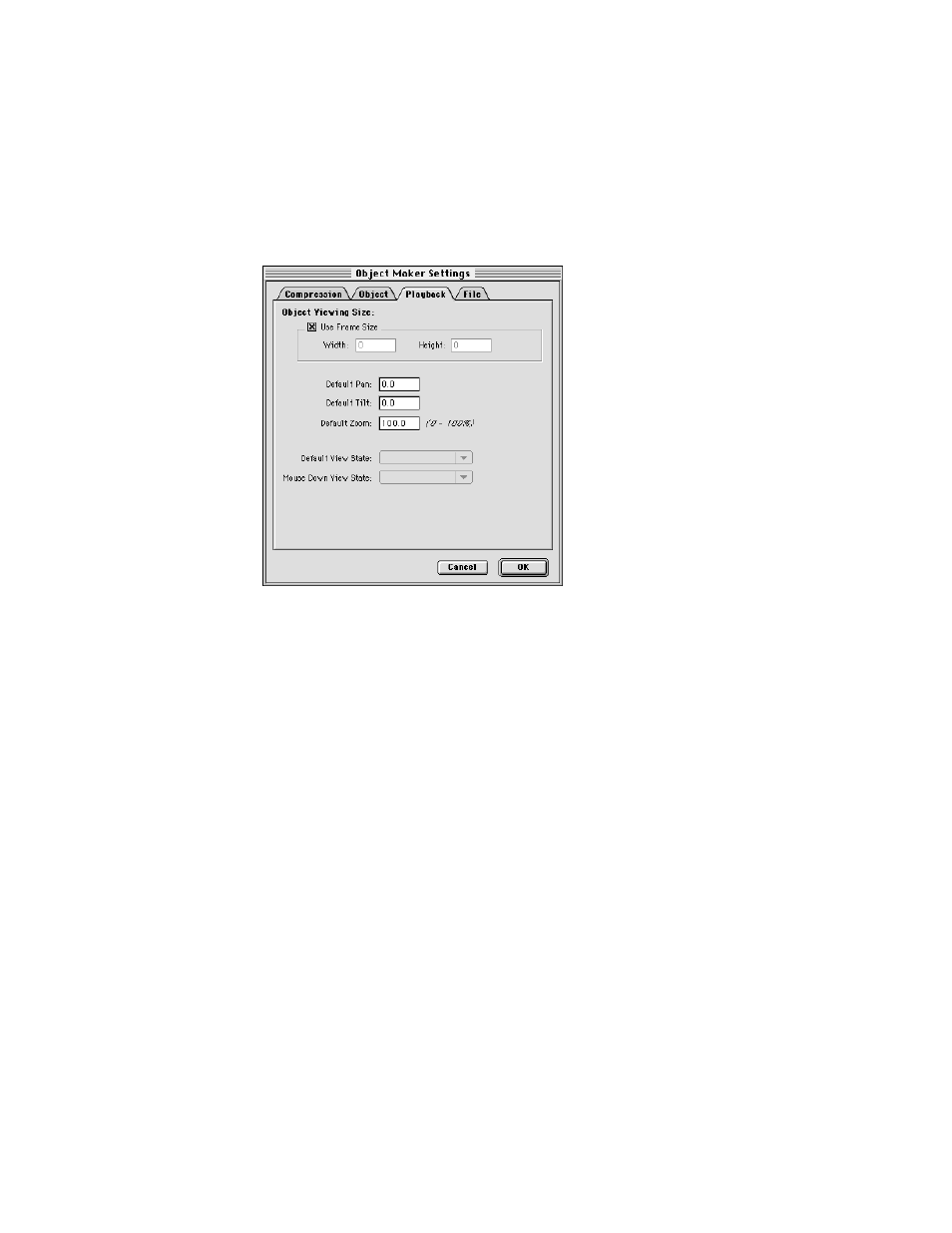
13
Click the Playback tab and adjust the playback settings.
The playback settings determine the orientation, viewing size, and field of view of the object
movie when the user opens it.
m Use Frame Size—Select this option if you want the size of the playback window to be the
same size as the images you use for the object. If you do not select this option, type the
width and height, in pixels, of the playback window. The Object Maker scales the object to
fit the frame size you specify.
m Default Pan—If you want your object movie to open with a pan angle other than zero,
type a pan angle. The pan angle is the horizontal distance (in degrees) from the “starting”
view of the object.
m Default Tilt—If you want your object movie to open with a tilt angle other than zero, type
a tilt angle. The tilt angle is the distance (in degrees) above or below the “starting” view of
the object.
m Default Zoom—If you want your object movie to open with a zoomed-in view, type the
percentage of zoom.
m Default View State and Mouse Down View State—If you create an object with more
than one view state, you can select the view state you want the user to see when the
object opens. You can also select the view state the user sees when the mouse
button is pressed. For more information, see “Creating Objects With View States” later
in this chapter.
46
Chapter 5
