Olympus C-5050 Zoom User Manual
Page 204
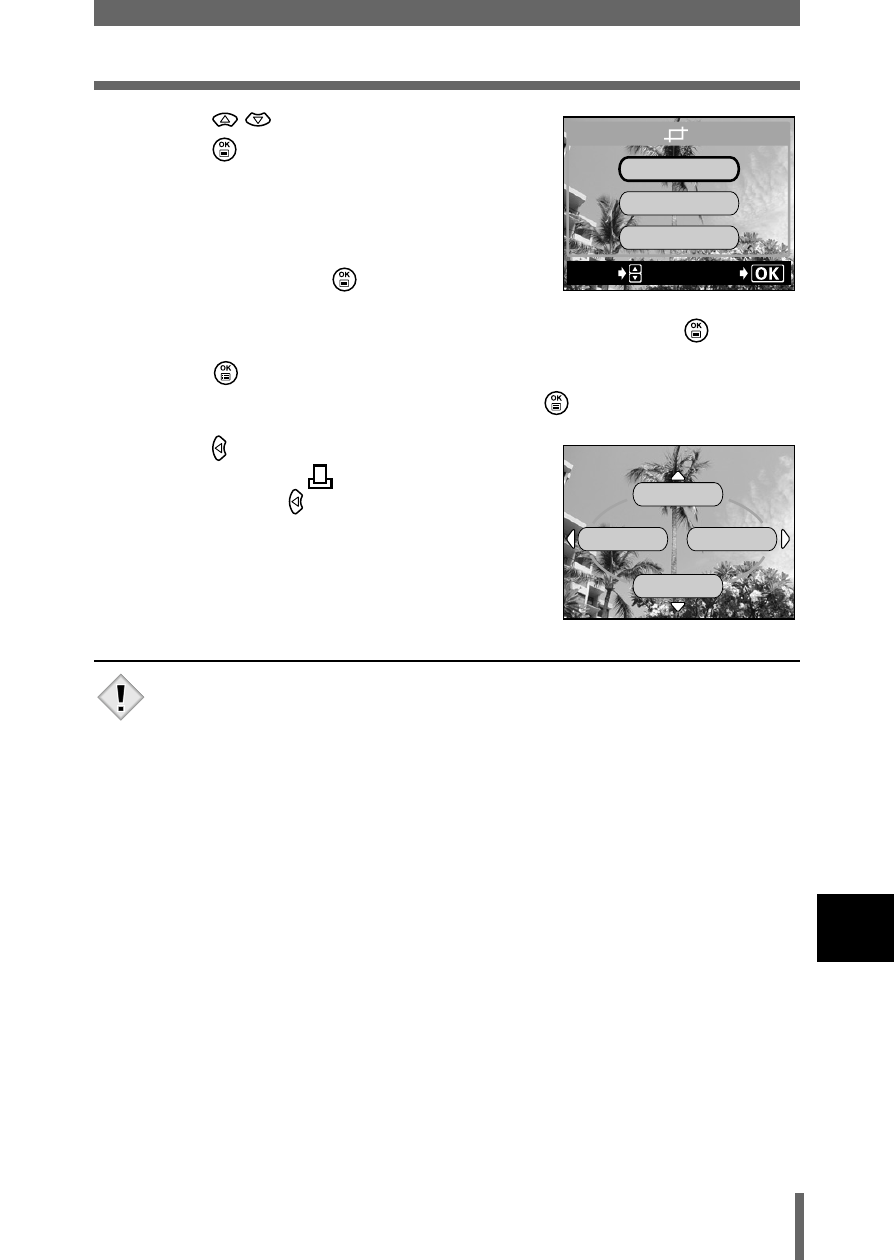
203
Trimming
10
P
rint
se
tt
ing
5
Press
to select OK, then
press .
• The busy bar is displayed during trimming,
then the camera returns to the single-
frame reservation screen.
• If you want to trim the picture again, select
RESET and press
and repeat the
procedure from Step 3.
• To quit the trimming function, select CANCEL and press
.
6
Press
to complete the print reservations and return to
the picture selection screen. Press
again.
7
Press to select END.
• To return to the
PRINT ORDER
screen, press
again.
• The size of the printed picture varies depending on the printer
settings. If the trimmed picture size is small, printing magnification
increases accordingly, resulting in a printed picture with lower
resolution.
• For best results with close-up prints, you are recommended to use
theTIFF, SHQ or HQ mode.
• The original picture is not trimmed. If your printer does not have the
DPOF function, the picture will be printed untrimmed.
• Do not rotate pictures that have been trimmed, otherwise the
cropped area will change.
• The vertical to horizontal ratio in the trimming screen can be
changed using the arrow pad, but if the zoom lever is used, the ratio
is fixed at 4:3. If images recorded in 3:2 are trimmed, the ratio is also
fixed at 4:3.
GO
SELECt
RESEt
CANCEL
OK
MORE
END
CANCEL
SINGLE PRINt
Note
