Uninstalling the software, Ninstalling, Software – Xerox WorkCentre PE16-i-3113 User Manual
Page 90
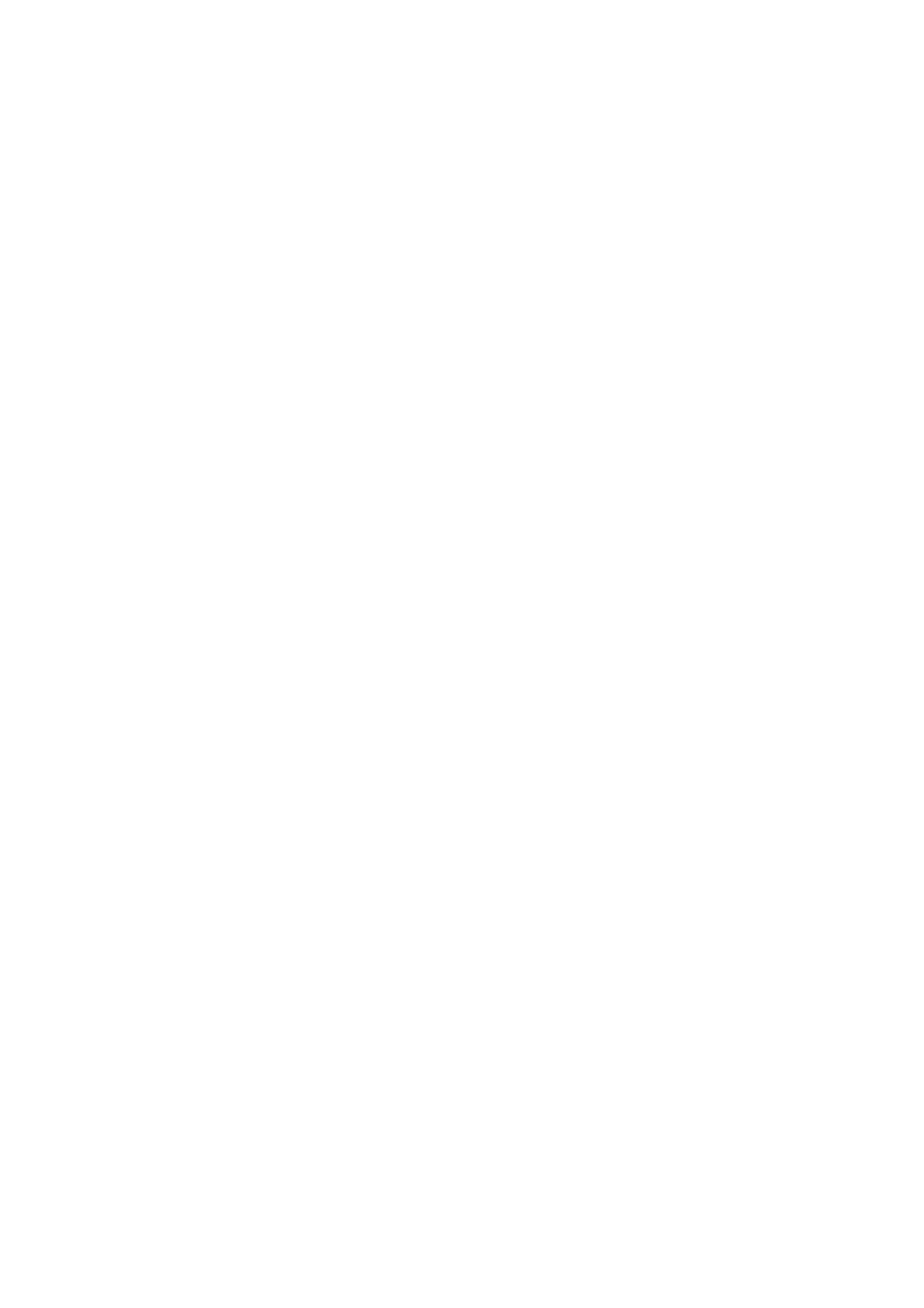
90
T
E C H N I C A L
I N F O R M A T I O N
u
Break complex page images (lots of text and graphics or elaborate
formatting) into smaller jobs. Draw zones manually or modify
automatically created zones and perform OCR on one page area
at a time. See Working with zones in chapter 3 on creating and
modifying zones.
u
Restart Windows 95, 98 and Me and 2000 in safe mode, or
Windows NT and in VGA mode and test OmniPage SE by
performing OCR on the included sample image files
.
See the
section Testing OmniPage SE.
If you are performing multiple tasks at once, such as recognizing and
printing, OCR may take longer.
U
NINSTALLING
THE
SOFTWARE
Sometimes uninstalling and then reinstalling OmniPage SE will solve a
problem. You should uninstall OmniPage SE before installing OmniPage
Pro 11 or any OmniPage evaluation software. OmniPage SE’s Uninstall
program will not remove any of the following user-created files:
Zone templates (
*.zon
)
Training files (
*.otd
) (Not applicable to OmniPage SE)
User dictionaries (
*.ud
)
OmniPage Documents (
*.opd
)
To uninstall from Windows NT or Windows 2000, you must be logged
into your computer with administrator privileges.
t
To uninstall or reinstall OmniPage SE:
u
Close OmniPage SE.
u
Click Start in the Windows taskbar and choose Settings
É
Control Panel
É Add/Remove Programs.
u
Select OmniPage SE and click Change.
u
Click Next in the dialog box that appears.
u
Select Remove or Repair, then Next.
u
Follow instructions until the process is finished.
