How to start the program, Start, Program – Xerox WorkCentre PE16-i-3113 User Manual
Page 16
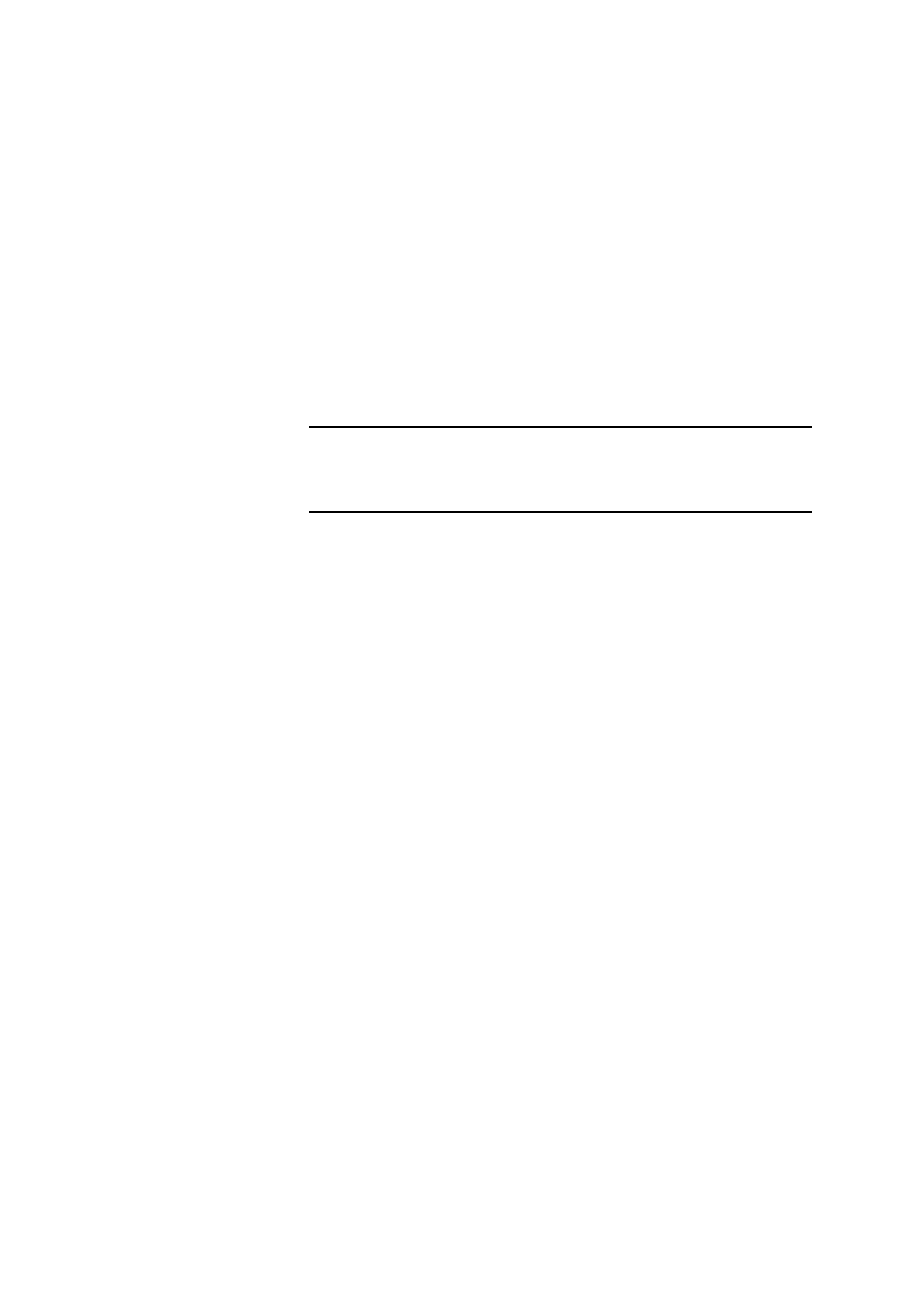
16
I
NSTALLATION
AND
SETUP
To change the scanner settings at a later time, or to set up a different
scanner, or to test and repair an installed scanner, please follow one of
these two methods to reopen the Scanner Wizard:
u
Start
ÉProgramsÉScanSoft OmniPage SEÉScanner Wizard or
u
Start
ÉProgramsÉScanSoft OmniPage SEÉOmniPage
SE
ÉTools menuÉOptionsÉScanner…ÉSetup button.
H
OW
TO
START
THE
PROGRAM
To start OmniPage SE do one of the following:
u
Click Start in the Windows taskbar and choose
Programs
ÉScanSoft OmniPage SEÉOmniPage SE.
u
Double-click the OmniPage SE icon in the program’s installation
folder or on the Windows desktop if you placed it there.
u
Double-click an OmniPage Document (OPD) icon or file name;
the clicked document is loaded into the program. See OmniPage
Documents in chapter 2.
On opening, OmniPage SE’s title screen is displayed and then its desktop.
See chapter 2 for an introduction to OmniPage SE’s desktop.
There are several ways of running the program with a limited interface:
u
Use the Schedule OCR program. Click Start in the Windows
taskbar and choose Programs
ÉScanSoft OmniPage SEÉ
Schedule OCR. See Processing documents with Schedule OCR in
chapter 3.
u
Click Acquire Text from the File menu of an application
registered with the Direct OCR™ facility. See How to set up
Direct OCR in chapter 3.
Note
To test and repair an improperly functioning scanner, follow the
procedure above, selecting ‘Test and configure current scanning source’ at
the start of the process.
