Ocr problems, Text does not get recognized properly, Problems – Xerox WorkCentre PE16-i-3113 User Manual
Page 88
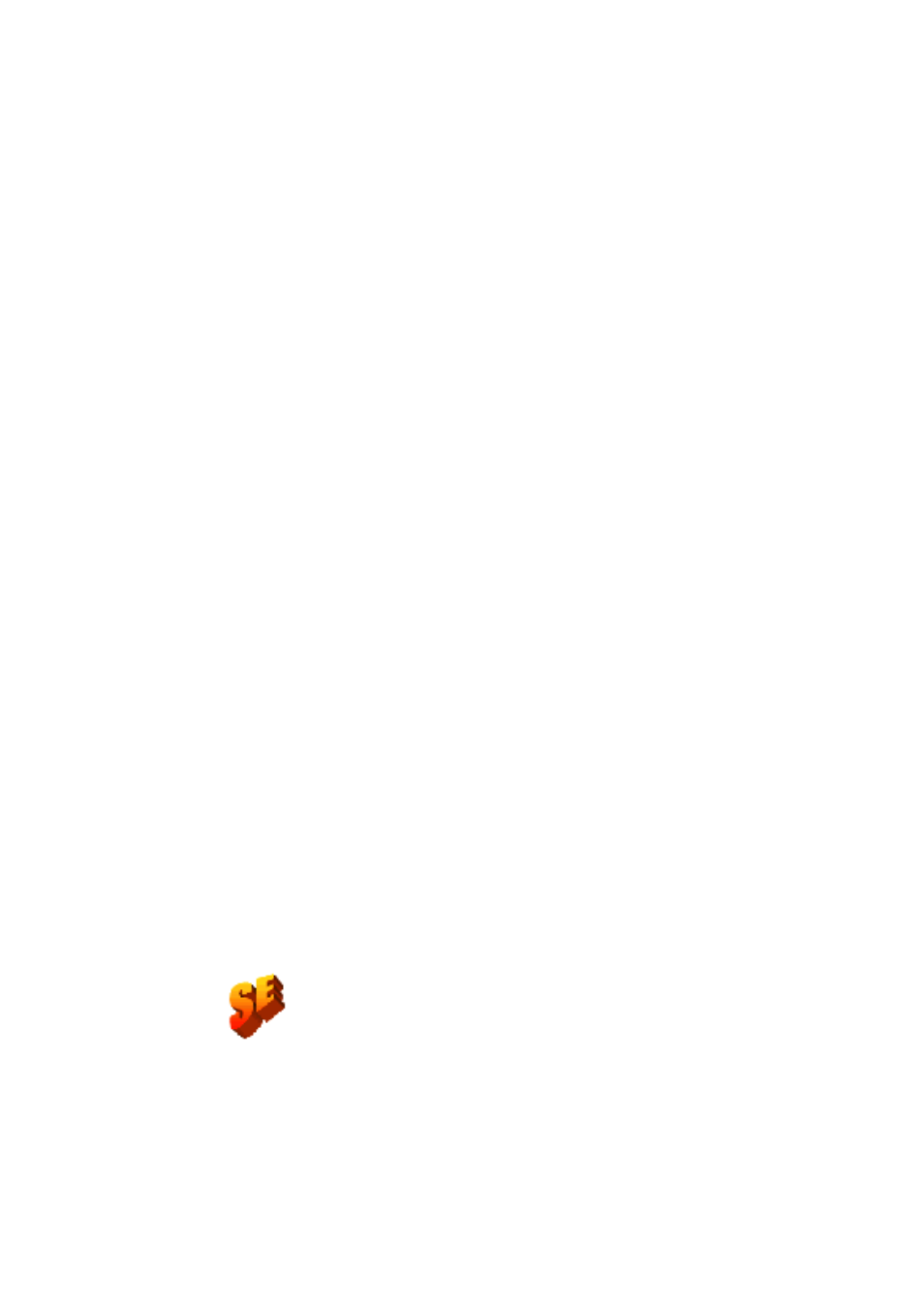
88
T
E C H N I C A L
I N F O R M A T I O N
OCR
PROBLEMS
This section contains information and solutions for possible OCR
problems. First we provide suggestions for improving recognition
accuracy, second on getting good results from fax input and finally on
system or performance problems arising during OCR.
Text does not get recognized properly
Try these solutions if any part of the original document is not converted
to text properly during OCR:
u
Look at the original page image and ensure that all text areas are
enclosed by text zones. If an area is not enclosed by a zone, it is
generally ignored during OCR. See Manual zoning in chapter 3.
u
Make sure text zones are identified correctly. Reidentify zone
types and contents, if necessary, and perform OCR on the
document again. See Zone properties in chapter 3.
u
Be sure you do not have an unsuitable template loaded by
mistake. If zone borders cut through text, recognition is
impaired.
u
Adjust the brightness and contrast sliders in the Scanner panel of
the Options dialog box. You may need to experiment with
different settings combinations to get the desired results.
u
Check the resolution of the original image. Hover the cursor over
the Original Image area for a popup display. If the resolution is
significantly above or below 300 dpi, recognition is likely to
suffer.
u
Make sure the correct document languages are selected in the
OCR panel of the Options dialog box. Only languages included
in the document should be selected.
u
Turn IntelliTrain on and make some proofing corrections. This is
most likely to help with stylized fonts or uniformly degraded
documents. If IntelliTrain was running, try turning it off – on
some types of degraded documents it may not be able to help.
This does not apply to OmniPage SE.
