The editor display and views – Xerox WorkCentre PE16-i-3113 User Manual
Page 68
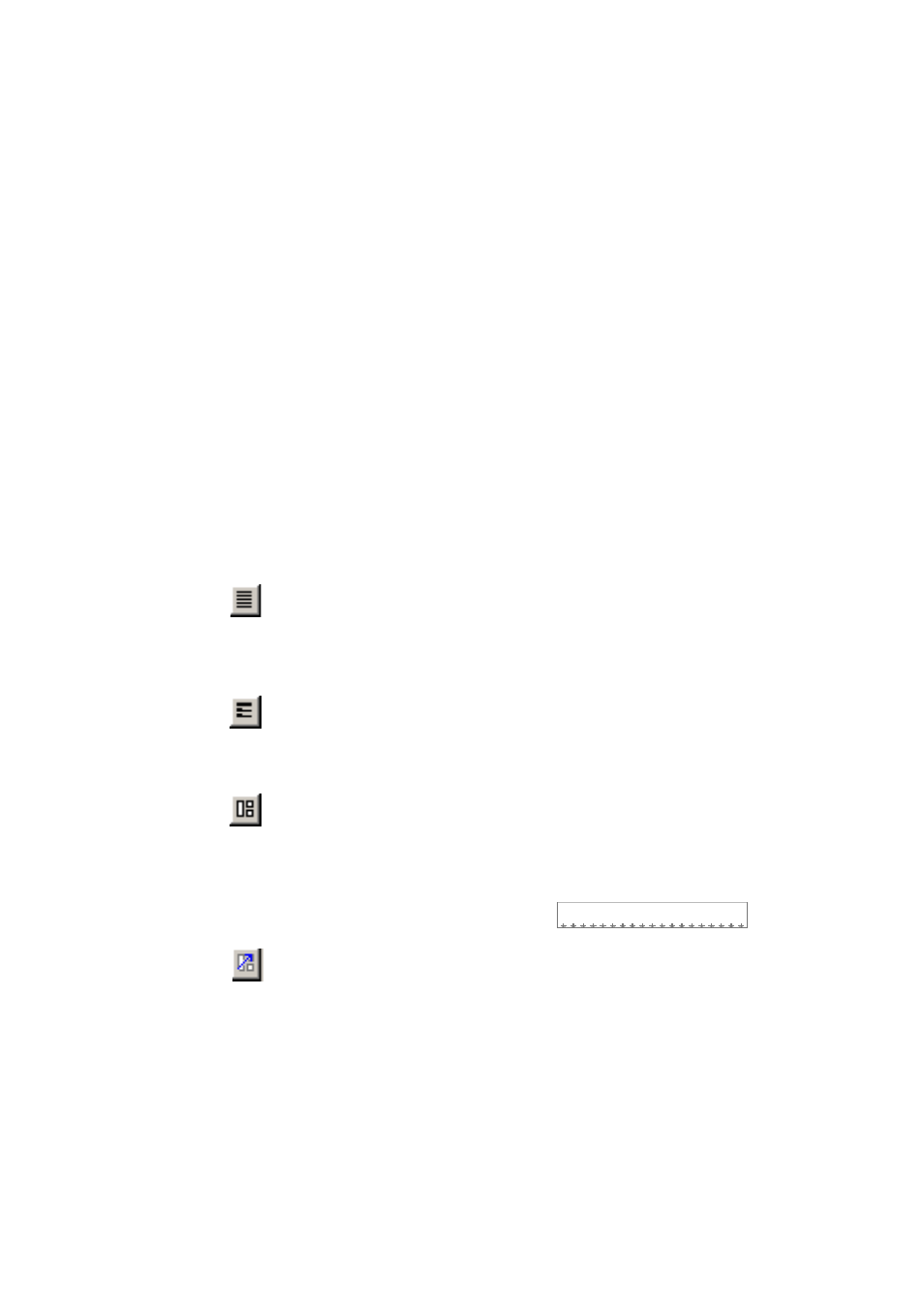
68
P
R O O F I N G
A N D
E D I T I N G
T
HE
EDITOR
DISPLAY
AND
VIEWS
The editor displays recognized texts and can mark words that were
suspected during recognition. Marking is done with a wavy underline;
red underlines for words not found in a dictionary (this applies only to
languages with dictionary support) and blue underlines for words
containing suspect or reject characters. These markers can be shown or
hidden as selected in the Text Editor panel of the Options dialog box.
You can also show or hide non-printing characters and header/footer
indicators. The Text Editor panel also lets you define a unit of
measurement for the program and a word wrap setting for use in all Text
Editor views except No Formatting view.
Here are the main differences between the views:
No Formatting view
This displays plain decolumnized left-aligned text in a single font and font
size, with the same line breaks as in the original document. Most
formatting buttons and dialog boxes are disabled. Rulers are not displayed.
You may find this view convenient for verifying and editing the text.
Retain Fonts and Paragraphs view
This displays decolumnized text with font and paragraph styling. The
horizontal ruler is displayed. You may find this view convenient for
verifying, editing and modifying the text together with its styling.
True Page view
This view tries to conserve as much of the formatting of the original
document as possible. Character and paragraph styling is retained. All
page elements, including columns, are placed in frames. It may be more
difficult to verify and edit text in this view; you may need to scroll within
a frame to see all the frame contents. A row of arrows denote contents
extending beyond frame borders.
Retain Flowing Columns view
This view is identical to True Page view, except that the reading order of
zones is shown by arrows. This view differs from True Page during
export, see the section Preparing recognition results for export in chapter 5.
Select a view with the four buttons at the bottom left of the Text Editor
or from the View menu. Graphics and tables can appear in all four views.
