Xerox WorkCentre PE16-i-3113 User Manual
Page 67
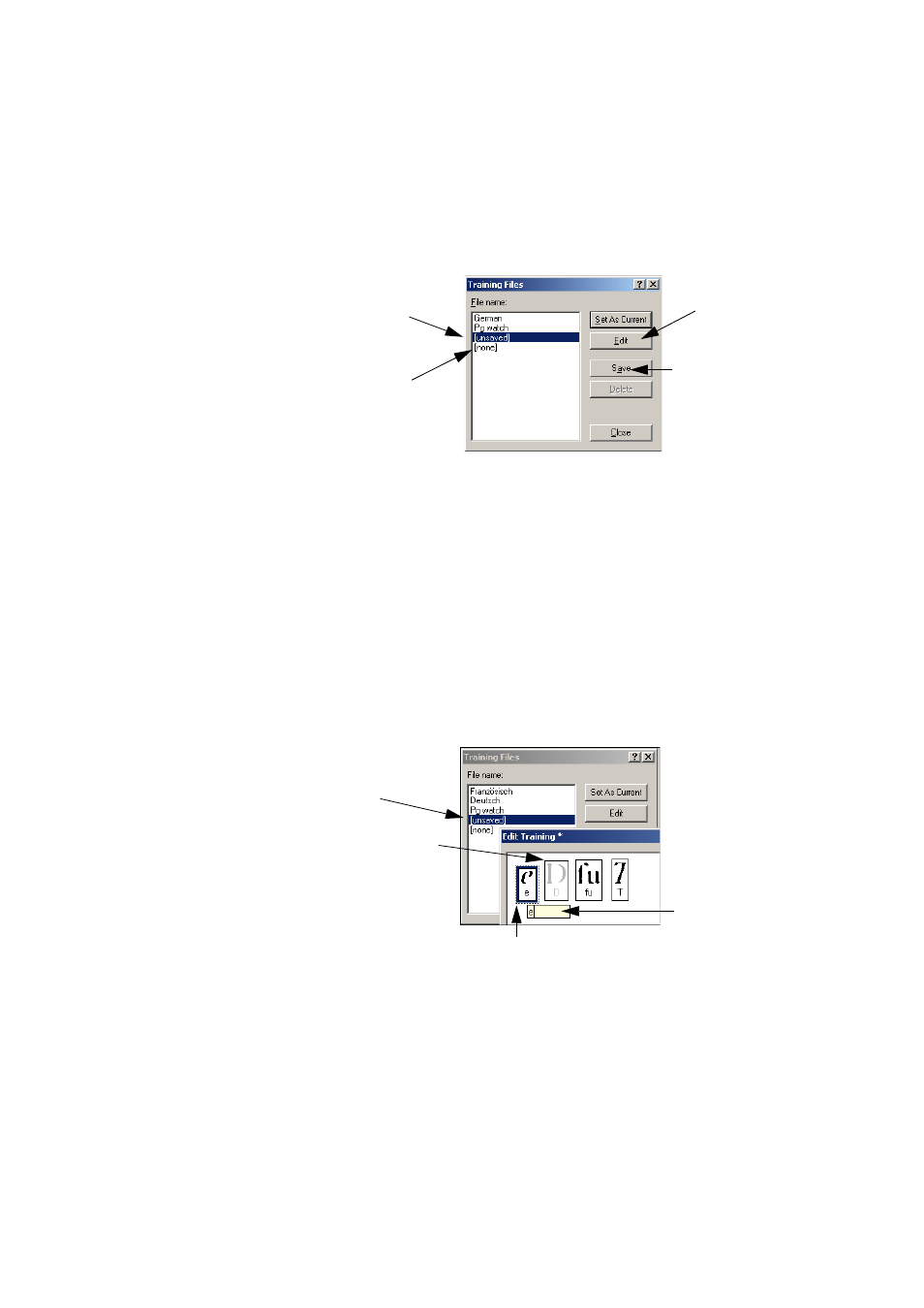
I
N T E L L I
T
R A I N
67
Unsaved training can be edited in the Edit Training dialog box, an
asterisk is displayed in the title bar in place of a training file name. It
remains unsaved when you close the dialog box.
A training file can be also edited; its name appears in the title bar. If it has
unsaved training added to it, an asterisk appears after its name. Both the
unsaved and the modified training are saved when you close the dialog
box.
The dialog box displays frames containing a character shape and an OCR
solution assigned to that shape. Click a frame to select it. Then you can
delete it with the Delete key, or change the assignation. Use arrow keys to
move to the next or previous frame.
Select this, click
Save and type
in a name to
save a new
training file.
Select this to
unload a
training file.
Click this to edit
the selected
training file
(see below).
Use this also to save
new training into a
loaded training file. It
is listed as:
File name [modified]
You are editing
your unsaved
training.
This frame is grayed.
It has been deleted.
To undelete it, select
it again and press the
Delete key.
Characters marked
as deleted are really
deleted when you
close the dialog box.
Double-click a frame
or press Enter to
change its OCR
solution. Enter the
new solution in the
text box that appears
and press Enter.
Changed assignations
appear in red.
This frame is selected. The top part shows the
shape from the image. The bottom part shows
the assigned OCR solution.
