Table grids in the image – Xerox WorkCentre PE16-i-3113 User Manual
Page 58
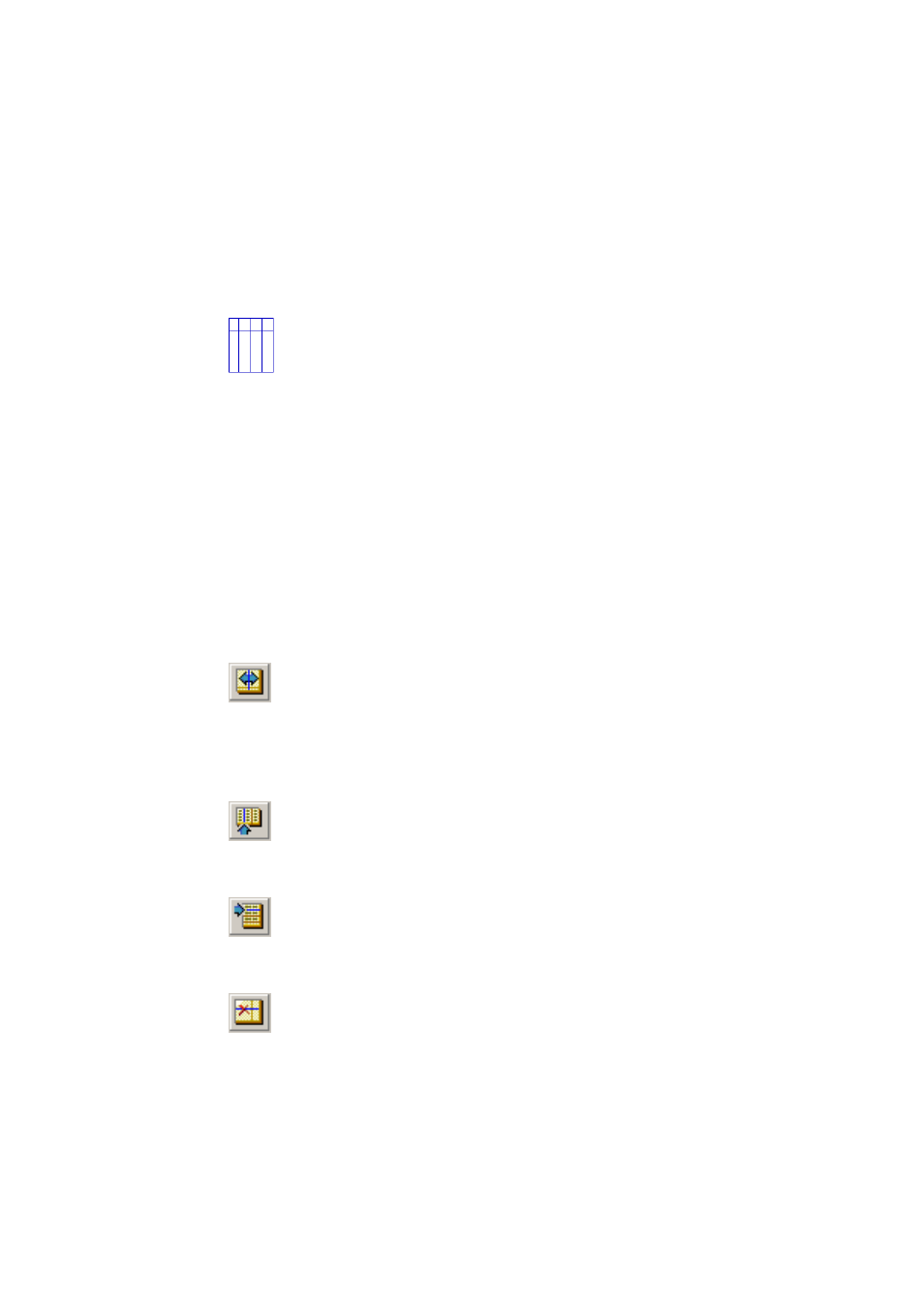
58
T
U T O R I A L
: P
R O C E S S I N G
D O C U M E N T S
T
ABLE
GRIDS
IN
THE
IMAGE
After automatic processing you may see table zones placed on a page.
They are denoted with a table zone icon in the top right corner of the
zone. To change a zone to or from a table zone, use its shortcut menu.
You can also draw a table type zone. If there is already a table zone on the
page, select it, then draw the new rectangular zone. It will inherit the
table type. Otherwise draw a rectangular zone and use its shortcut menu
to change it to a table type.
You draw or move table dividers to determine where gridlines will appear
when the table is placed in the Text Editor. You can use the Add or
Subtract tools to enlarge or reduce a table zone, but it must remain
rectangular. You can do this to discard unneeded columns or rows from a
table.
The five table handling tools on the Imaging toolbar become active if the
current page contains a table type zone. Use them as follows:
Move row or column dividers
Click the tool and move the cursor to the divider to be moved. It displays
a double-headed arrow. Drag the border as desired. You cannot drag it
beyond its neighbor. Avoid placing dividers so they overlap one another
or cut through text. Press the Ctrl key as you drag a column divider, to
move it in the current row only.
Insert column dividers
Click the tool then click at the location in a table zone where you want to
place a column divider. Press the Ctrl key as you click to place the divider
in the current row only.
Insert row dividers
Click the tool then click at the location in a table zone where you want to
place a row divider. Avoid placing a divider on top of another one or so it
cuts through text.
Remove column or row dividers
Click the tool then click on a single divider you want to delete. Do this if
a divider is wrongly located, or if you want to change the appearance of
the table in the final document. For example, you can place two columns
of data in a single column by deleting the divider between the columns.
