Zone properties – Xerox WorkCentre PE16-i-3113 User Manual
Page 56
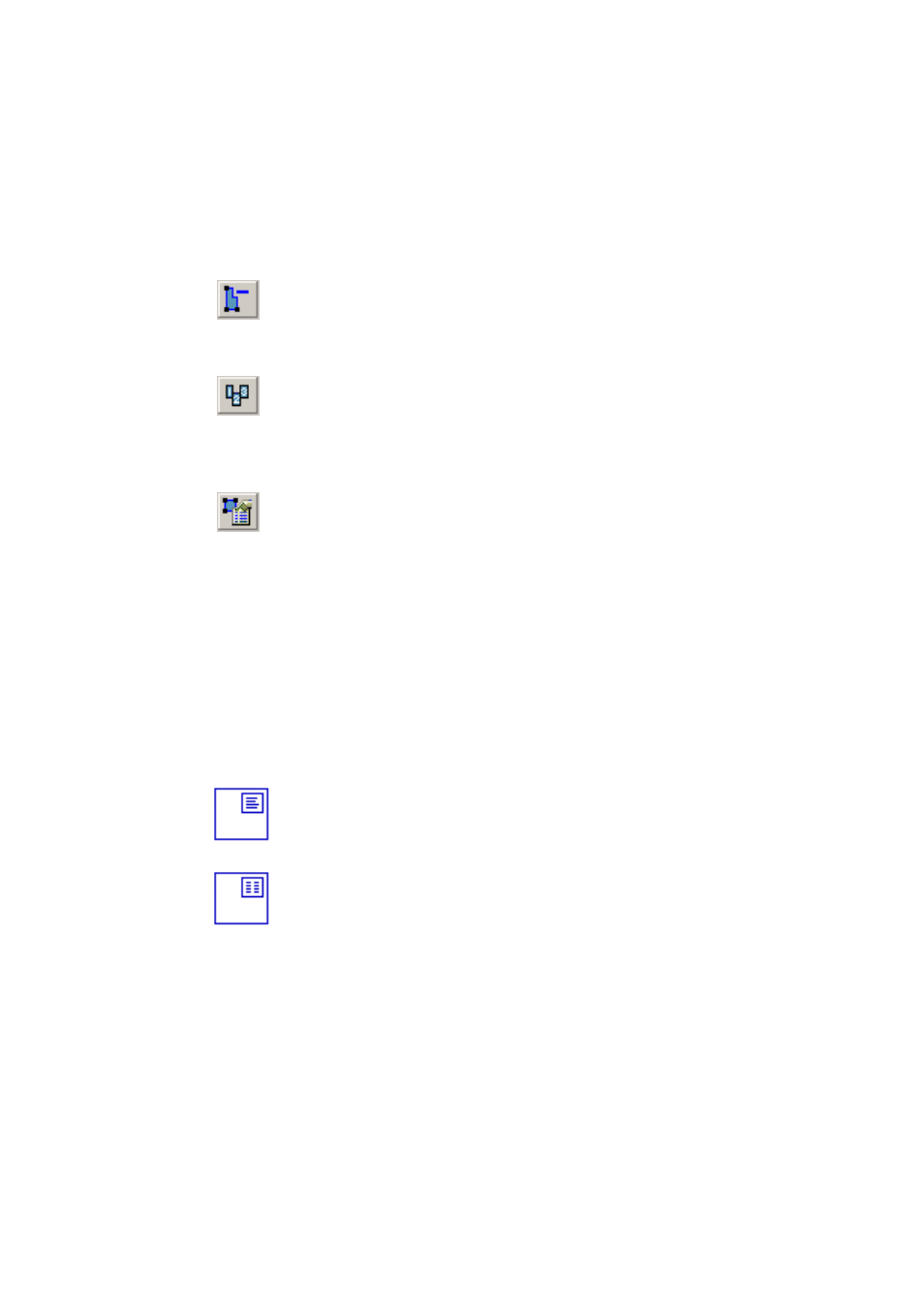
56
T
U T O R I A L
: P
R O C E S S I N G
D O C U M E N T S
Subtract from zone
Click this to subtract irregular parts from an existing zone or split a zone
into smaller ones. You cannot move or resize existing zones when this tool
is active. You cannot use this with a table type zone.
Reorder zones
Click this for the zone reordering tool. Then click in zones in the desired
reading order. For your order to be respected, choose ‘Use current zones
only’ and avoid having multiple-column or auto-detect zones types on
the page.
Zone properties
Click this for the Zone Properties dialog box. This lets you define zone
type and content for the currently selected zone(s) on the page. You can
also do this from a zone’s shortcut menu. See the next section.
Zone properties
Each zone has a zone type. Zones containing text can also have a zone
contents setting: alphanumeric or numeric. The zone type and zone
contents together constitute the zone properties. Right-click in a zone for
a shortcut menu allowing you to change the zone’s properties. Select
multiple zones to change their properties in one move. The zone
properties button in the Image toolbar can be used for the same purpose.
The following types are available:
Single-column flowing text zone
Use this to have zone contents treated as flowing text, without columns
being found.
Multiple-column flowing text zone
Use this to have zone contents treated as flowing text. The program will try
to detect columns inside the zone. Text will be decolumnized or retained in
columns, depending on the Text Editor view. During recognition, a multi-
column zone may be replaced by separate zones for each column. To do
this, auto-zoning must run, which may also result in changed zone order.
