Sending a document as a mail attachment, Ending, Document – Xerox WorkCentre PE16-i-3113 User Manual
Page 79: Mail, Attachment
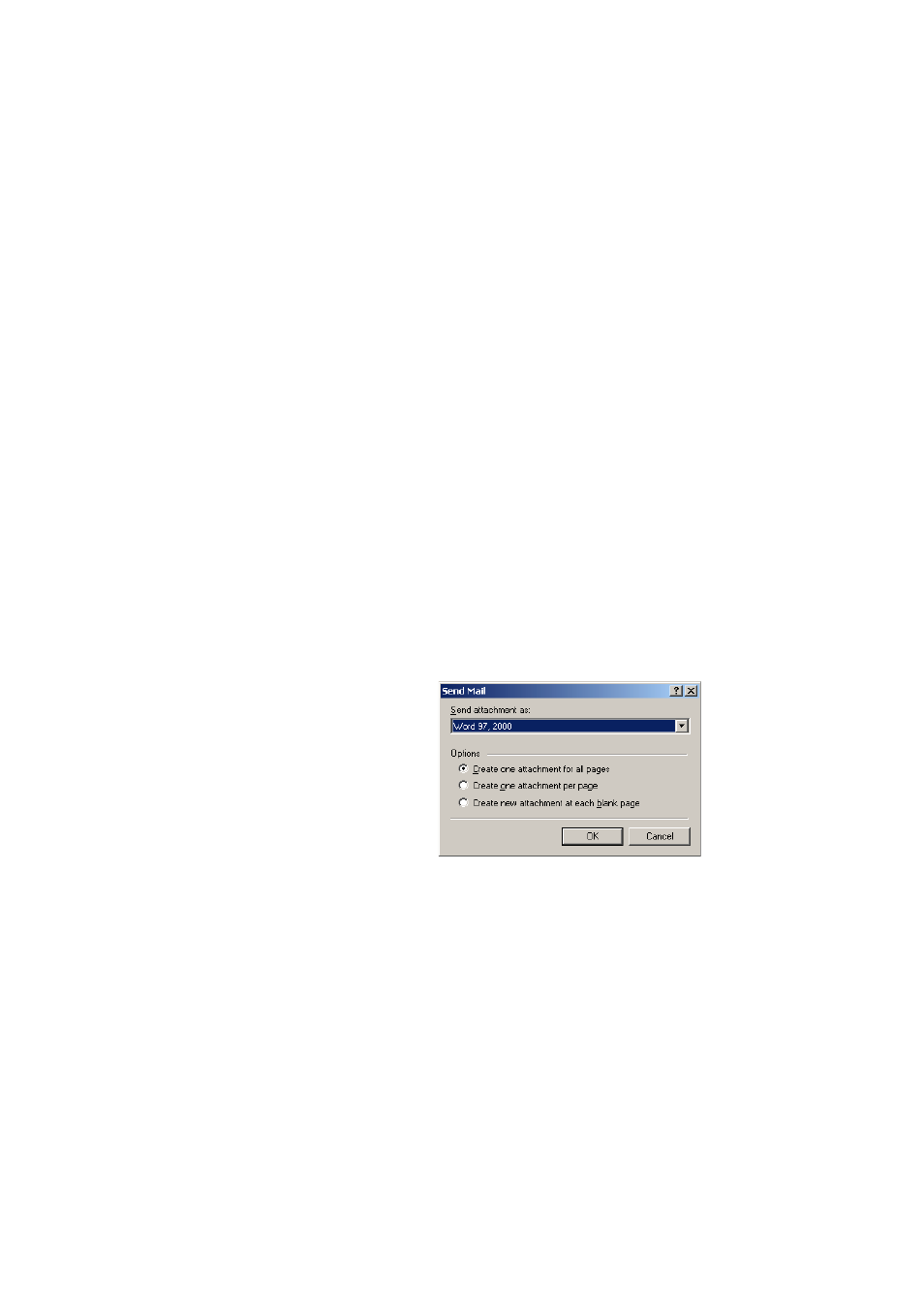
S
E N D I N G
A
D O C U M E N T
A S
A
M A I L
A T T A C H M E N T
79
S
ENDING
A
DOCUMENT
AS
A
ATTACHMENT
You can send recognition results as one or more files attached to a mail
message if you have installed a MAPI-compliant mail application, such as
Microsoft Outlook.
t To send a document by e-mail
•
With automatic processing, select Send as Mail as the command in
the Export Results drop-down list on the AutoOCR toolbar. The
Send Mail dialog box appears as soon as the last available page in the
document is recognized or proofed.
•
With manual processing, select Send as Mail as the command in the
Export Results drop-down list and then click its button on the
Manual OCR toolbar. The Send Mail dialog box appears
immediately.
At any time the program is not busy, choose Send as Mail in the File
menu to call up the Send Mail dialog box.
1. The Send Mail dialog box lets you specify a file type and attachment
options: one attachment for all pages, one attachment per page, new
attachment at each blank page. Set all options and click OK.
2. Log into your mail application if you are prompted to do so.
