Reading text aloud, Eading, Text – Xerox WorkCentre PE16-i-3113 User Manual
Page 70: Aloud
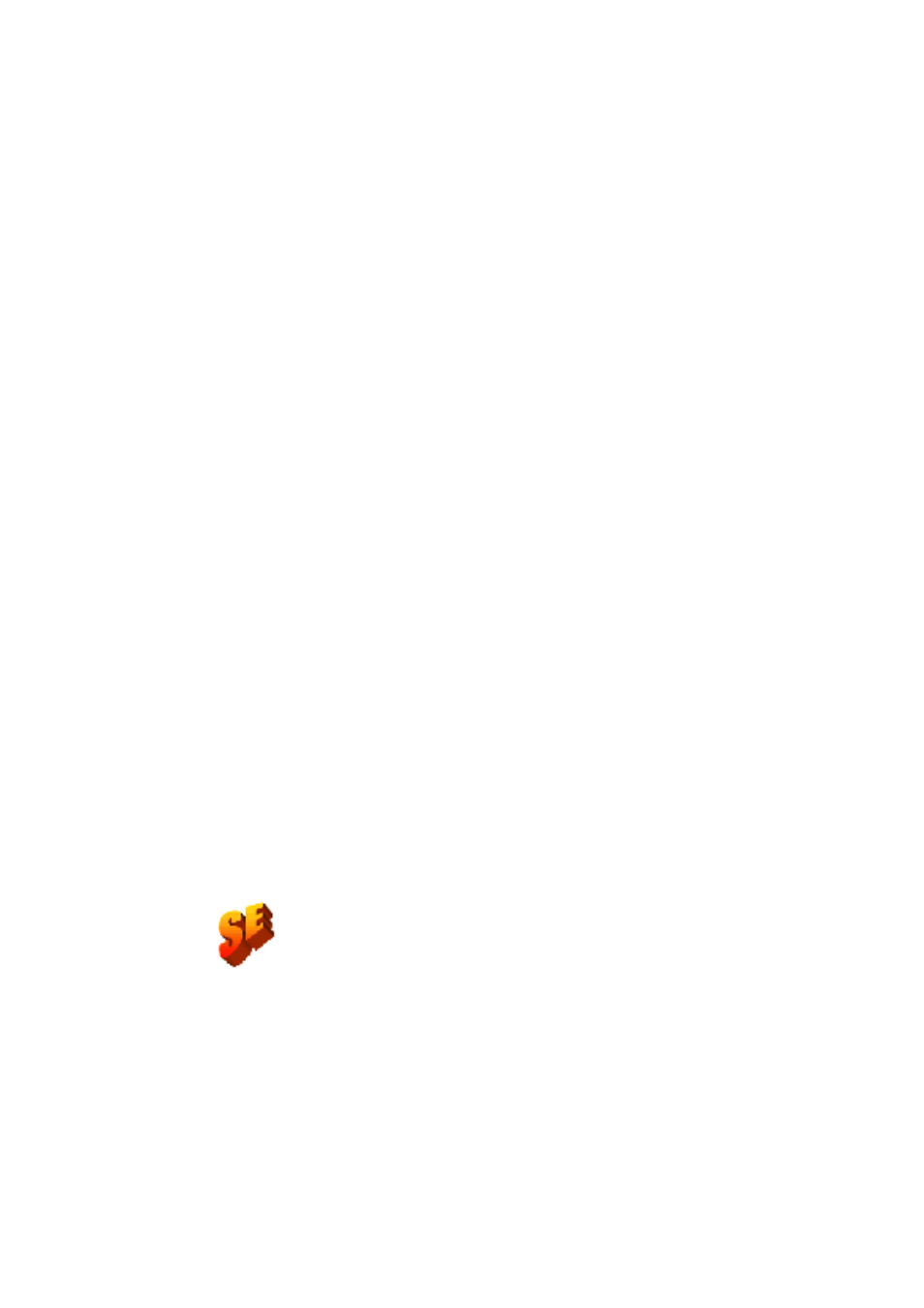
70
P
R O O F I N G
A N D
E D I T I N G
Graphics
You can edit the contents of a selected graphic zone if you have an image
editor in your computer. Click Edit Picture in the Tools menu. This will
activate the image editor associated with BMP files in your Windows
system, and load the graphic. Edit the graphic, then close the editor to
have it reembedded in OmniPage SE’s Text Editor. Do not change the
graphic’s size, resolution or type, because this will prevent the
reembedding.
Tables
Tables are displayed in the Text Editor in grids. Move the cursor into a
table area. It changes appearance, allowing you to move gridlines. You can
also use the Text Editor’s rulers to modify a table. Modify the placement
of text in table cells with the alignment buttons in the Formatting toolbar
and the tab controls in the ruler. When saving the document to file, you
can choose whether to have the tables exported in grids or as tab
separated columns.
R
EADING
TEXT
ALOUD
The Text-to-Speech facility is enabled or disabled with the Tools menu
item Speech Mode or with the F5 key. A second menu item Speech
Settings... allows you to select a voice (for example, male or female for a
given language), a reading speed and the volume.
This speech facility is designed for the visually impaired, but it can also
be useful to anyone during text checking and verification. The speaking is
controlled by movements of the insertion point in the Text Editor which
can be mouse or keyboard driven.
The Text-to-Speech facility is not included in OmniPage SE. It is
available in OmniPage Pro 11.
