Proofreading ocr results, Roofreading, Results – Xerox WorkCentre PE16-i-3113 User Manual
Page 62
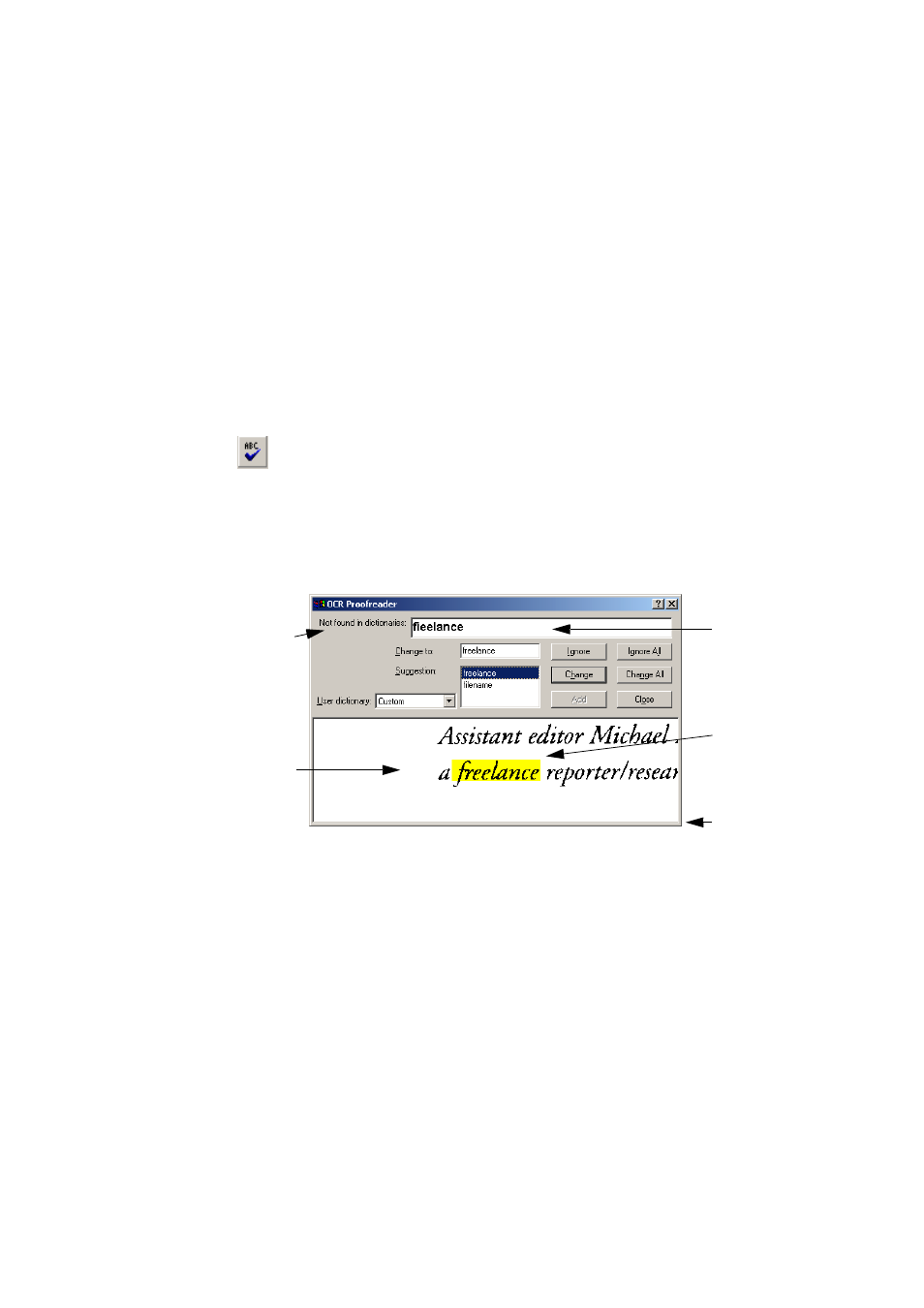
62
P
R O O F I N G
A N D
E D I T I N G
P
ROOFREADING
OCR
RESULTS
After a page is recognized, the recognition results appear in the Text
Editor. Proofreading starts automatically if that was requested in the
Proofing panel of the Options dialog box or in the OCR Wizard. You can
start proofing manually any time the program is not busy. Work as
follows:
1. Click the Proofread OCR button in the Standard toolbar, or choose
Proofread OCR... in the Tools menu.
2. Proofing starts from the beginning of the document, but skips text
already proofed. If a suspected error is detected, the OCR
Proofreader dialog box displays the error and a picture of how it
originally looked in the image.
3. If the recognized word is correct, click Ignore or Ignore All to move
to the next suspect word. Click Add to add it to the current user
dictionary and move to the next suspect word.
4. If the recognized word is not correct, edit the word in the Change to
edit box, or type in the desired word or select a dictionary suggestion.
Click Change or Change All to implement the change and move to
the next suspect word. Click Add to add the word in the Change to
edit box to the current user dictionary and move to the next suspect
word.
This is what
OmniPage SE
thought the
word was.
The image of
the suspect
word is
highlighted.
Drag a corner
or the bottom of
the dialog box
to resize it.
This tells why
the word is
suspected.
This window shows
the relevant part of the
original image. Click
inside it to enlarge or
reduce the display.
