Customizing columns in detail view, Printing a document, Deleting pages from a document – Xerox WorkCentre PE16-i-3113 User Manual
Page 30
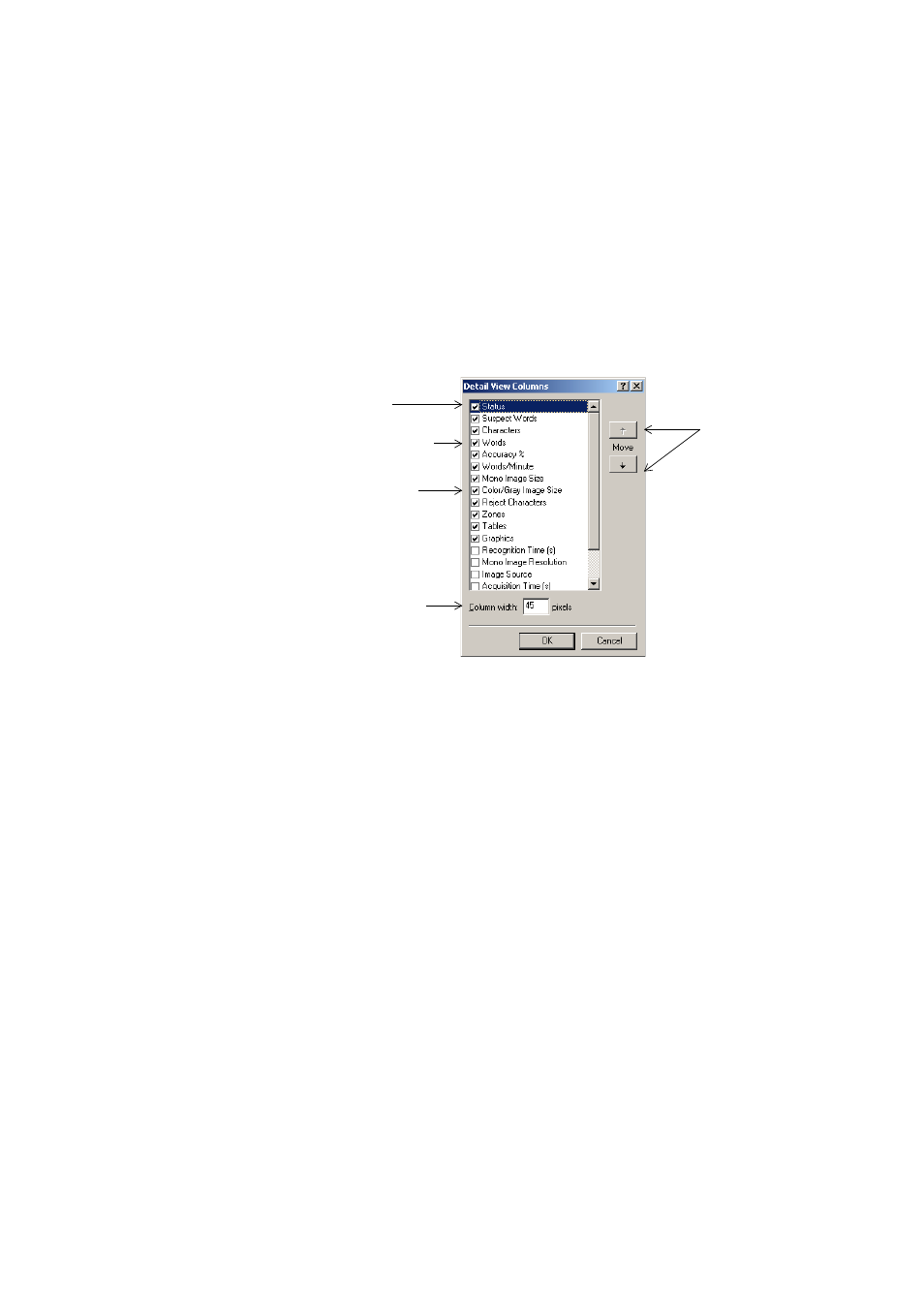
30
I
NTRODUCTION
Customizing columns in Detail view
You can specify which columns of information you want to see in Detail
view. Click Customize Details... in the View menu for the following
dialog box:
Define which columns should appear, their widths, and column order.
The topic Customizing Detail view columns in online Help clarifies what is
presented in each column. You can change column widths easily in Detail
view; just drag the column dividers in the title bar.
Deleting pages from a document
Page deletions must be confirmed and can be undone. Delete the current
page only with the item Delete Current Page in the Edit menu. Delete all
selected pages in the Document Manager (either view) by pressing the
Delete key or using the shortcut menu command Clear.
Printing a document
You can print the document with the Print item in the File menu.
Choose whether to print images or text (that is, recognition results as
they appear in the Text Editor). You can print all pages or a range of
pages. The Print button in the Standard toolbar prints images or text,
depending whether the Original Image area or the Text Editor is active.
Click a checkbox
to select the item.
This item is
highlighted.
Image sizes are
expressed in
pixels.
Define a width for
the highlighted
item.
Highlight an
item and use
these arrows to
change the
order of
columns.
