Scanning long documents without an adf, Describing the layout of the document, Describing the layout of the document an – Xerox WorkCentre PE16-i-3113 User Manual
Page 53: Escribing, Layout, Document
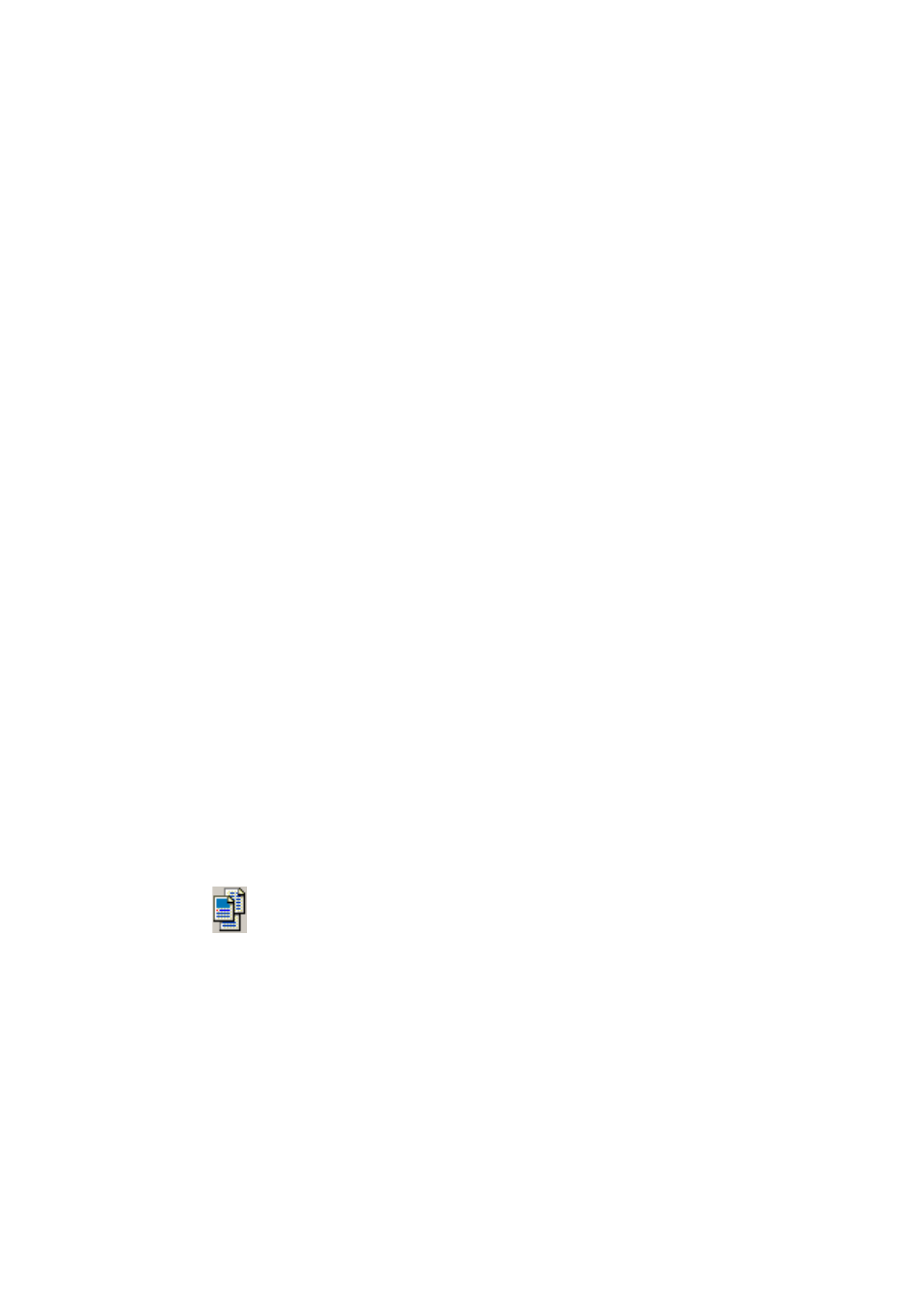
D
E S C R I B I N G
T H E
L A Y O U T
O F
T H E
D O C U M E N T
53
You can scan double-sided documents with an ADF. A duplex scanner
will manage this automatically. For non-duplex scanners, select ‘Scan
double-sided pages’ in the Scanner panel of the Options dialog box. Then
you can scan the document in just a few passes, with even pages grouped
together and odd pages also grouped. OmniPage SE will merge the pages
for you.
Scanning long documents without an ADF
You can scan multi-page documents efficiently from a flatbed scanner,
even without an ADF. Select ‘Automatically scan pages’ in the Scanner
panel of the Options dialog box, and define a pause value in seconds.
Then the scanner will make scanning passes automatically, pausing
between each scan by the defined number of seconds, giving you time to
place the next page. A dialog box allows you finish the pause early or
request a longer pause and to specify when the last page is scanned.
D
ESCRIBING
THE
LAYOUT
OF
THE
DOCUMENT
Before starting recognition you are requested to describe the layout of the
incoming pages to assist the auto-zoning process. When you use the
OCR Wizard, auto-zoning always runs. When you do automatic
processing, auto-zoning always runs unless you specify a template to be
used on its own. When you do manual processing, auto-zoning
sometimes runs. See online Help for more detail.
Here are your input description choices:
Automatic
Choose this to let the program make all auto-zoning decisions. It decides
whether text is in columns or not, whether an item is a graphic or text to
be recognized and whether to place tables or not. Choose Automatic if
your document contains pages with different or unknown layouts.
Choose it for a page with multiple columns and a table, and for any pages
with more than one table.
