Processing documents manually, Rocessing, Documents – Xerox WorkCentre PE16-i-3113 User Manual
Page 44: Manually
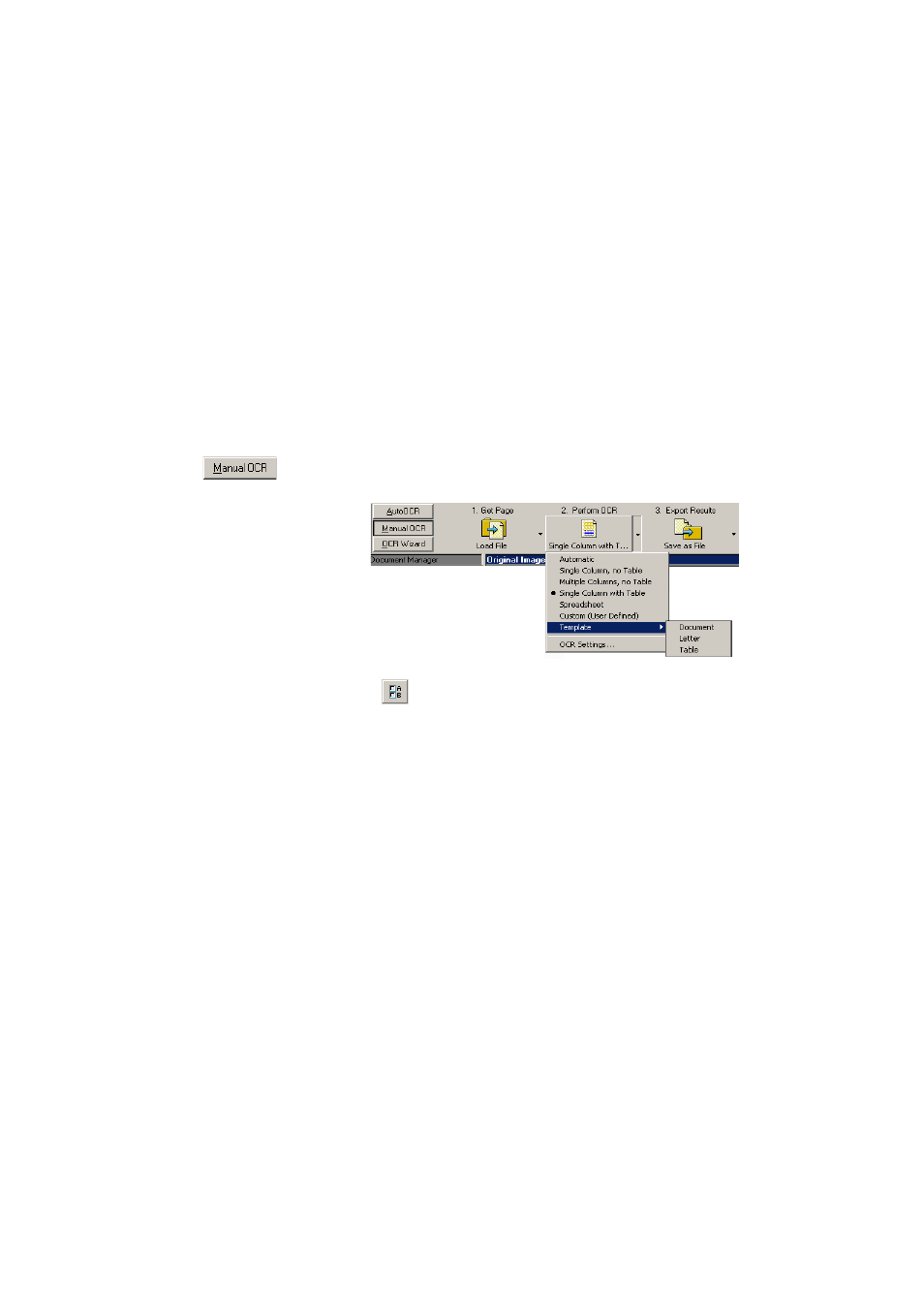
44
T
U T O R I A L
: P
R O C E S S I N G
D O C U M E N T S
P
ROCESSING
DOCUMENTS
MANUALLY
Manual processing gives you more precise control over the way your
pages are handled. You can process the document page-by-page with
different settings for each page. The program also stops between each
step: acquiring images, performing recognition, exporting. This lets you,
for instance, draw zones manually on each page. You start each step in the
process by clicking the buttons on the Manual OCR toolbar.
1. Click the Manual OCR tab in the OmniPage Toolbox to display the
Manual OCR toolbar.
2. Click
in the Standard toolbar or Options in the Tools menu to
check or make settings in the Options dialog box. See Settings at the
end of chapter 2.
3. Select the desired value for the Get Page button. You define the
document source, which can be from image files or from a scanner.
Access the scanner settings dialog box and make settings as desired.
For more detail see the section Defining the source of page images.
4. Click the Get Page button. This either brings up the Load File dialog
box allowing you to name images files, or initiates scanning. The
result is one or more images displayed in the Document Manager and
one in the Original Image area.
5. Now you can manually draw and modify zones on one or more images
and assign properties. Status bar buttons let you move to other pages.
Any image without zones will be auto-zoned when recognition is
requested. For guidance, see the section Manual zoning.
