Copying a document to the clipboard, Opying, Document – Xerox WorkCentre PE16-i-3113 User Manual
Page 78: Lipboard
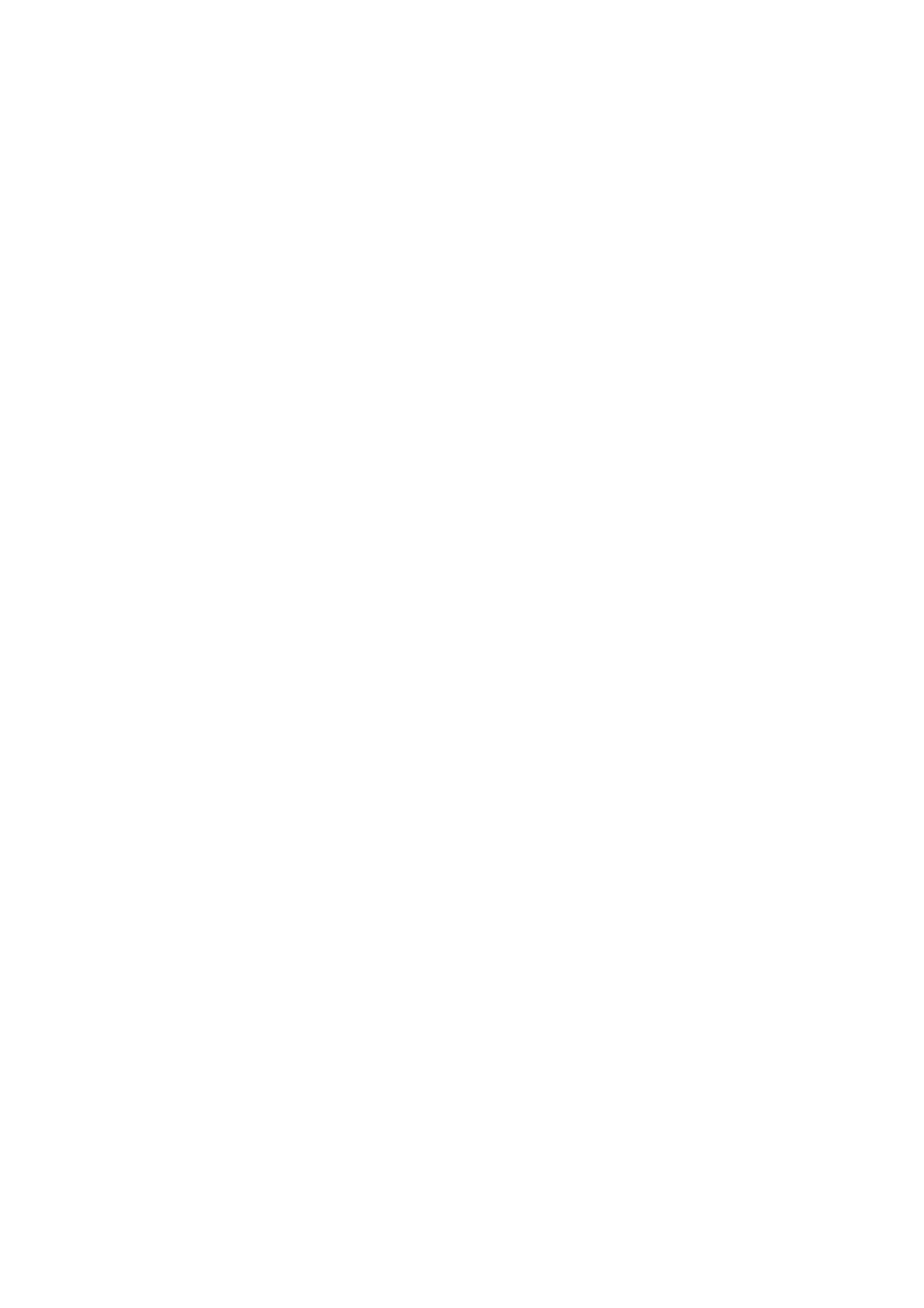
78
S
A VI N G
A N D
E X P O R T I N G
If you first save the document as an OmniPage Document (for instance as
memo.opd
), then modify it and later save it to a text file (for instance as
memo.txt
), then modify it again and click Save, the recent changes are
saved to the
memo.txt
file, not to the OPD. When you close the document
or exit the program, you will be prompted to save the document if it has
not been saved as an OmniPage Document, or there are changes since the
last OPD save.
C
OPYING
A
DOCUMENT
TO
THE
C
LIPBOARD
You can copy the recognition results from every recognized page of a
document to the Clipboard. The copying is reported by a progress
monitor. You can then paste the Clipboard contents into another
application.
Text formatting, such as bold and italics, is retained when you paste into
an application that supports RTF information. Otherwise, only plain text
will be pasted. Graphics are retained if the application supports insertion
of images.
t To copy a document to the Clipboard
•
With automatic processing, select Copy to Clipboard as the
command in the Export Results drop-down list on the AutoOCR
toolbar or in the OCR Wizard. The text is sent to Clipboard as soon
as the last available page is recognized or proofed.
•
With manual processing, select the Copy to Clipboard command in
the Export Results drop-down list and then click its button on the
Manual OCR toolbar. Copying starts immediately.
