Processing documents automatically, Processing documents automatically in chapt, Rocessing – Xerox WorkCentre PE16-i-3113 User Manual
Page 42: Documents, Automatically
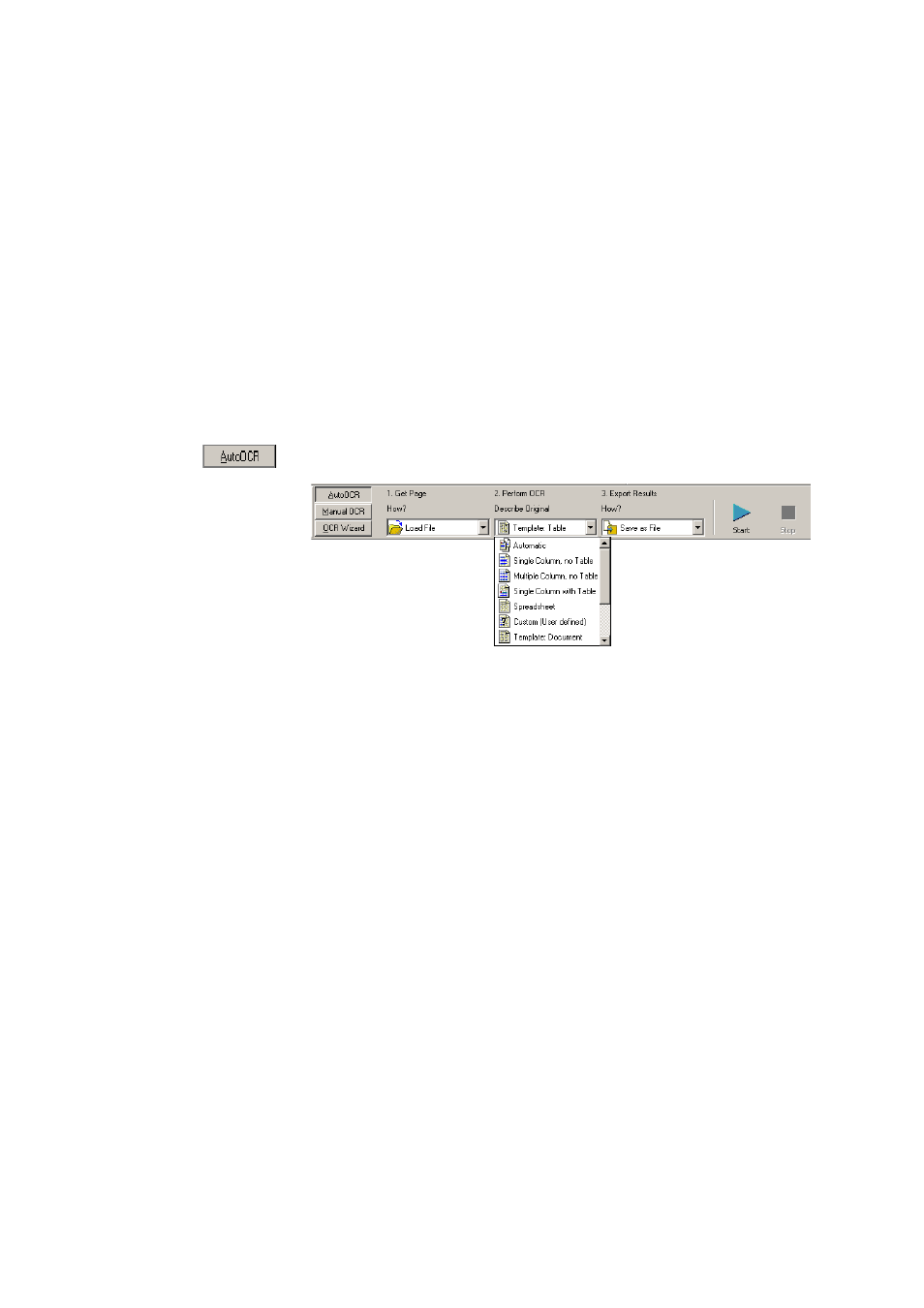
42
T
U T O R I A L
: P
R O C E S S I N G
D O C U M E N T S
P
ROCESSING
DOCUMENTS
AUTOMATICALLY
Automatic processing provides an efficient way of handling documents,
especially larger ones. First you select all settings needed, then you can use
the AutoOCR™ toolbar in the OmniPage Toolbox to process a new
document from start to finish or to restart and finish processing on an
open document.
1. Click the AutoOCR tab in the OmniPage Toolbox to display the
AutoOCR toolbar.
2. Select the desired Get Page command in the drop-down list. You
define the document source, which can be from image files or from a
scanner. For more detail see the section Defining the source of page
images.
3. Select a command from the Describe Original drop-down list, as
shown above. This guides the program in auto-zoning the pages. You
describe the incoming pages or specify a zone template file. For more
information on the choices, see the section Describing the layout of the
document.
4. Select a command from the Export Results drop-down list. You can
save the recognized document to file, copy it to Clipboard or send it
as a mail attachment. For information on the choices, see chapter 5.
5. Choose Options in the Tools menu and check that settings are
appropriate for your document. You can, for instance, specify
recognition languages and whether you want to proofread the
document or not. See Settings at the end of chapter 2.
