Desktop – Xerox WorkCentre PE16-i-3113 User Manual
Page 24
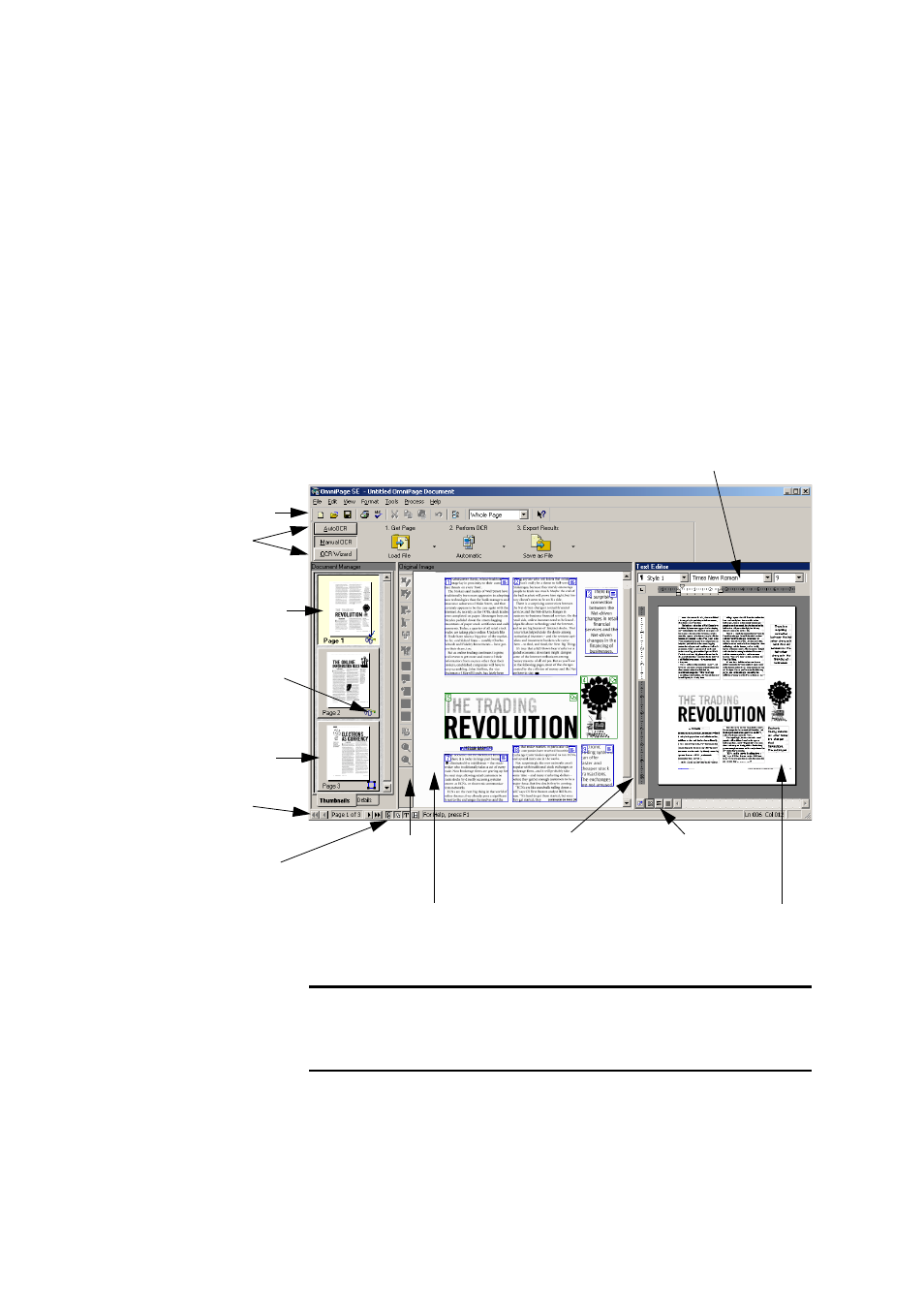
24
I
NTRODUCTION
T
HE
O
MNI
P
AGE
SE
DESKTOP
OmniPage SE’s desktop has a title bar and a menu bar along the top and
a status bar along the bottom. It has three main working areas, separated
by splitters: the Document Manager, the Original Image area and the
Text Editor. The Document Manager has two tabbed panels: Thumbnail
view and Detail view. The Original Image area has an Image toolbar and
the Text Editor has a Formatting toolbar.
Standard toolbar
OmniPage
Toolbox
Thumbnail view
shows a picture of
each page in the
document.
The current page
has a pale border.
This page has
been recognized.
Page navigation
buttons
Buttons to show,
hide or rearrange
the working
areas.
Image
toolbar
Original Image area:
This displays the image of the current page,
together with any zones automatically or
manually placed on the image.
Drag this splitter to left or right
to resize the working areas.
The Text Editor view
buttons offer four
formatting levels.
Text Editor: This is
displaying the recognition
results from the current
page in True Page™ view.
Formatting toolbar
Note
To control which of the three views (Document Manager,
Original Image, and Text Editor) are displayed, check or uncheck each
view from the View menu or with the status bar buttons.
