The omnipage toolbox – Xerox WorkCentre PE16-i-3113 User Manual
Page 27
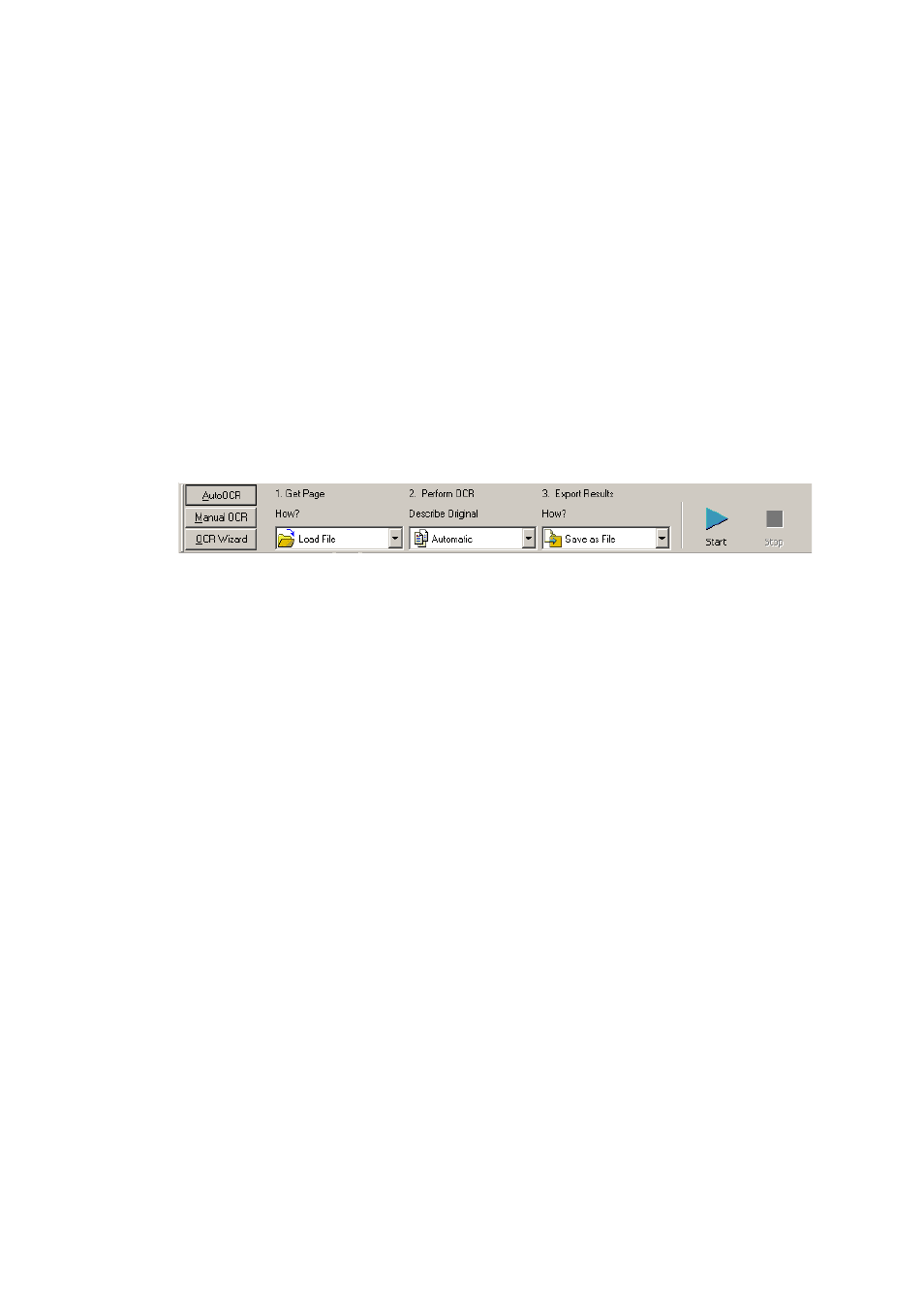
T
H E
O
M N I
P
A G E
SE
D E S K T O P
27
The OmniPage Toolbox
This Toolbox lets you drive the processing. By default it is located along
the top of the OmniPage SE desktop, just above the working areas. It can
be floated and also be docked along the bottom of the desktop.
It has three tabs on the left: AutoOCR™, Manual OCR and OCR
Wizard. Click one to see its controls in the Toolbox. The picture at the
beginning of this section showed the OmniPage desktop with the Manual
OCR toolbar. The AutoOCR toolbar looks like this.
Automatic processing is started, and can be stopped and re-started with
the buttons on the right of the toolbar. The use of these buttons is
explained in Processing documents automatically in chapter 3. The effects
of other settings are also described in chapter 3, Tutorial: Processing
documents
You can switch between automatic and manual processing any time the
program is not busy with processing. That means you can switch between
them while you are working within a document. You can automatically
process some pages, then add more pages with manual processing. After
processing a stack of pages automatically, you can inspect the results and
then go back to reprocess certain pages manually. This procedure is
described in chapter 3 in the section Processing a document automatically
and finishing it manually.
OmniPage SE must be empty when you start the OCR Wizard. See the
section Processing documents using the OCR Wizard in chapter 3. When
you have used the OCR Wizard to process and save a document, it
remains in the program and can be further processed (adding more pages,
rerecognizing pages etc.) with either manual or automatic processing.
