Xerox WorkCentre PE16-i-3113 User Manual
Page 38
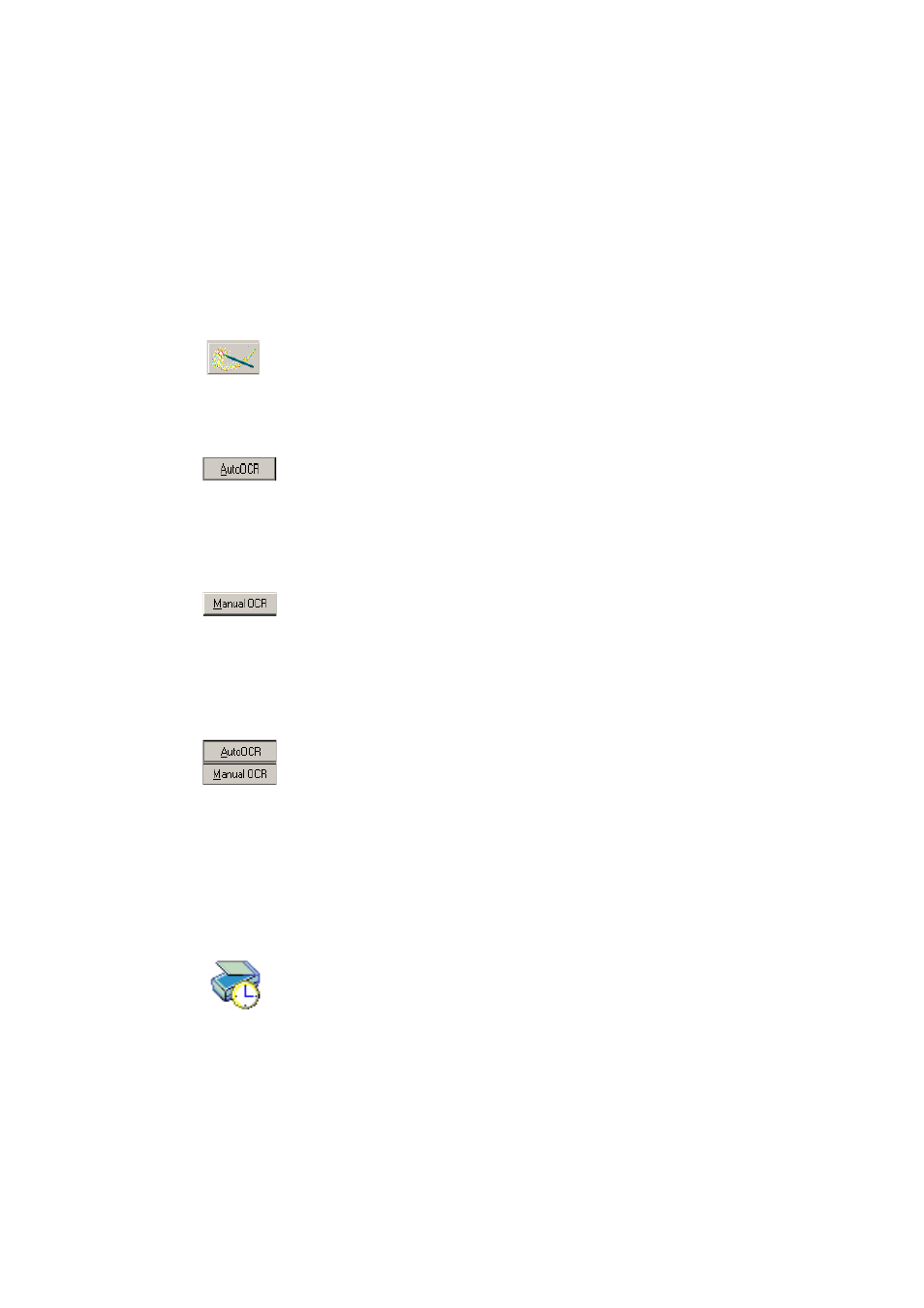
38
T
U T O R I A L
: P
R O C E S S I N G
D O C U M E N T S
Here is an overview of the processing methods you can use. You will find
step-by-step guidance for each of them in the following pages.
Using the OCR Wizard
The OCR Wizard guides you through the selection of settings and
commands by asking you questions. It then launches automatic processing.
This is a good way to get started if you are new to OmniPage SE.
Automatically
The fastest and easiest way to process documents is to let OmniPage SE
do it automatically for you. Select settings in the Options dialog box and
commands in the AutoOCR toolbar and then click Start. It will take each
page through the whole process from beginning to end, when possible
running in parallel. It will typically auto-zone the pages.
Manually
Manual processing gives you more precise control over the way your
pages are handled. You can process the document page-by-page with
different settings for each page. The program also stops between each
step: acquiring images, performing recognition, exporting. This lets you,
for instance, draw zones manually or change recognition language(s). You
start each step by clicking buttons on the Manual OCR toolbar.
Automatically with manual finishing
You can process a document automatically and view results in the Text
Editor. If most pages are in order, but a few have not turned out as
expected, you can switch to manual processing to adjust settings and
rerecognize just those problem pages.
In other applications
You can use the Direct OCR feature to call on the recognition services of
OmniPage SE while working in your usual word-processor or similar
application. OmniPage SE automatically links itself to ScanSoft’s
PaperPort and Pagis document management programs.
At a later time
You can schedule OCR jobs to be performed automatically at a later
time, when you may not even be present at your computer. The Add Job
Wizard in Schedule OCR allows you to specify settings and a starting
time.
