Checking recognized text against original, Checking recognized text against original (v, Hecking – Xerox WorkCentre PE16-i-3113 User Manual
Page 63: Recognized, Text, Against, Original
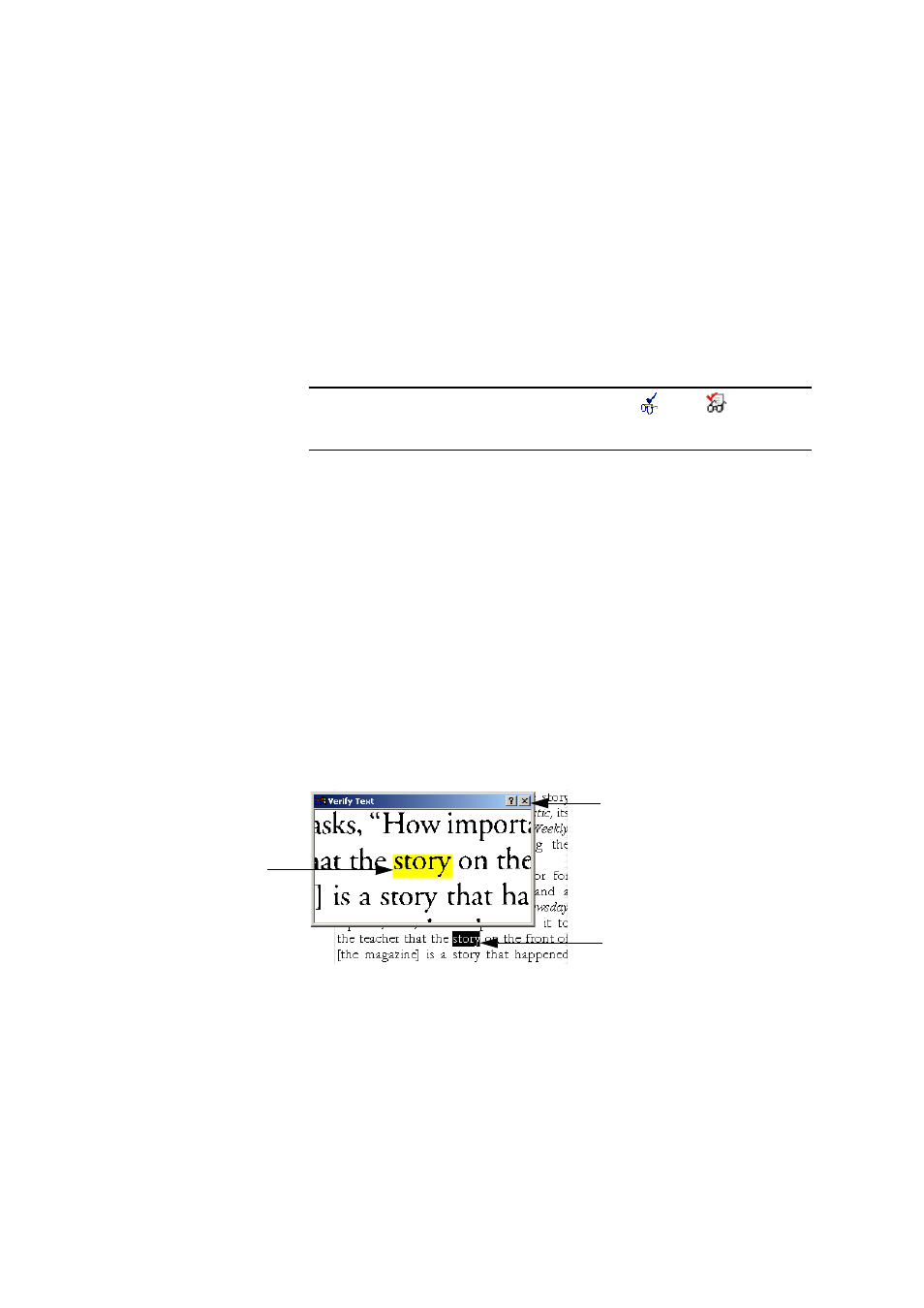
C
H E C K I N G
R E C O G N I Z E D
T E X T
A G A I N S T
O R I G I N A L
63
5. Color markers are removed from words in the Text Editor as they are
proofread. You can switch to the Text Editor during proofing to
make corrections there. Use the Resume button to restart proofing.
Click Close to stop proofreading before the end of the document is
reached.
C
HECKING
RECOGNIZED
TEXT
AGAINST
ORIGINAL
After performing OCR, you can compare any part of the recognized text
against the corresponding part of the original image, to verify that the
text was recognized correctly. Work as follows:
1. Double-click any word in the Text Editor or select a word and choose
Verify Text in the Tools menu. The Verify Text window opens and
shows a picture of the original word and its surrounding area. Modify
the word in the Text Editor as necessary.
2. Click inside the window to enlarge or reduce the picture. The picture
is enlarged on the first two clicks and reduced on the next two clicks.
3. Continue double-clicking words that you want to verify, and
correcting them as necessary. The display changes as you select new
words.
Note
$ SDJH LV PDUNHG ZLWK WKH SURRIHG LFRQV
DQG
LQ WKH
'RFXPHQW 0DQDJHU LI SURRILQJ UDQ WR WKH HQG RI WKH SDJH
Close button
This is the word
you double-
clicked in the
Text Editor.
This is the
original image
of the word you
are verifying.
