Edit [my tab, Edit [my tab] -10 – Konica Minolta bizhub 36 User Manual
Page 97
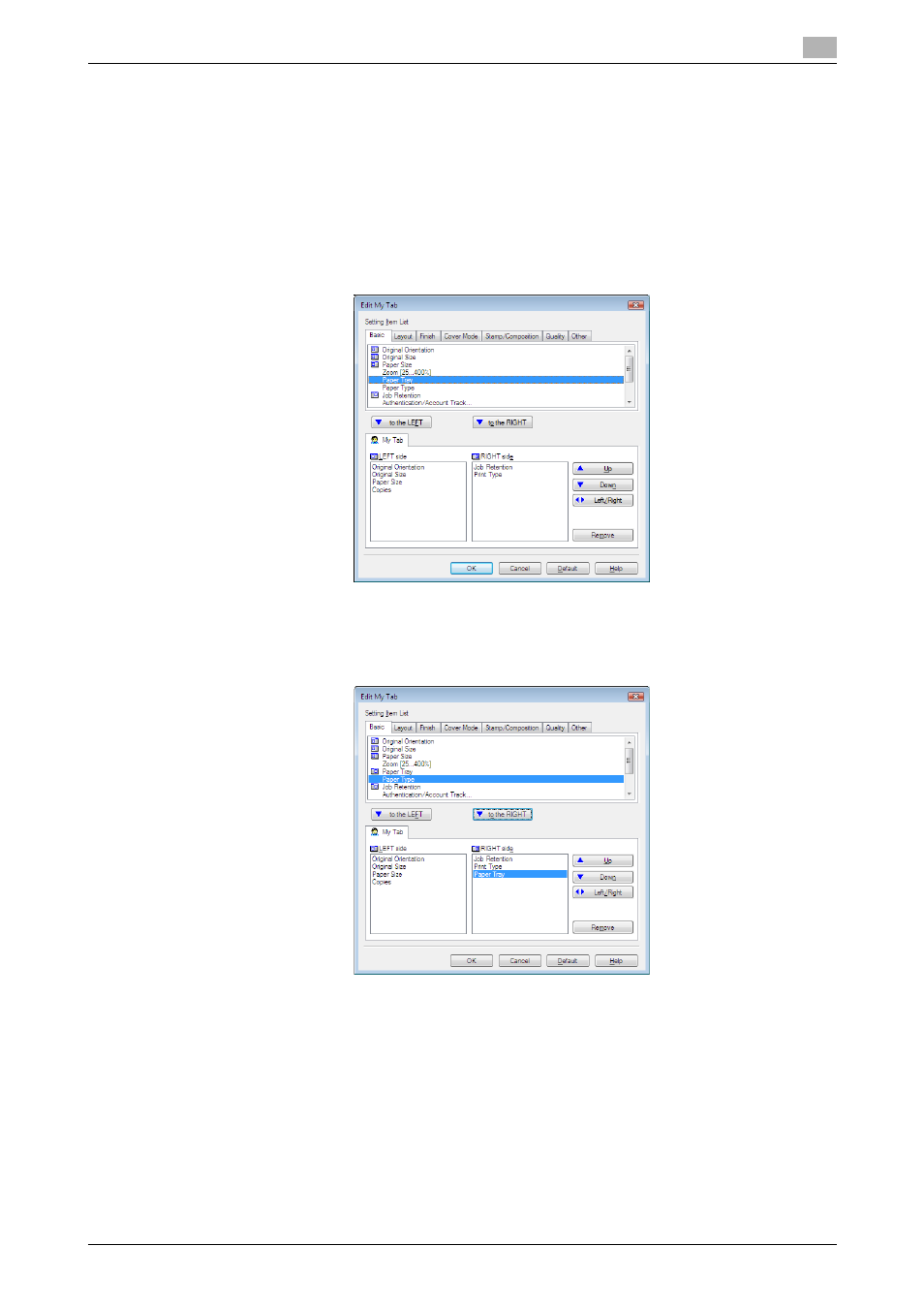
bizhub 42/36
10-10
10.4
Parameter details
10
Edit [My Tab]
1
On [My Tab], click [Edit My Tab...].
2
Select the function you want to register on [My Tab], and then click [to the LEFT] or [to the RIGHT].
% Select the desired function from those indicated in the respective tabs in [Setting Item List].
% Clicking [to the LEFT] places the selected function on the left side of [My Tab] and likewise clicking
[to the RIGHT] places it on the right side of [My Tab].
% At the left of the functions currently registered to [My Tab], the icons indicating the [LEFT
side]/[RIGHT side] appear.
3
The following describes how to change the layout of the registered functions.
% Select the function whose position you want to move and click [Up], [Down], [Left/Right] as needed.
% To delete a function from [My Tab], select the function you want to delete, and then click [Remove].
4
Click [OK].
Reference
-
Functions can be added to [My Tab] by right-clicking them on their original tabs.
